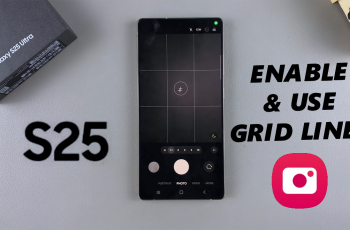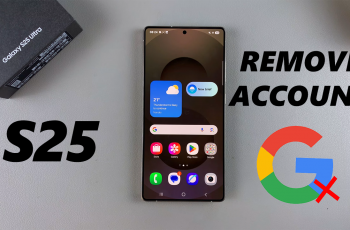The AirPods Max, Apple’s premium over-ear headphones, deliver exceptional sound quality and active noise cancellation. While designed with Apple devices in mind, they’re fully compatible with Android phones and tablets.
Here’s how you can pair & connect your AirPods Max to your Android phone or tablet and enjoy high-quality audio.
You can link a Samsung, Google Pixel, or any other Android device to the new USB-C AirPods Max and even the older AirPods Max.
Read: Pair AirPods Max To iPhone
Pair & Connect AirPods Max To Android Phone / Tablet
To start, launch the Settings app on your Android phone or tablet. Then, navigate to Connections or Bluetooth (the exact name may vary depending on your device).
Toggle the Bluetooth switch to On if it’s not already enabled. In the Bluetooth menu, the scan for available devices will begin.
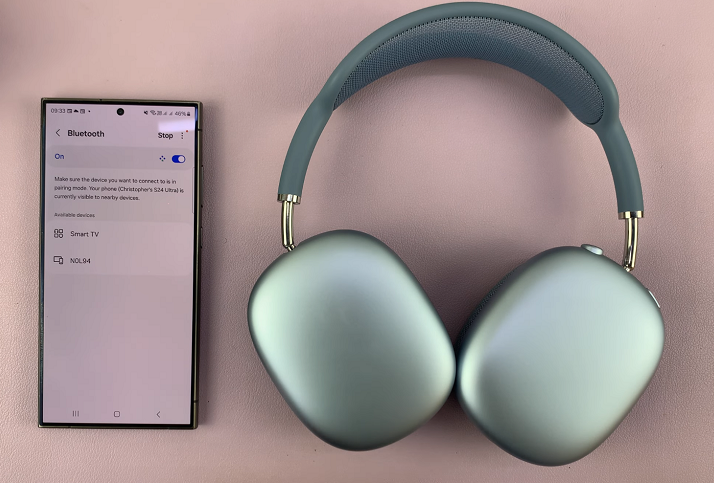
Next, put your AirPods Max in pairing mode. Simply press and hold the noise control (power) button until the LED light on the bottom of the right ear cup starts flashing white. This indicates that the AirPods Max is ready to connect to a new device.
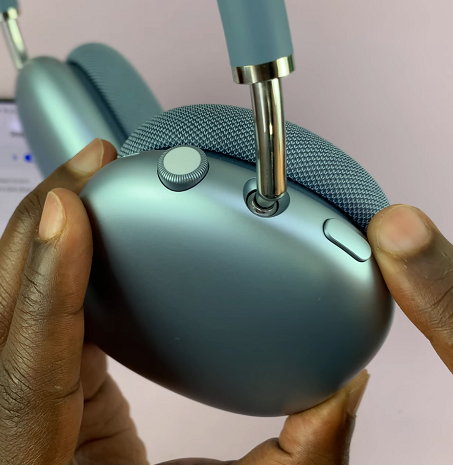

Select AirPods Max from the list of available devices on your Android device.
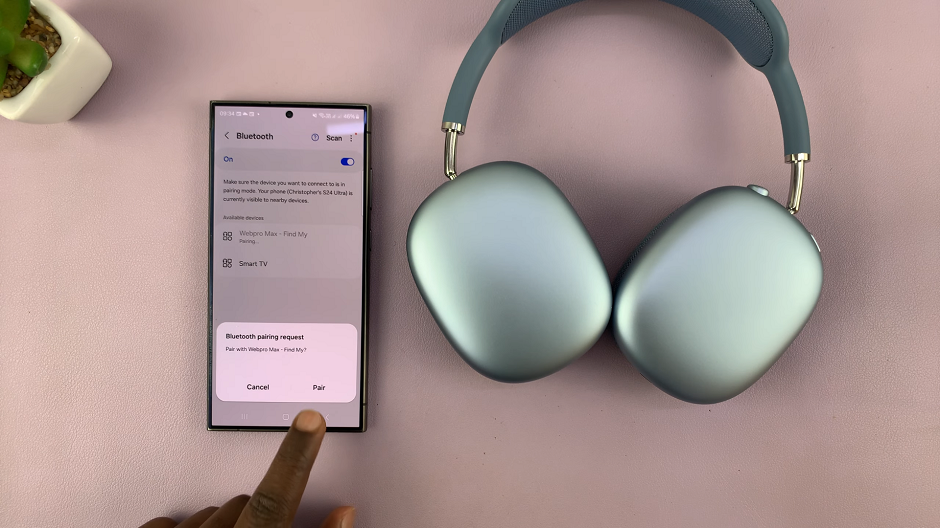
Confirm the pairing request if prompted. Simply select Pair. Once connected, the status should change to Connected. You should see and hear a confirmation.
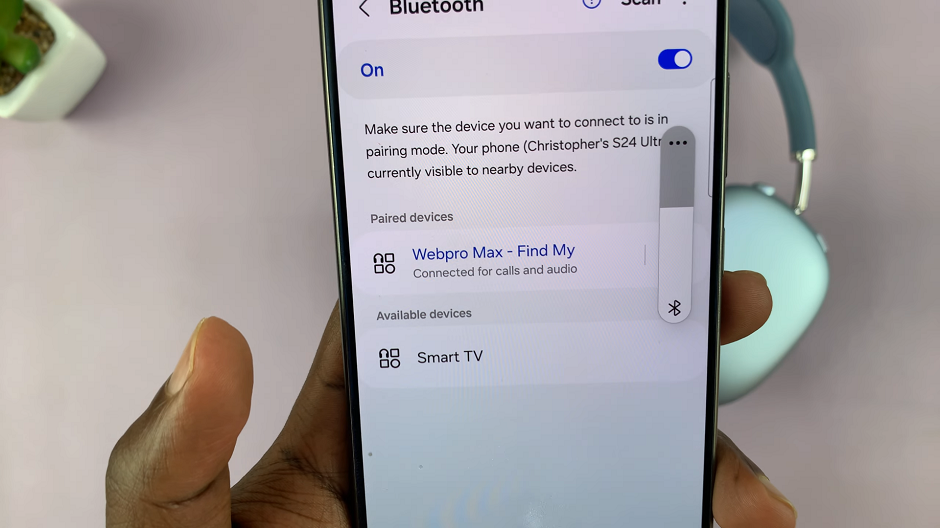
Play a song, video, or podcast to ensure the sound is routed through the AirPods Max. Adjust the volume and try the active noise cancellation or transparency mode (you can toggle these modes using the buttons on the headphones).
If you encounter issues, try these solutions:
Reset your AirPods Max: Press and hold the noise control button and Digital Crown until the LED flashes amber, then white.
Forget and re-pair the device: In your Bluetooth settings, remove the AirPods Max and repeat the pairing process.
Check software updates: Ensure both your AirPods Max and Android device are running the latest firmware/software.
Watch: How To Turn OFF AirPods Max