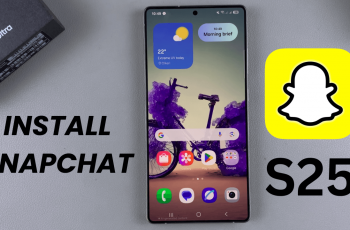In this article, we’ll learn how to pair your CMF By Nothing Watch Pro 2 with your Android phone.
This guide will show you how to connect the CMF Watch Pro 2 with any Android, once you have set up the watch.
You can link and use the CMF By Nothing Watch Pro 2 with any Android smartphone.
Watch: OnePlus Watch 2: How To Customize Do Not Disturb Mode (DND)
Pair CMF By Nothing Watch Pro 2 With Android Phone
First, ensure that you have unboxed your CMF By Nothing Watch Pro 2 and have it charged up and ready to go. The device typically comes with a charging cable and instructions to get you started.
Power on your Nothing CMF Watch Pro 2, and select your preferred language from the initial set up screen.

To connect your CMF By Nothing Watch Pro 2 with your Android Phone, you’ll need to download the CMF Watch app from the Google Play Store. Search for it and install the app on your device.
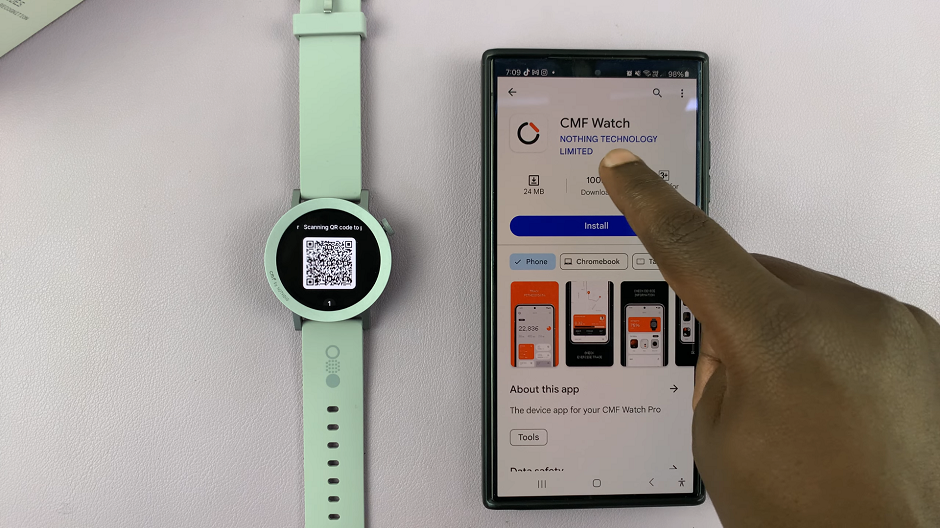
Open the CMF Watch app on your Android phone. Enter your email address and password for your CMF account. If you don’t have an account, tap on Register to set one up. Once you enter your account details, you will be signed in to the CMF Watch app.
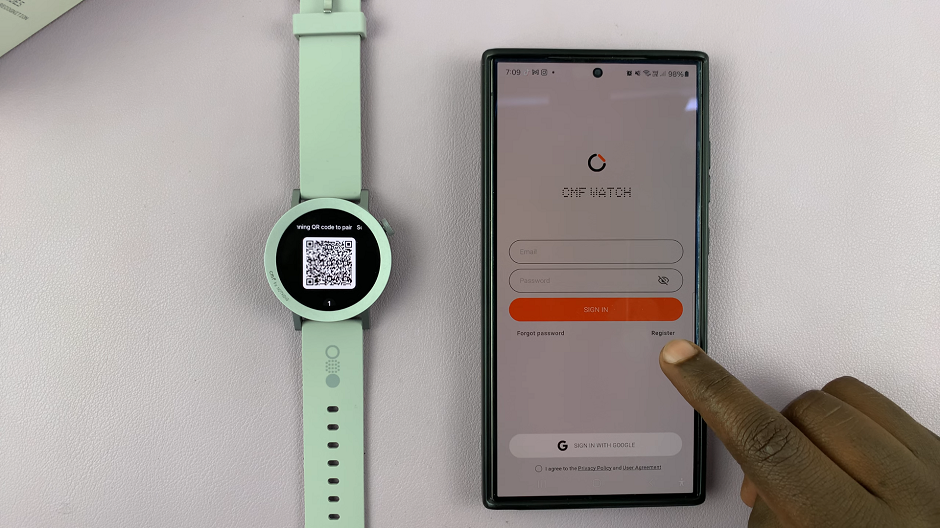
Tap on Confirm to give the location permissions. Also, choose whether or not you want to allow permissions for location, physical activity, connecting to nearby devices, sensor data.
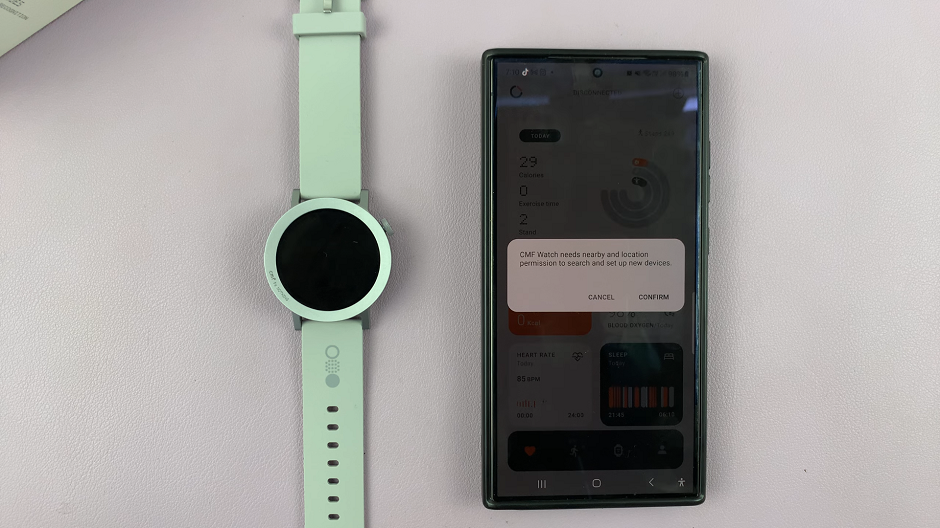
These options will have While Using the App, Allow, Don’t Allow and Only this Time as options. Choose the option that suits you best. If the permissions are necessary however, you will have to give them.
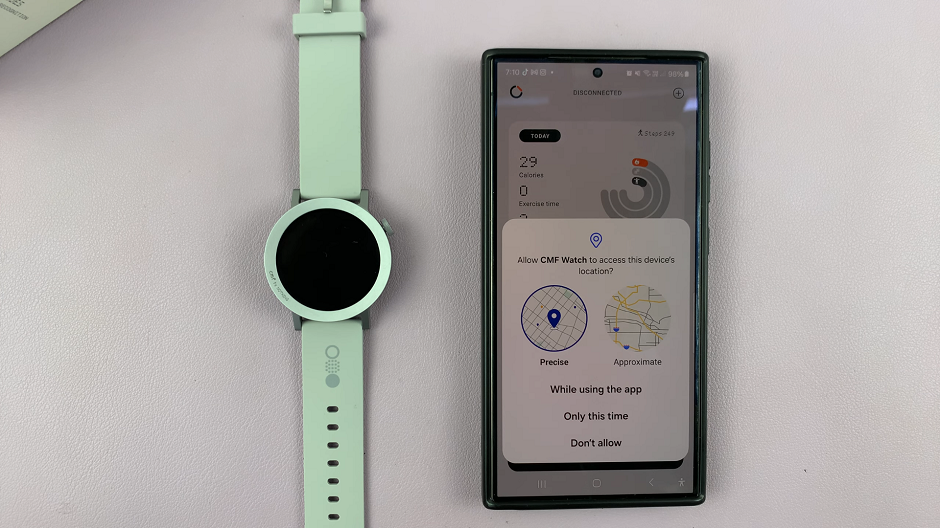
Once you make your permissions choices, your watch will be detected automatically by the CMF Watch app. It will then proceed to send a pair request to the watch. Tap on the red check mark to confirm pairing. On the phone, choose the Pair option as well.
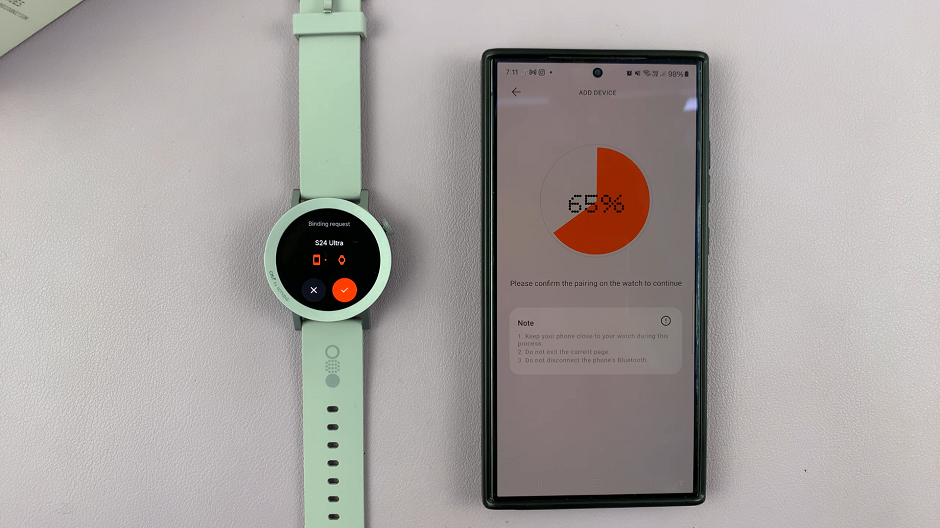
No Automatic Detection?
If your watch is not detected automatically by the app, navigate to the Health tab (red heart icon) and tap on the + icon in the top right corner.
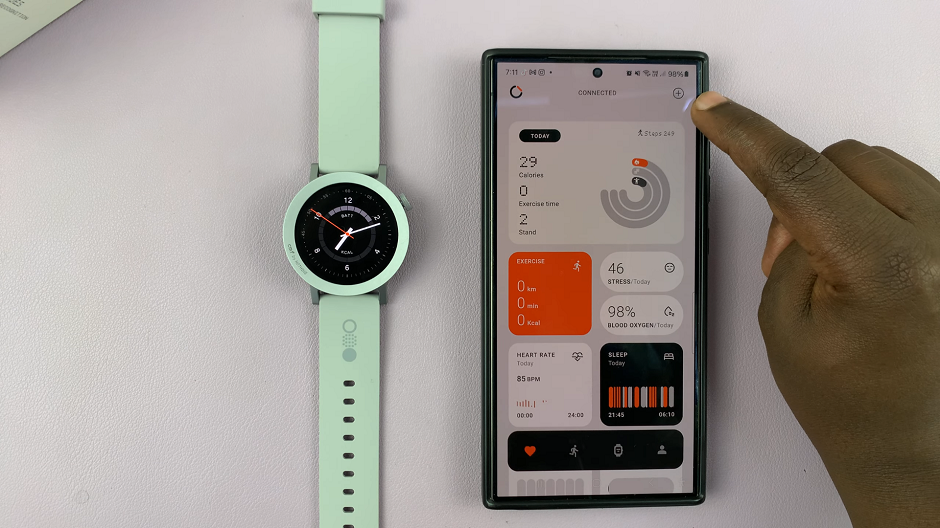
Your phone will search for available devices, and when your Nothing CMF Watch Pro 2 appears on the list, tap on it to initiate the pairing process. You will receive on-screen instructions to pair.

Once the pairing is complete, you will then need to tap on either Allow or Don’t Allow to grant the notification permissions from the phone. Then, tap on Try it Out to finish.
Once the pairing process is complete, you can begin exploring the various features and settings available within app. Customize your CMF By Nothing Watch Pro 2’s notifications, set fitness goals, and track your progress with ease.