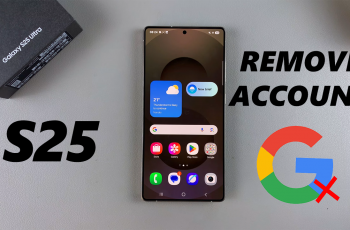Wireless earphones like the AirPods 4 are indeed the best option to enjoy your daily tasks such as watching movies, playing games, or listening to music. Likewise, listening to your favorite shows in private with good audio is much more interesting. Also, the ability to use them with many different devices is impressive.
Connecting Bluetooth headphones to a television may not be that easy or, worse, complicated for those who do not know the way to do it. Luckily, LG Smart TVs have Bluetooth technology that allows you to connect your AirPods 4 without any difficulties.
In this manual, we will guide you step by step, on how to pair AirPods 4 to your LG Smart TV so that it becomes a date you will not forget. Follow the steps below.
Watch: How To Connect Airpods 4 To Android Phone
Pair AirPods 4 To LG Smart TV
Begin by ensuring that Bluetooth has been enabled on your LG Smart TV. To do this, power on your LG Smart TV and press the settings button on your remote. From the options that appear, select ‘All Settings.’
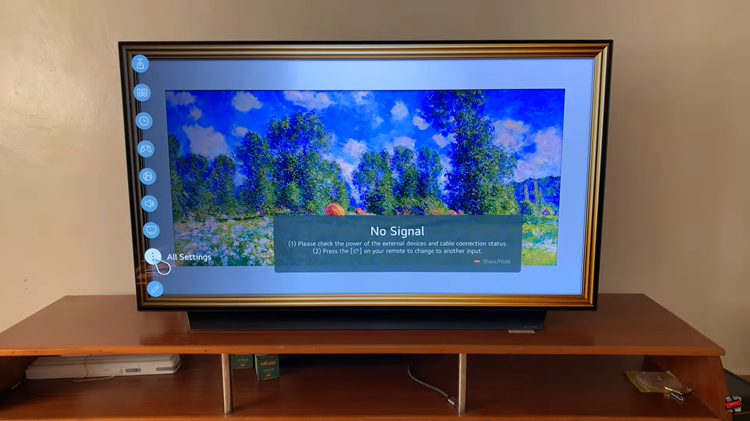
Following this, choose ‘Sound‘ category and then select ‘Sound Out‘ option. From here, scroll down and select the ‘Use Wireless Speaker‘ option.
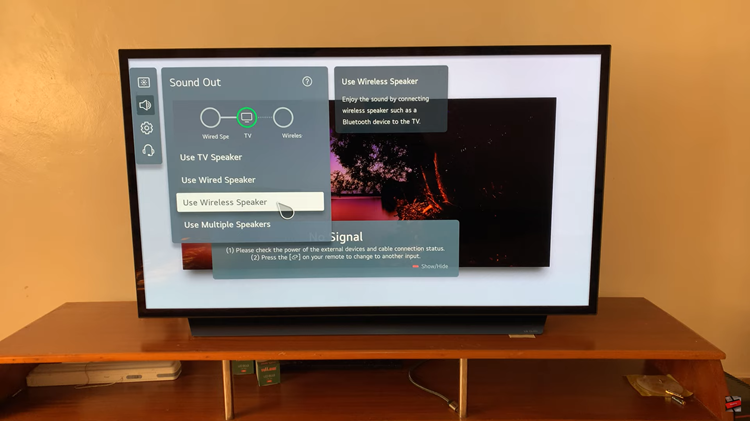
Conversely, you’ll see three options from here. Find the ‘Bluetooth Device‘ option and select the three dots icon to access the Bluetooth settings.
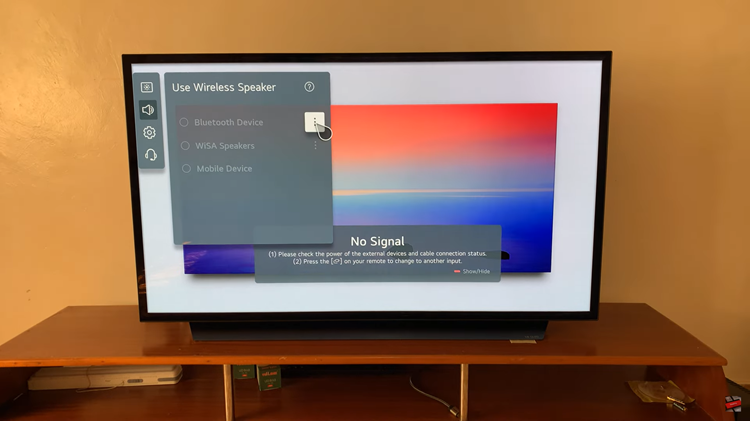
Now, place the AirPods 4 into pairing mode. Open the charging case lid and locate the white light that appears. From here, double-tap just below the light to place them into pairing mode. You’ll notice a white flashing light on your AirPods 4 indicating that they’re in pairing mode.
Conversely, head back to the Bluetooth devices on your TV and scan for the AirPods 4. Once found, select them and the AirPods 4 will be connected. The light on the charging case will turn green indicating the AirPods 4 have been successfully connected.
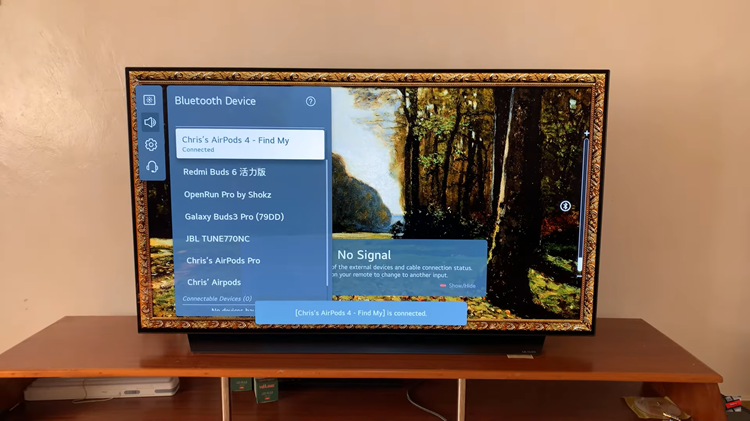
In conclusion, connecting your AirPods 4 to your LG Smart TV is a straightforward and effective method to have high-quality, private sound while you watch your favorite content.