The Google Play Store on Google TV makes it easy to browse, install, and manage your apps on your smart TV. If you’ve recently purchased a Google TV Streamer 4K and are wondering how to access the Google Play Store to download your favorite apps, you’re in the right place.
In this guide, we’ll go through two methods you can use to open the Google Play Store on your Google TV Streamer 4K. It’s your gateway to a world of content and services that enhance your Google TV experience.
Before you dive into opening the Google Play Store, ensure your device is set up and connected to the internet. You also need to be logged into a Google Account to access the Play Store and download apps.
A TV or monitor connected to the Google TV Streamer will also be required.
Watch: How To Rearrange Apps On Google TV Streamer 4K
Open Google Play Store On Google TV Streamer 4K
Although there’s no dedicated Google Play Store app on the home screen of the Google TV streamer, there are two methods you can use to access the Google Play Store app. You can do so with Google Assistant or via settings.
Use Google Assistant
Press and hold down the Assistant button (microphone icon) on your remote to launch Google Assistant.

Then, while holding it down, speak the command Open Google Play Store into the remote.
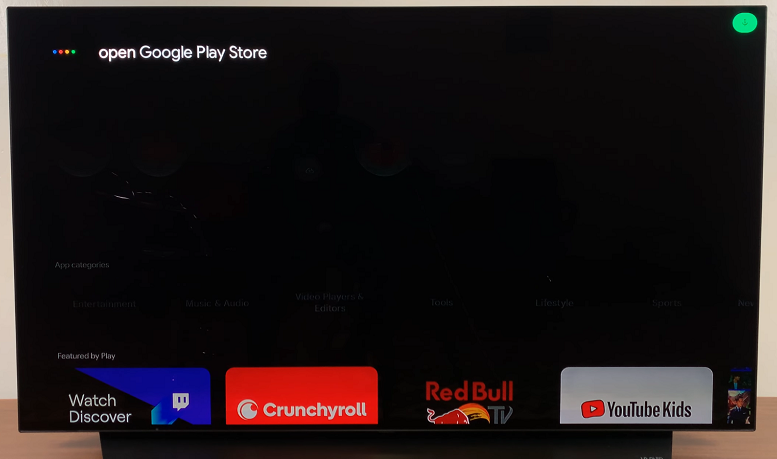
This should launch the Google Play Store app. You’ll now have the option to browse various categories, search for apps, as well as download and install apps.
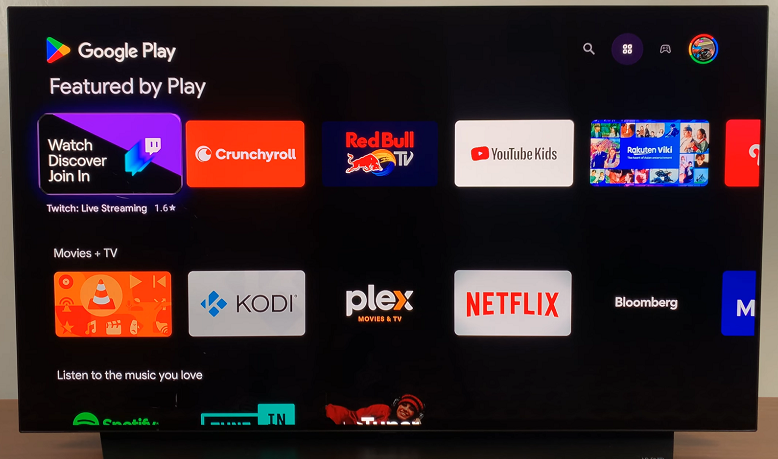
via Settings
First, press the Home button on your Google TV remote. Then, scroll to the top-right corner of the screen and select the Gear icon to open Settings.
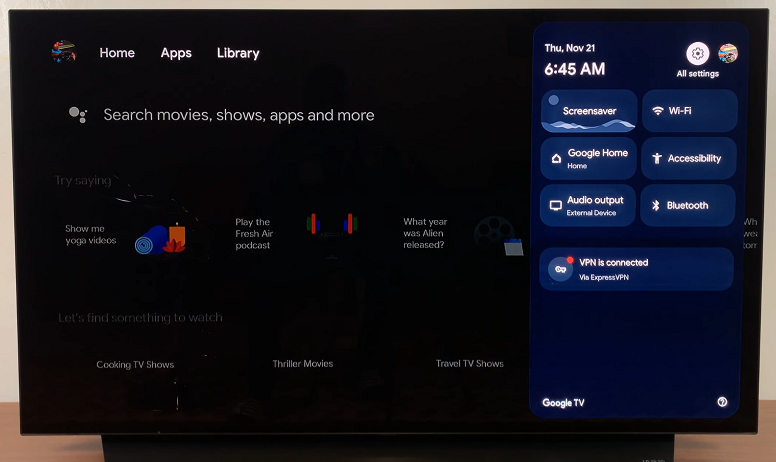
Select All Settings and scroll down to Apps. Here, highlight and press OK to open the See All Apps option.
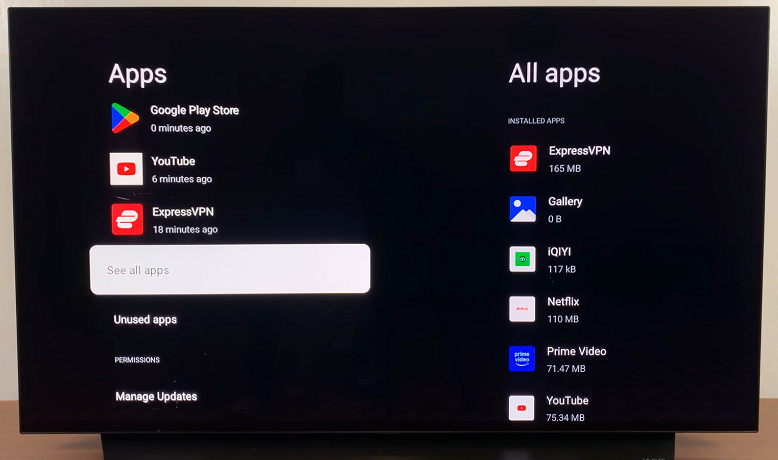
Under All Apps, scroll all the ways down and click on Show System Apps. You’ll see a list of apps installed on your Google TV.
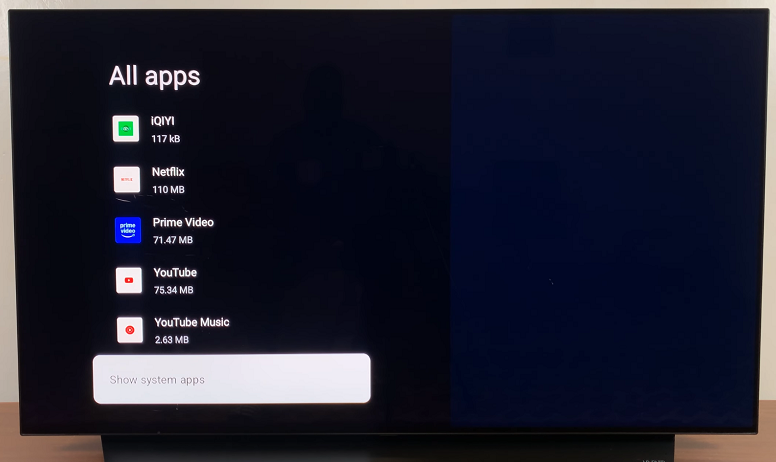
Scroll down until you find the Google Play Store app. Then, highlight it and clicking OK. Select Open to launch the app.
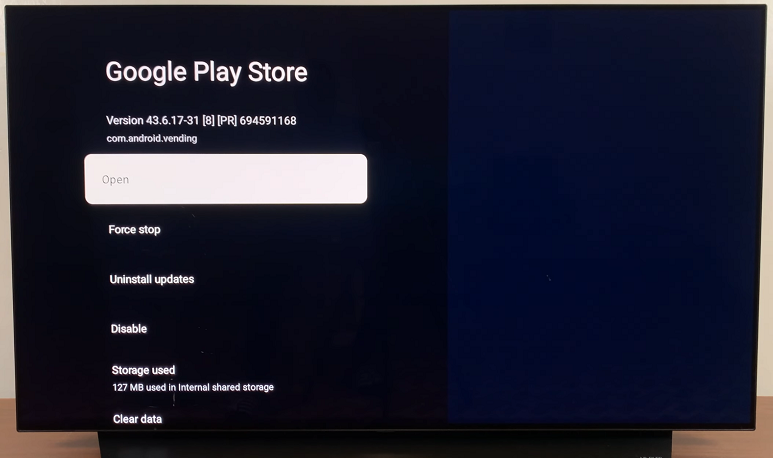
Troubleshooting Tips
Google Play Store Not Opening: If the Play Store isn’t opening, try restarting your Google TV device. If the problem persists, ensure that your internet connection is stable.
Unable to Download Apps: Check that you’re signed into your Google Account and that your Google TV has the latest updates. You may also want to check for storage issues.
Slow Performance: If your Google TV Streamer 4K is lagging or taking longer to load the Play Store, consider clearing cache from the settings menu to improve performance.

