If you own an iPhone 16 or iPhone 16 Pro and suddenly notice that your phone isn’t vibrating for calls, messages, or notifications, it can be frustrating.
Vibration is essential, especially in situations where your phone is on silent or when you need to feel those notifications without having to constantly check the screen. Fortunately, the issue is often minor and can be resolved with a few simple troubleshooting steps.
In this article, we’ll guide you through the no vibration on iPhone 16 / 16 Pro problem with a quick fix. We’ll enlighten you on two potential fixes to restore the vibration functionality on your iPhone 16.
Watch: The Best USB-C Accessory Hub For iPhone 16
FIX No Vibration On iPhone 16
There may be literally anything that might cause your iPhone not to vibrate. Vibration settings might be turned off accidentally. The Action Button on the side of your iPhone could be set to silent or the haptic feedback settings can also interfere with vibrations.
In rare occasions, a software bug may temporarily disable vibration or the vibration motor (Taptic Engine) could be malfunctioning. However, here are two things you can try and will often work.
Enable Vibration Haptics
First, launch the Settings app on your iPhone 16, then scroll down and tap on the Sounds & Haptics option. In the Sounds & Haptics menu, you’ll find a section titled Ringtone.
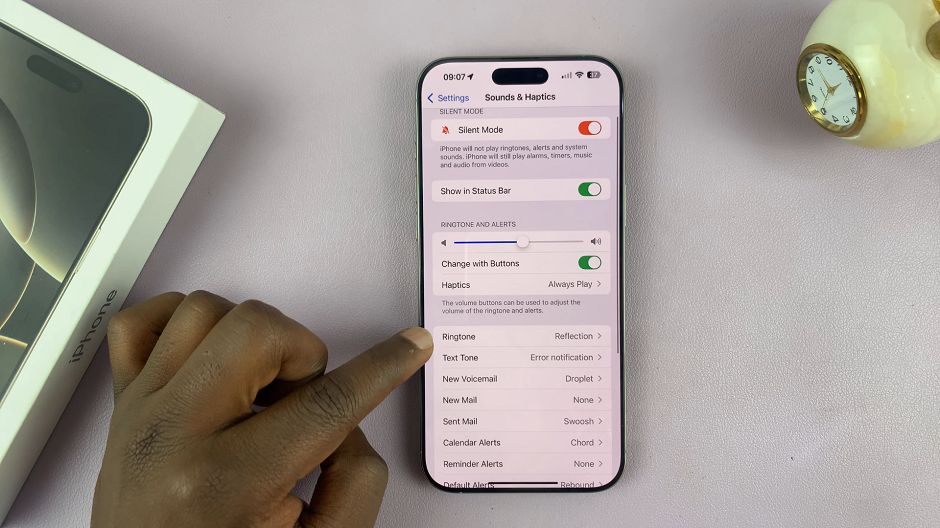
Under this section, locate the Haptics option at the top of the page. Tap on it. If it is set to None, then this is the reason you have no vibration for you calls, texts or notifications.
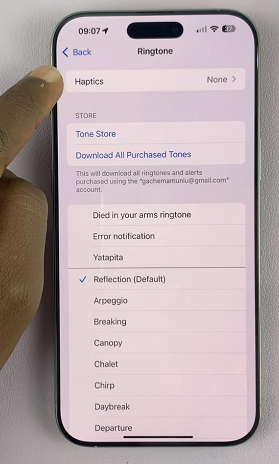
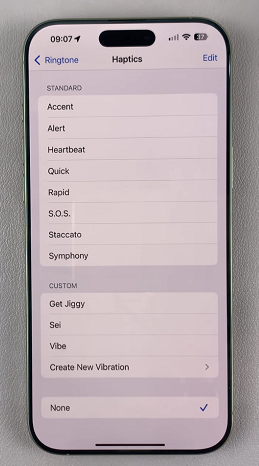
Select Synchronized (Default) to sync the vibration with your ringtone or any other vibration you want. From now on, your phone will only ring audibly with an accompanying vibration.
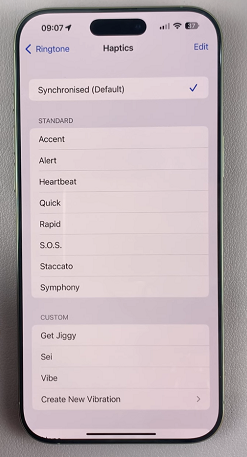
Turn ON Touch Vibrations
To start, launch the Settings app on your iPhone 16, then scroll down and tap on the Accessibility option. In the Accessibility menu, you’ll find a section titled Touch. It is under the Physical and Motor category.
Scroll through the Touch menu until you get to the Vibration option, that has a toggle button next to it. If the toggle is turned off, tap on it to enable.
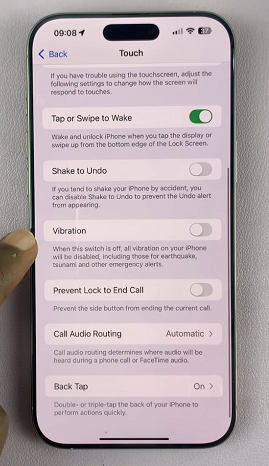
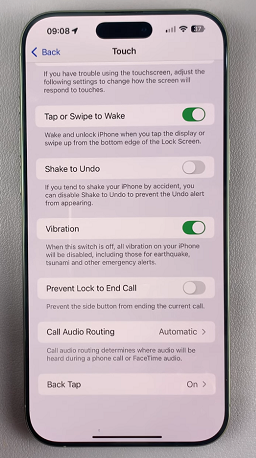
This will activate all vibrations on your iPhone, including those for earthquake, tsunami and other emergency alerts.

