The OnePlus 13 does have a ton of features one can fiddle with in order to make the smartphone experience more customized. A great example would be the way one could manage the sound of the lock screen that produces a small, gentle tone or even a notification sound when one unlocks or locks the device.
Whether you’re the type who likes a silent phone for quiet environments or prefer to keep it on for that bit of auditory feedback, this setting can be the biggest savior. In this article, we will take you through a step-by-step process of how you can either mute or unmute the sound on the lock screen of the OnePlus 13.
Whether you’re looking to silence the sound or bring it back, we’ll go through it in steps easy to follow. Let’s get into it!
Watch: How To Turn ON Screenshot Sound On OnePlus 13
Mute & Unmute Lock Screen Sound On OnePlus 13
Start by unlocking your OnePlus 13 and navigating to the home screen. From there, locate and select the Settings app, either on the home screen or in the app drawer. Next, scroll down and tap on the ‘Sounds & Vibration‘ option to continue.
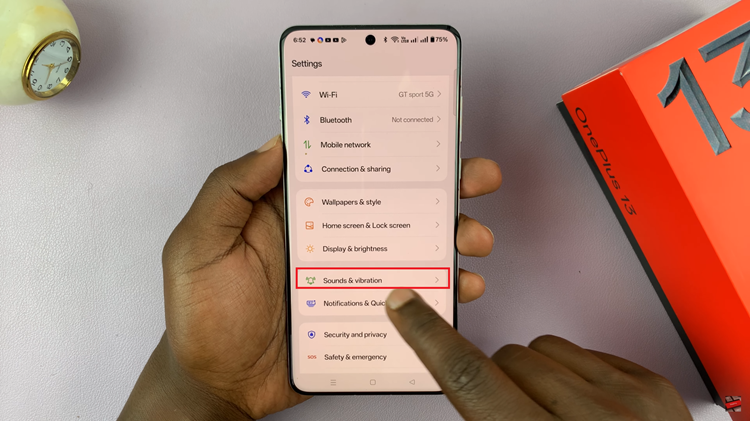
Following this, scroll down and locate the ‘More Sounds‘ option. Tap on it to proceed.
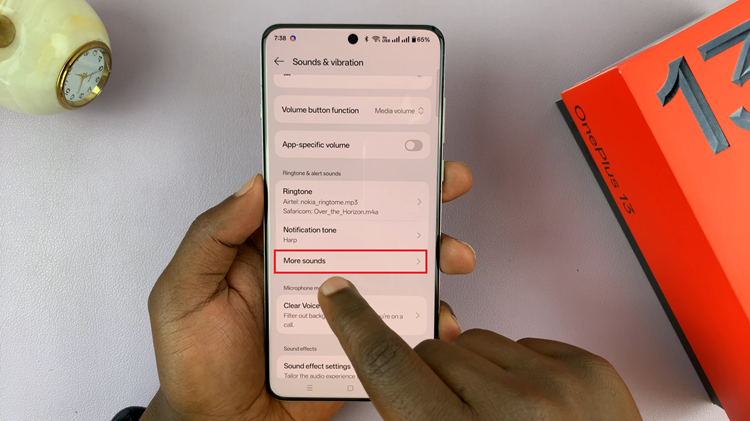
In this menu, you’ll find a list of customizable sound options for your OnePlus 13. Locate the ‘Lock Screen Sound‘ option, where you’ll see a toggle switch beside it. To mute the sounds, simply turn the switch OFF. To unmute them, toggle the switch ON again.
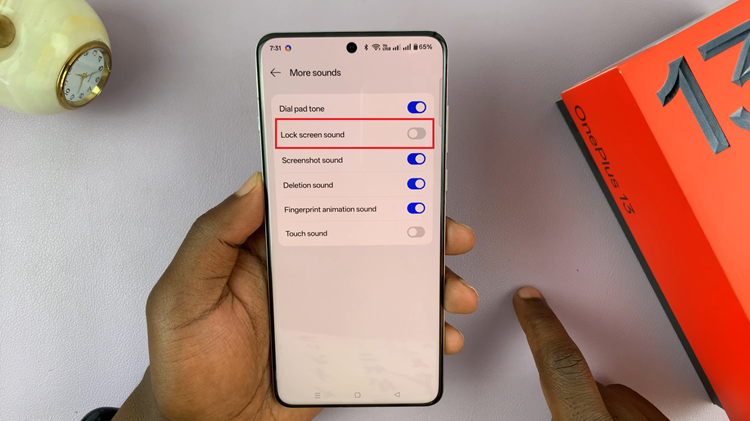
In conclusion, muting or unmuting the lock screen sound on your OnePlus 13 is a simple yet effective way to personalize your phone’s audio experience. Whether you want a quieter environment or prefer having sound feedback when locking and unlocking your device, adjusting this setting is quick and easy. By following the steps outlined in this guide, you can easily toggle the lock screen sound to suit your needs.
Read: How To Enable & Disable Double Tap Lock Screen To Wake & Sleep Screen On OnePlus 13

