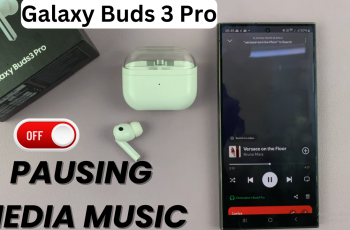The Samsung Galaxy Watch Ultra features a number of impressive features. They include multiple settings that allow users to configure various operations for enhancing their experience. Of the most important features in regard of sound notifications management include managing the keyboard and keypad sounds.
It affects watch usage discreteness. It impacts the usage discreteness in various settings. The sounds of the keyboard and keypad on the Ultra are useful. However, in silent environments, these sounds can prove a distraction. Or disruptive even. In this case, for those who enjoy the beauty of silent interaction, the smartwatch offers a solution.
The following guide is going to help you mute the keyboard and keypad sounds on your Samsung Galaxy Watch Ultra.
Watch: How To Enable Always ON Display On Samsung Galaxy Watch Ultra
Mute Keyboard & Keypad Sounds On Samsung Galaxy Watch Ultra
Begin by accessing the Settings app on your Galaxy Watch Ultra. To do this, swipe up from the bottom of the watch face to access the app’s menu. Then, find the Settings app denoted by a cogwheel icon. Tap on it to proceed.
From here, scroll down and find the “Sounds & Vibration” option. Tap on it to proceed. Conversely, scroll down and locate the “System Sounds” option. Tap on it.
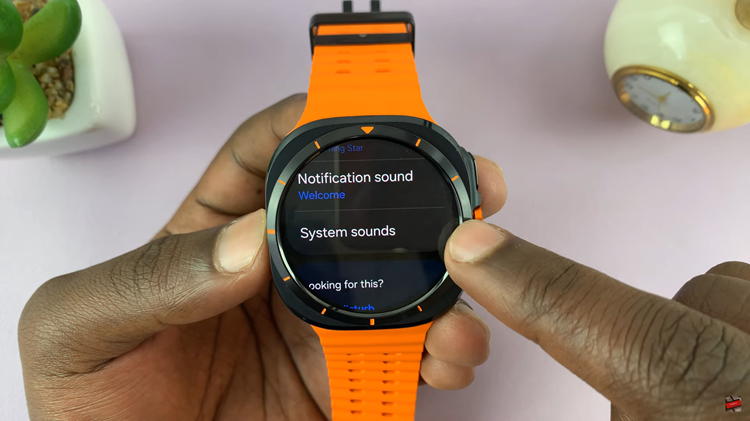
At this point, you’ll see all the system sounds that are currently available on your Samsung Galaxy Watch Ultra. Find the “Dialing keypad” and toggle this switch to the OFF position to mute keypad sounds. Then, scroll down and locate the “Samsung Keyboard” option. Toggle the switch to the OFF position to disable the keyboard sounds.

By following the steps above, you can easily mute keyboard and keypad sounds on your Samsung Galaxy Watch Ultra, ensuring you enjoy a quiet environment while using your smartwatch.