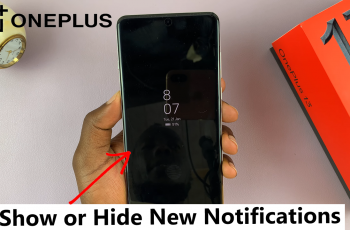Muting incoming calls with gestures on Samsung Galaxy S25/S25 Ultra provides a quick & effortless way to silence your phone without pressing any buttons. Whether you’re in a meeting, a quiet environment, or simply need to avoid disruptions, this setting allows you to mute calls with a simple motion. By enabling this option, you can control incoming call sounds more conveniently while keeping your device interaction minimal.
With built-in motion controls, Samsung Galaxy S25/S25 Ultra lets you silence calls by flipping the phone or placing your palm over the screen. This gesture-based approach enhances usability, making it easier to handle calls discreetly. Adjusting these settings takes just a few moments, ensuring a smoother experience whenever you need to mute an incoming call.
Watch:How To Clone Apps On Samsung Galaxy S25/S25 Ultra
Mute Incoming Calls With Gestures On Samsung Galaxy S25/S25 Ultra
Open Settings
Launch the Settings app.
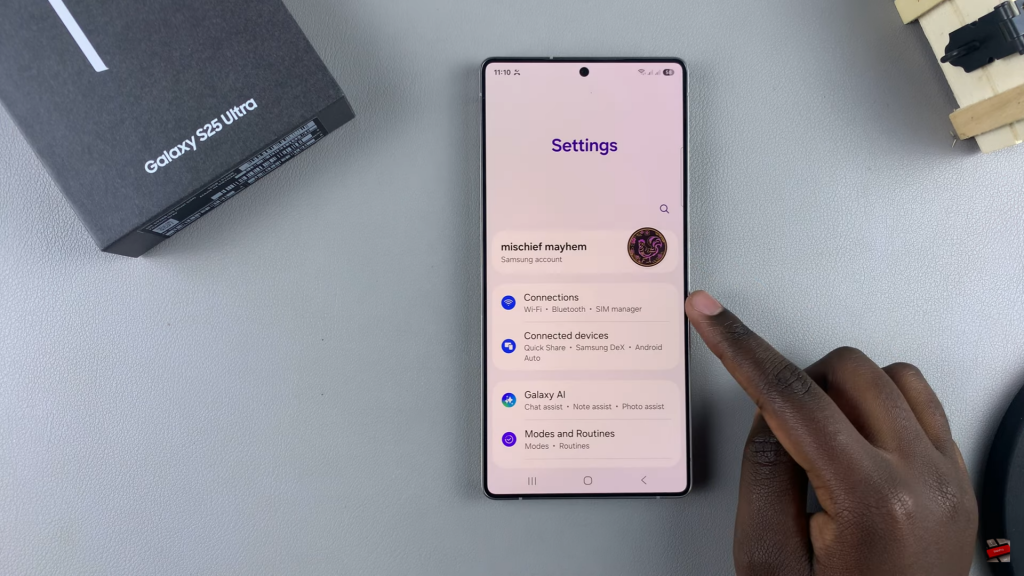
Go to Advanced Features
Scroll down & tap on Advanced Features to access additional options.
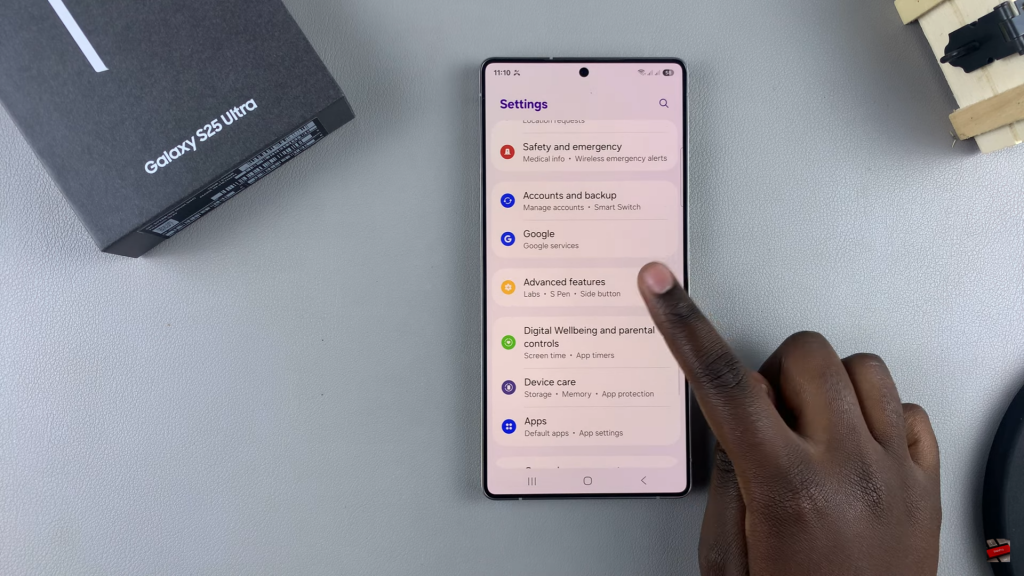
Select Motions & Gestures
Find & tap on Motions & Gestures to access gesture-based controls.
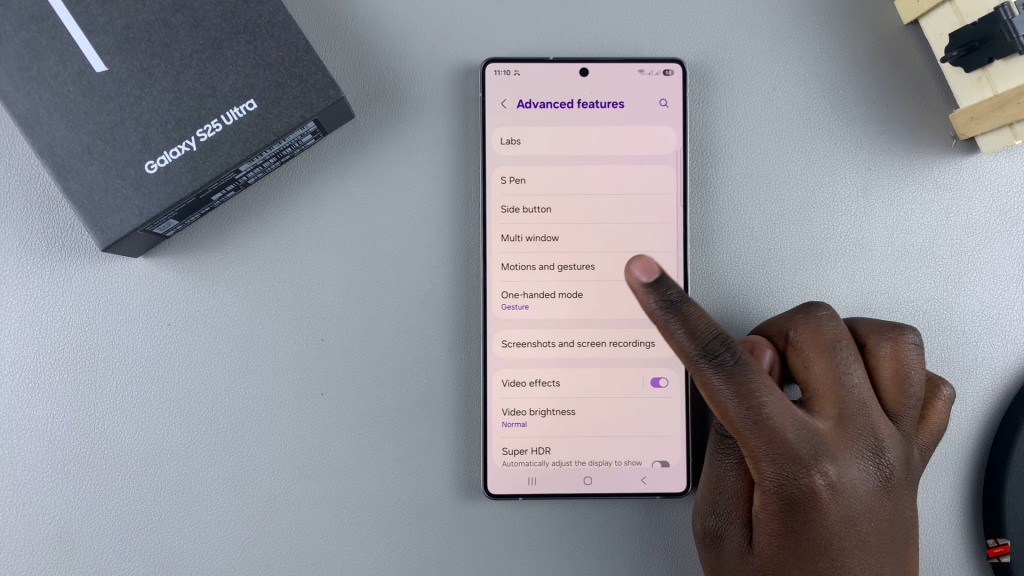
Enable Mute Gestures
Look for the Mute Gestures option. If it’s turned off, tap the toggle to enable it.
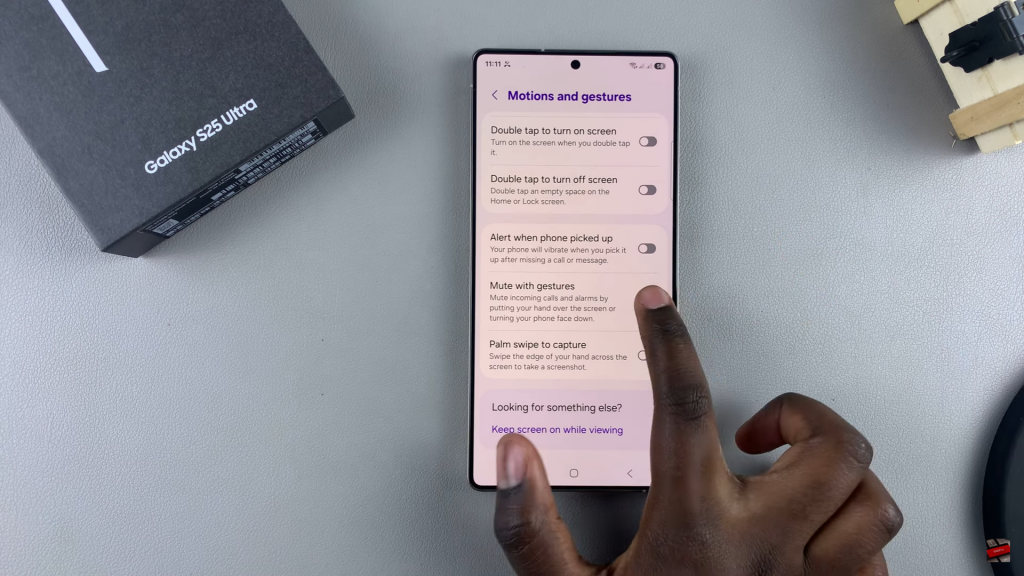
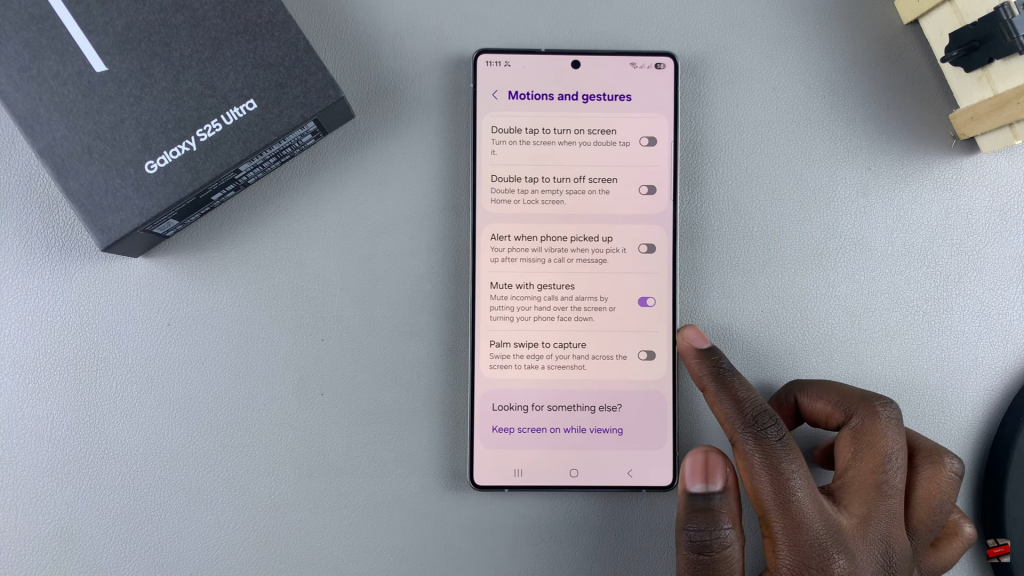
Mute Calls by Flipping the Phone
When you receive a call, simply flip your phone face down to mute the ringtone.

Mute Calls by Hovering Your Hand
Alternatively, wave your hand over the screen to mute the call instantly.