Are you looking for a way to mute all sounds in Call of Duty Mobile? Whether you’re playing in a noisy environment, need to concentrate, or just prefer a quieter gaming experience, muting all in-game sounds is a quick solution. From sound effects to background music and voice chat, you can easily adjust or completely turn off the audio settings.
In this guide, we’ll walk you through the simple steps to mute all sounds in COD Mobile so you can tailor your audio experience. Whether you’re aiming for complete silence or just want to adjust certain audio settings, we’ve got you covered. Keep reading to discover how to quickly mute all sounds and enjoy a distraction-free gaming session
READ: How To Play 1 VS 1 With Friends In Call Of Duty Mobile
How To Mute All Sounds In Call Of Duty Mobile
Open Call of Duty Mobile on your device and wait for the game to load.
Once you’re on the main screen, tap the gear icon located in the top-right corner to open the Settings menu.

scroll down and select the Audio & Graphics option. This will bring up all the audio and visual settings.
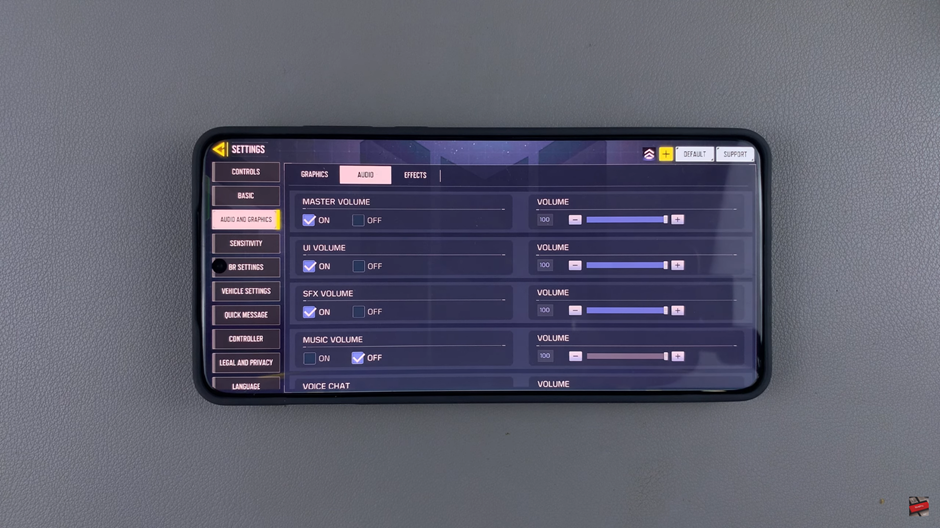
switch to the Audio tab where you can adjust the game’s sound settings.
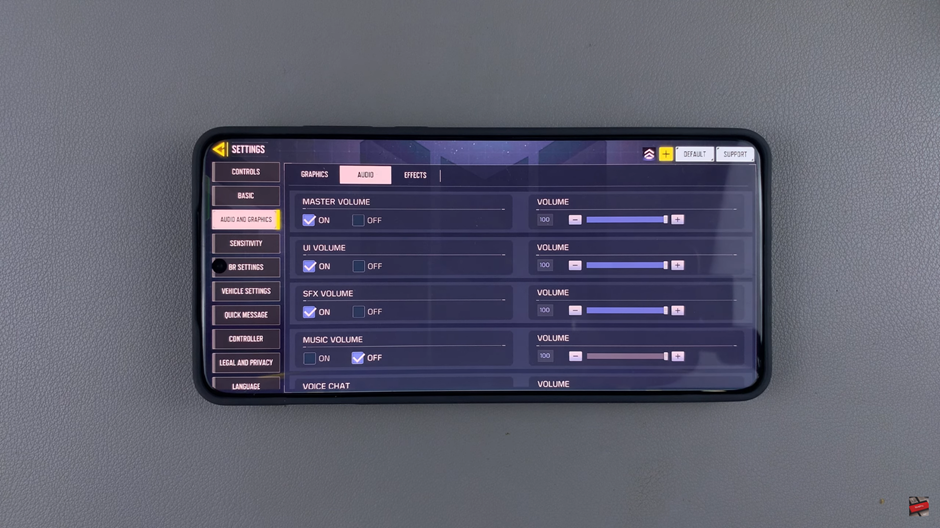
Turn off the master volume to disable all sounds
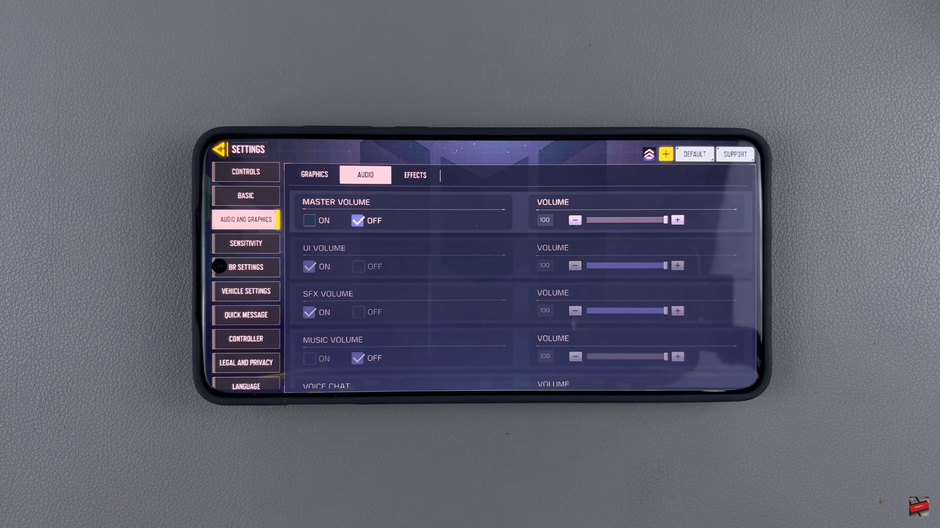
Muting all sounds in Call of Duty Mobile is easy and gives you complete control over your audio experience. Whether you’re looking for a quiet session or simply want to concentrate on gameplay without distractions, these steps will help you customize your sound settings effortlessly.

