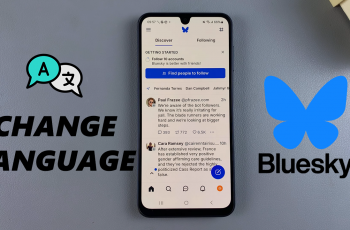Your iPhone’s home screen is the primary area where you access various applications, widgets, and shortcuts. Moving applications around is a good way to organize your most-used applications for easier access, declutter your screen, or give your device a fresh look.
Depending on your preference to have all your key apps on the first page, just to have them grouped into folders, or to build an efficient layout that reduces time wasted searching for apps, knowing how to move apps on the home screen can greatly improve your experience on your iPhone.
This tutorial will take you through how to move apps on the home screen on iPhone 16 or 16 Pro.
Watch: How To Transfer Files From USB Flash Drive To iPhone 16
Move Apps On Home Screen Of iPhone 16/16 Pro
Firstly, make sure your device is unlocked and on the home screen. Then, lightly press and hold any empty space on the home screens until the icons start jiggling. You’ll see “–” icons on them; that’s how you know you’ve activated Jiggle mode.

Now, while in this mode, you can move icons, delete, or arrange them. At this point, find the app icon you’d like to move, then long press on it and drag it towards your designated point. While doing this, other app icons will make room as you do this. Tap Done in the top-right corner to save your changes.
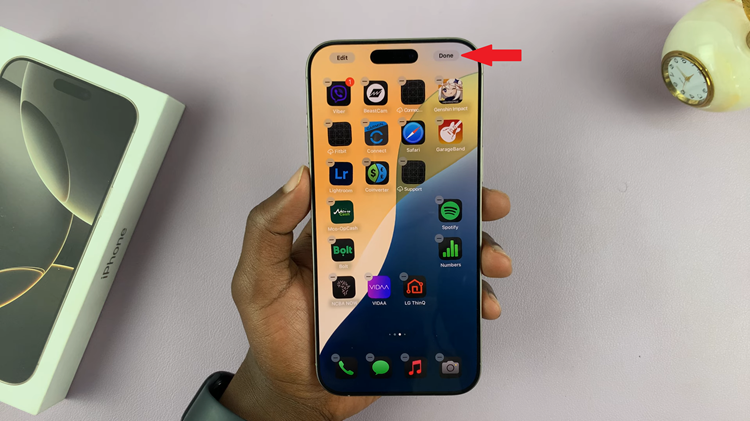
By following these steps, you can easily customize your iPhone 16 or iPhone 16 Pro home screen to suit your preferences and enhance your user experience. Enjoy organizing your apps!