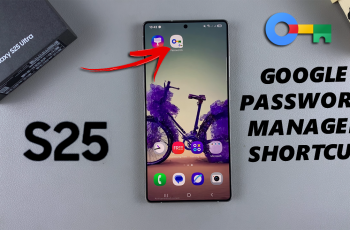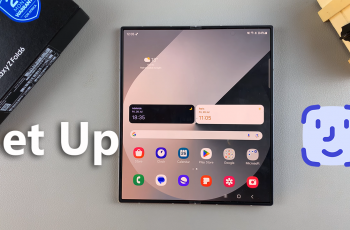Motion tracking is a powerful video editing technique that allows you to seamlessly link text, images, or effects to moving objects within your video. Whether you’re highlighting a key subject, adding dynamic effects, or creating engaging visuals, motion tracking adds a professional touch to your projects.
CapCut PC offers an intuitive and user-friendly motion tracking feature that makes it accessible for beginners and experienced editors alike. With this tool, you can create smooth, precise motion tracking effects to enhance your videos and make them more captivating.
Watch: How To Navigate To Home Screen In CapCut PC
How To Motion Track In CapCut PC
Start by opening the video project you want to work on and place it on the timeline in CapCut PC.
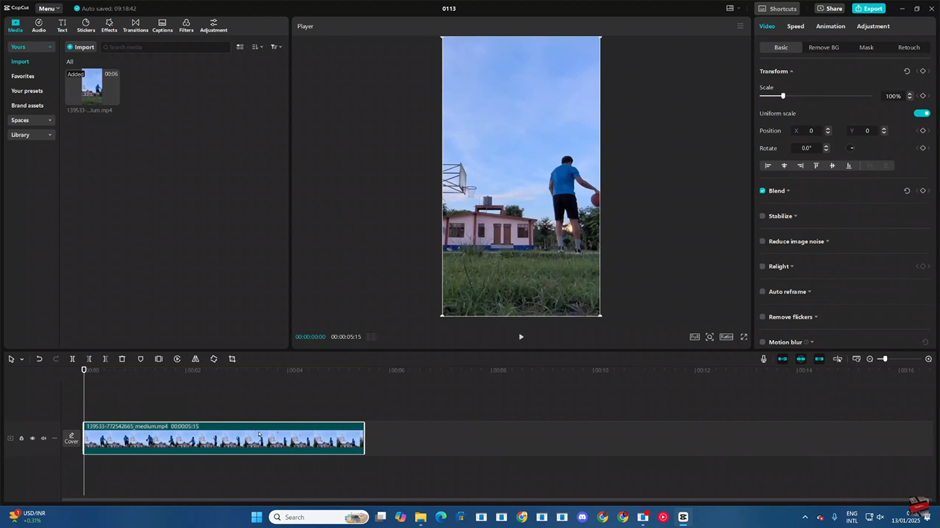
Insert a text element into your video to serve as your tracking point.
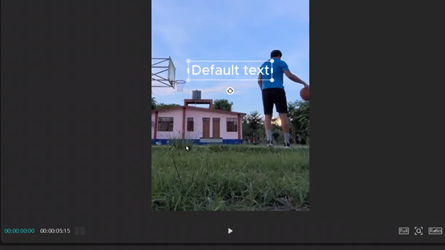
Extend the duration of the text element so it spans the entire length of the video.
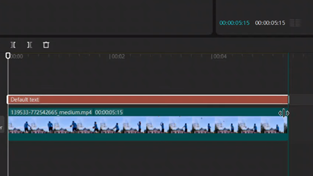
Replace the text with a simple dot to serve as a clear tracking marker. Increase the size of the dot to make it easier to track throughout the video.

Enable keyframes for the dot by selecting it and clicking the “Add Keyframe” option.
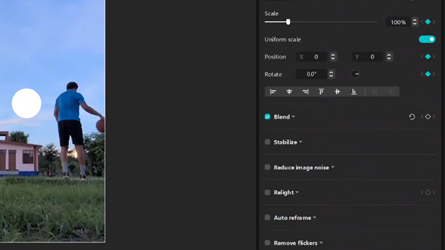
Navigate to a specific point in the timeline where you want to begin tracking the object or subject.
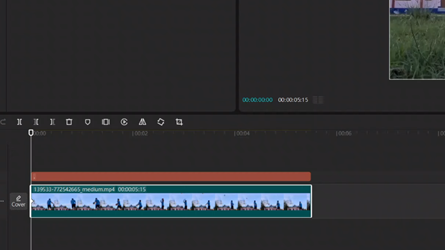
Adjust the scale and position of the video to align the tracking dot with your preferred point on the screen.

As the video moves, continue adding keyframes and manually adjusting the position of the video to ensure the dot stays aligned with the moving object or subject.
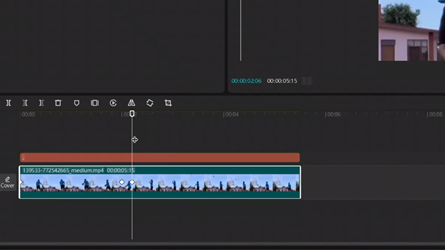
Repeat the process until the dot follows the object or subject smoothly throughout the video. Once complete, you can hide or delete the dot for a clean, professional motion-tracking effect.
Read: How To Make Scrolling Credits In CapCut PC