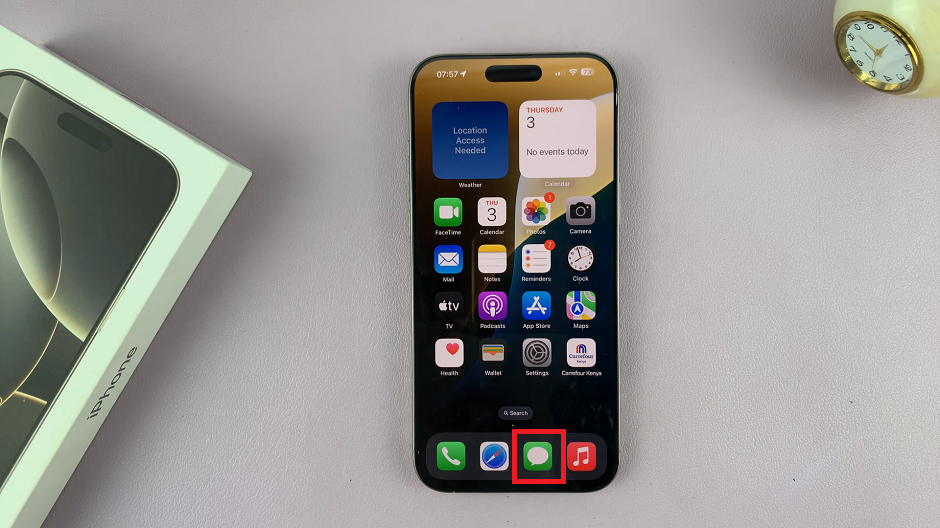If you’ve ever been overwhelmed by unread notifications, you know how distracting that little red badge can be. You can clear that red notification badge and organize your Messages inbox without opening each text individually.
In this article, we’ll go through how to mark all messages as read on your iPhone 16 / 16 Pro. Marking all your messages as read can provide a sense of relief, especially when those unread messages are just group chats or notifications you don’t need to respond to immediately.
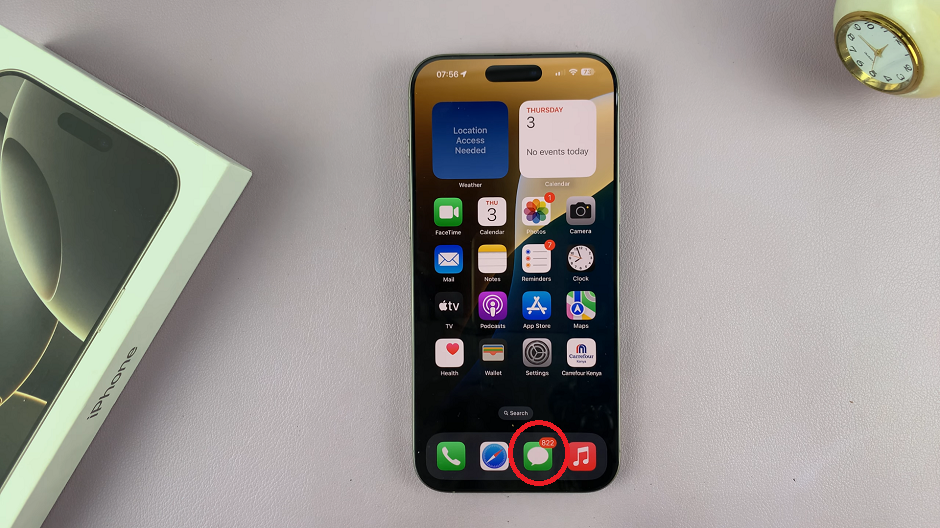
It also helps keep your Messages app more organized and manageable, saving you time and mental energy. If you’re someone who gets bombarded with messages or just leaves them unopened, those unread message notifications can add up quickly.
Fortunately, the iPhone 16 models also come with a simple feature that allows you to mark all messages as read in a few easy steps.
Read: How To Turn OFF ‘Bringing Devices Together’ On iPhone 16
Mark ALL Messages as Read
To start, launch the Messages app on your iPhone 16 and tap on the Edit option in the top-left corner. From the resulting edit options, choose Select Messages.
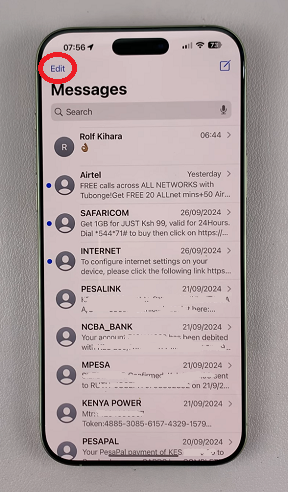
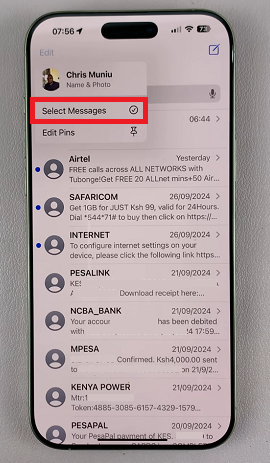
This will bring up radial buttons next to each message on the app. You can either select a bunch of messages and tap on Delete to delete them or mark them as read.
To mark all unread messages as read, however, tap on Read All in the bottom-left corner.
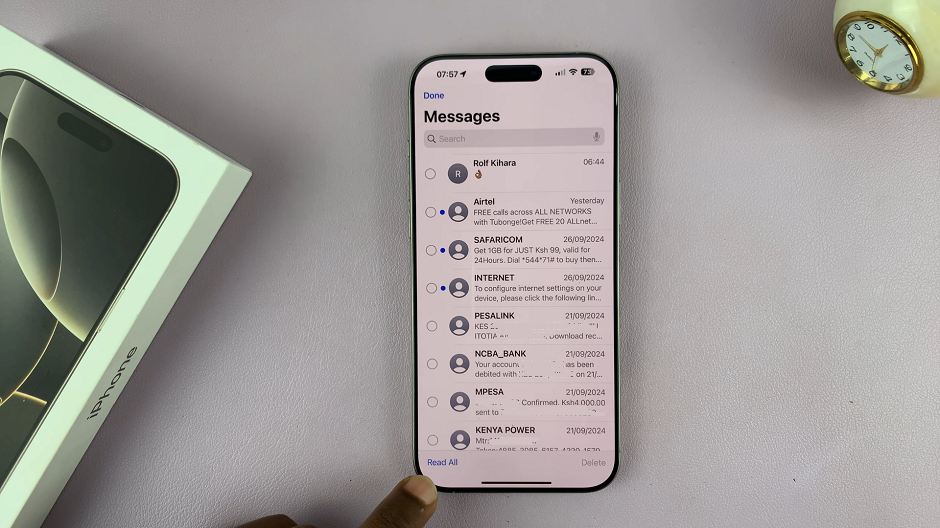
When you go back to the home screen, you’ll notice that the notification badge counter has disappeared from the messages app.