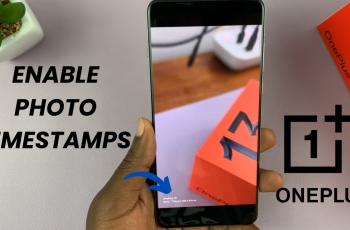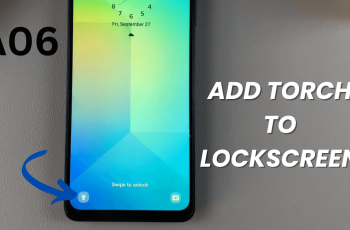With a few simple steps, you can choose which notifications to hear, so you only get the information you want. This guide will show you how to enable and customize this feature on your Galaxy Buds 3 Pro, making it easier to manage your day without unnecessary distractions.
Watch:How To Change Earbuds Lighting Style On Samsung Galaxy Buds 3 Pro
Make Your Samsung Galaxy Buds 3 Pro Read Your Notifications
Step 1: Open the Galaxy Wearable App
Launch the Galaxy Wearable app on your phone.
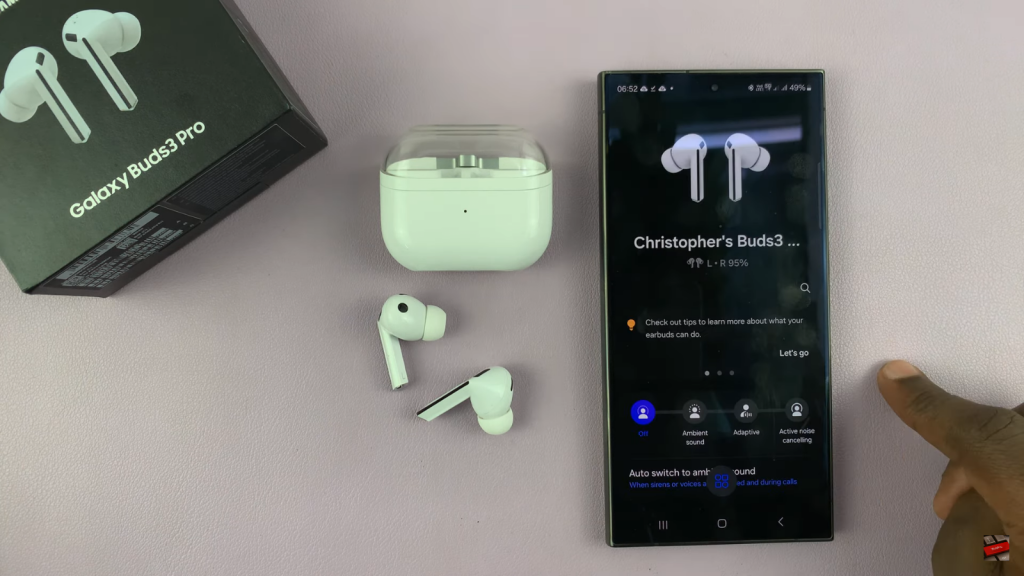
Step 2: Access Earbuds Settings
Go to the Earbuds Settings section within the app.
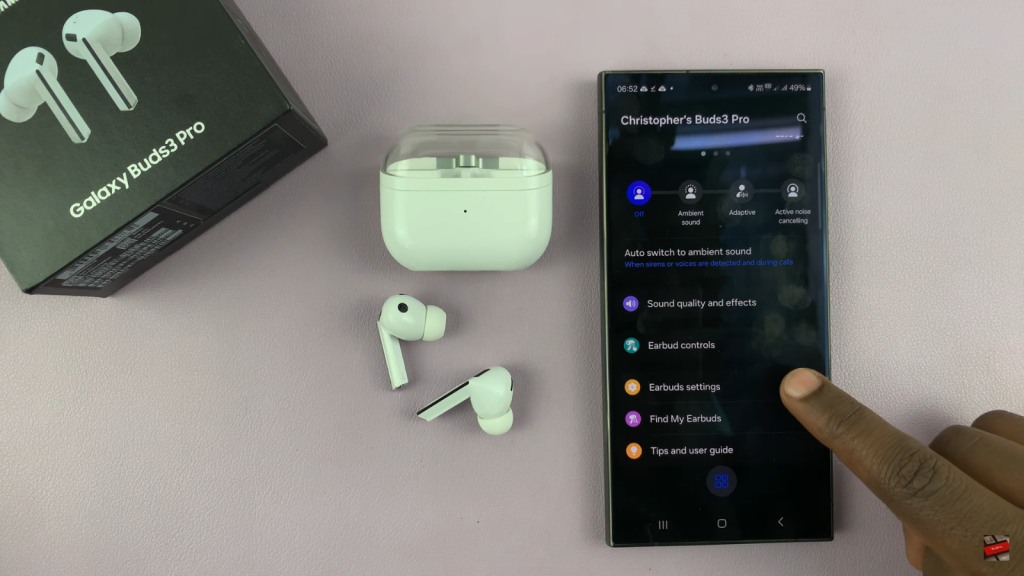
Step 3: Enable Notification Reading
Select the option labeled “Read Notifications Allowed.”
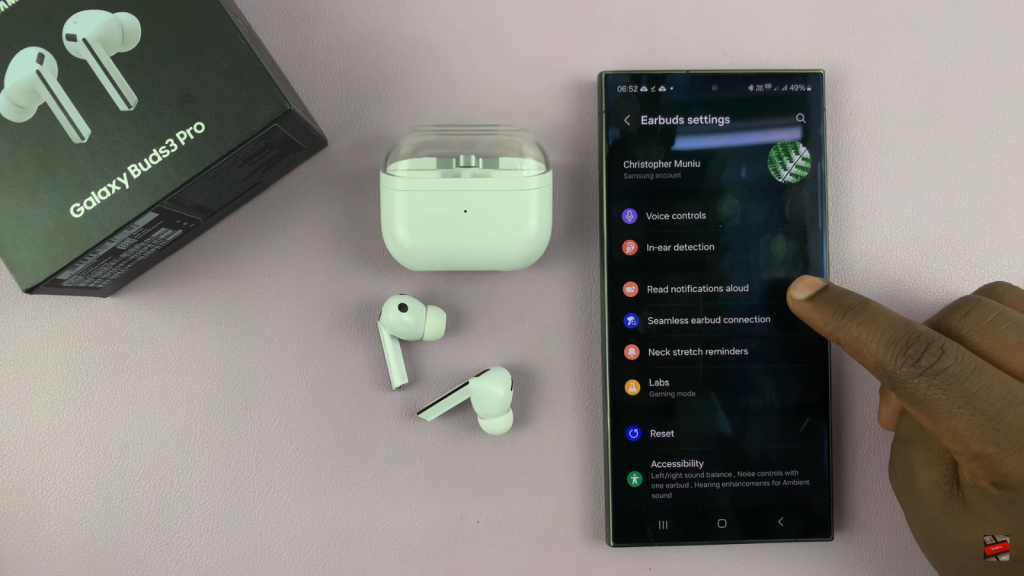
Step 4: Customize Notification Preferences
Choose which notifications you want to be read out, such as Messages, Accessibility, Device Care, and Gmail. Decide whether you want a summary or the full content of notifications.
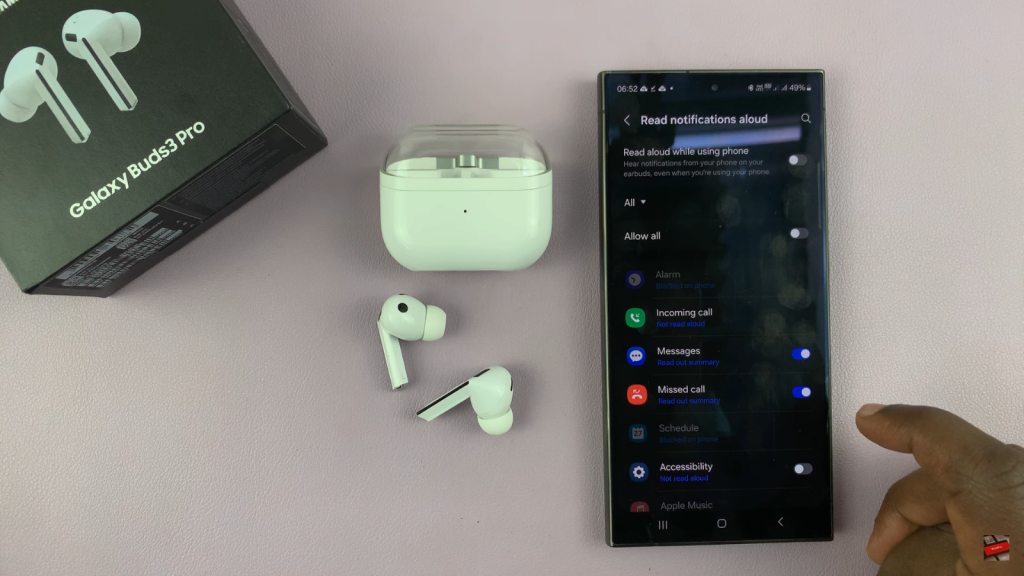
Step 5: Configure Notification Reading While Idle
Set up your Galaxy Buds 3 Pro to read notifications automatically when your phone is idle, like when it’s in your pocket.

Read:How To Change Earbuds Lighting Style On Samsung Galaxy Buds 3 Pro