Blood Oxygen, commonly referred to as SpO2 is simply the amount of Oxygen you have circulating in your blood at a given period. It is a function that comes in-built into most smartwatches these days. Healthy blood oxygen levels typically range from 95% to 100%. Levels below 95% might indicate a potential issue with your respiratory system or overall health.
Monitoring your blood oxygen is crucial for understanding your overall health, especially during workouts or at high altitudes. As you sleep, you may also want to know if the levels of oxygen in your blood are fluctuating.
By default, this option is disabled, as it is one of the contributors to depleting your battery life. However, we’ll outline how to make your Samsung Galaxy Watch Ultra measure Blood Oxygen during sleep.
Watch: How To Set Up Samsung Galaxy Z Fold 6 By Transferring Data From Old Galaxy Phone
Make Your Galaxy Watch Ultra Measure Blood Oxygen During Sleep
Begin by swiping up from the bottom of your watch face of your Samsung Galaxy Watch Ultra. This action will open the App Drawer, displaying all the installed applications.
Scroll through the apps and find the Settings app. It is represented by two a gear (cog wheel) icon. Within the settings menu, scroll down until you find the section labeled Health. Tap on it to open.
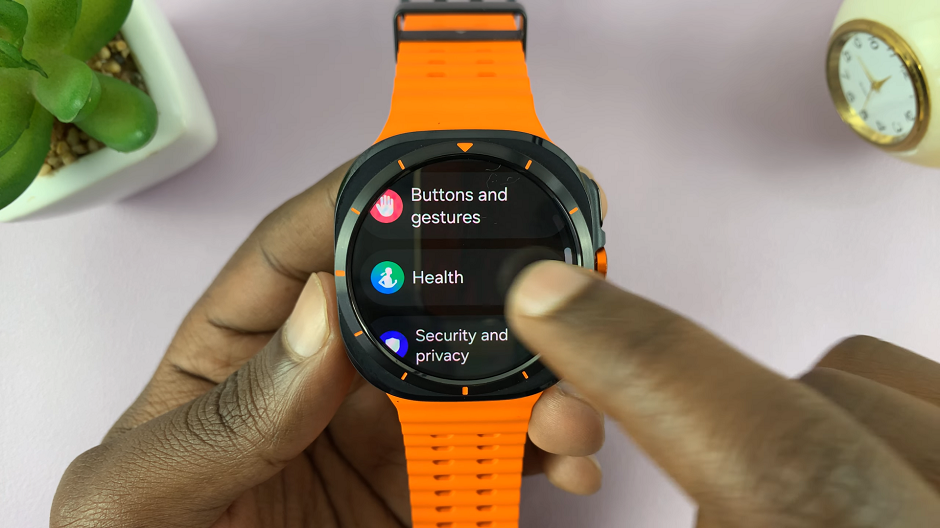
Navigate through this Health menu and locate the Sleep option. Select it. You should see various settings that can be customized on your Galaxy Watch Ultra, for when you’re asleep.
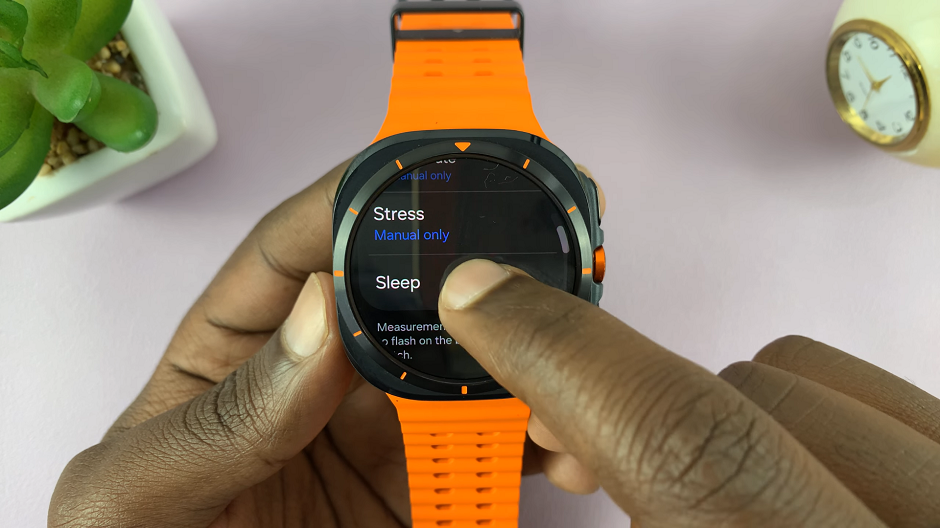
Find the Blood Oxygen During Sleep option. It should have a toggle button next to it. If it is disabled, tap on the toggle to enable. It should turn blue. Now, your Galaxy Watch Ultra will measure your SpO2 while you sleep.
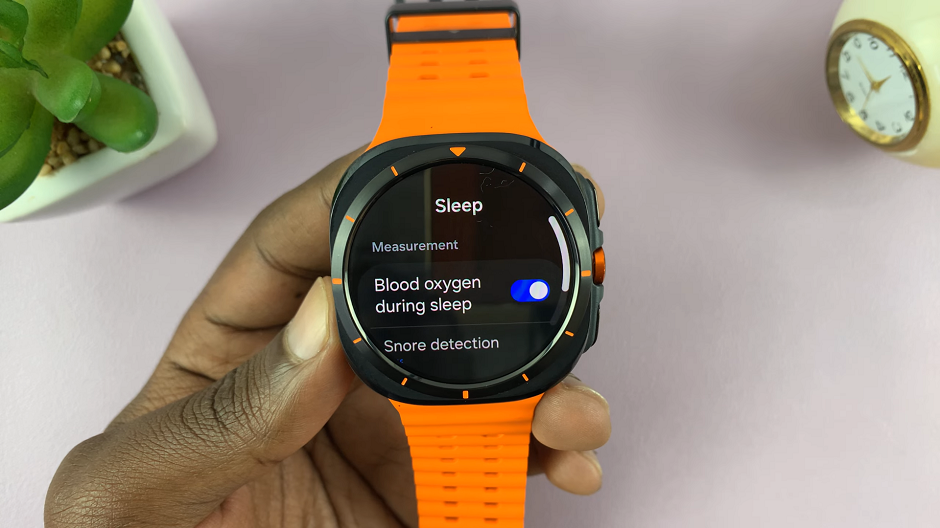
Read: How To Stop Media Controls From Automatically Popping Up On Galaxy Watch Ultra

