Learn how to make Samsung Galaxy Buds 3 Pro switch to Ambient Sound Mode during calls. This adjustment lets you hear your surroundings clearly while talking on the phone. Start by opening the Galaxy Wearable app, where you’ll find the option to make this change.
Furthermore, enabling this feature ensures your earbuds automatically shift from Active Noise Cancelling to Ambient Sound Mode when you receive a call. As a result, you stay connected to both your conversation and your environment, making your calls more flexible and aware.
Watch:How To Stop Samsung Galaxy Buds 3 Pro From Pausing Media Music When One Earbud Is Removed
Make Samsung Galaxy Buds 3 Pro Switch To Ambient Sound Mode During Calls
Here’s how to configure your Samsung Galaxy Buds 3 Pro to switch to Ambient Sound Mode during calls, using clear and detailed steps:
Step 1: Insert Your Earbuds
- First, place your Samsung Galaxy Buds 3 Proin your ears.
Step 2: Open the Galaxy Wearable App
- Next, launch the Galaxy Wearable app on your phone. This app is essential for customizing your earbuds’ settings.
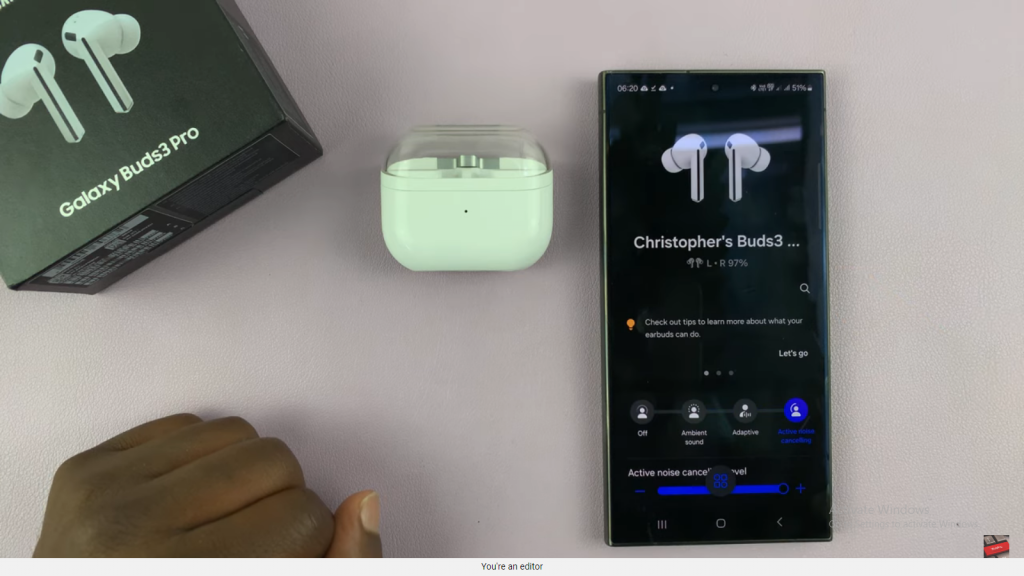
Step 3: Enable Active Noise Cancelling
- Then, navigate to the app settings and turn on Active Noise Cancelling. This feature will initially block out background noise, enhancing your listening experience.
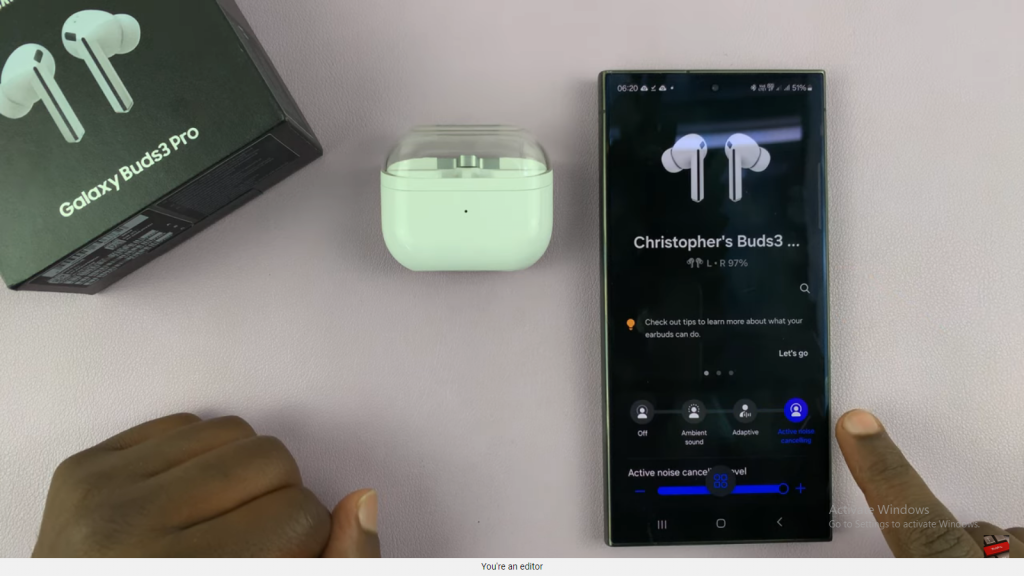
Step 4: Access Auto Switch Settings
- Afterward, in the menu, tap on “Auto Switch to Ambient Sound.” This setting controls how your earbuds transition between modes during calls.
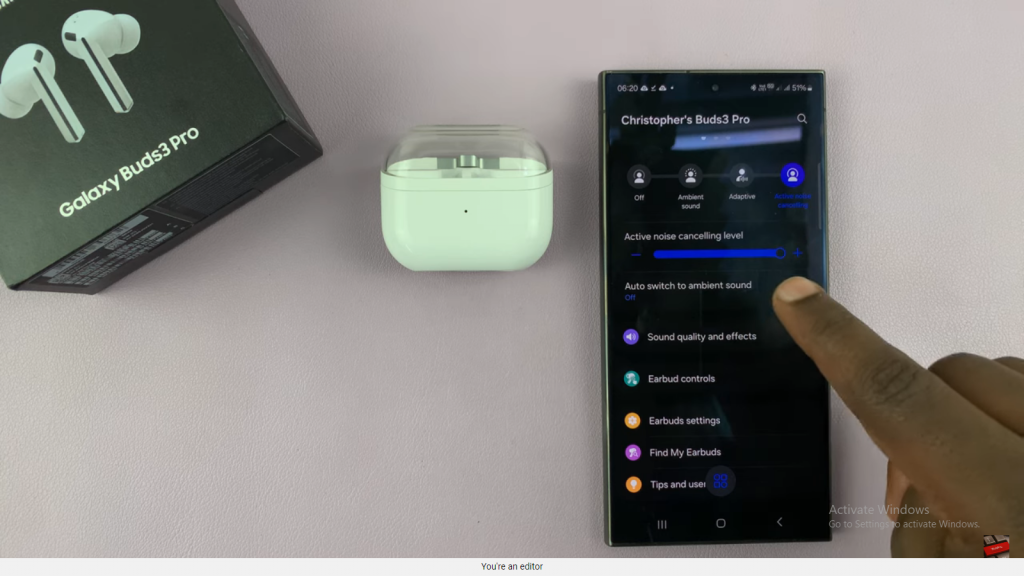
Step 5: Adjust Ambient Sound During Calls
- Following that, toggle the “Use Ambient Sound During Calls” option on or off based on your preference. Enabling this feature allows you to hear surrounding sounds while on the call.
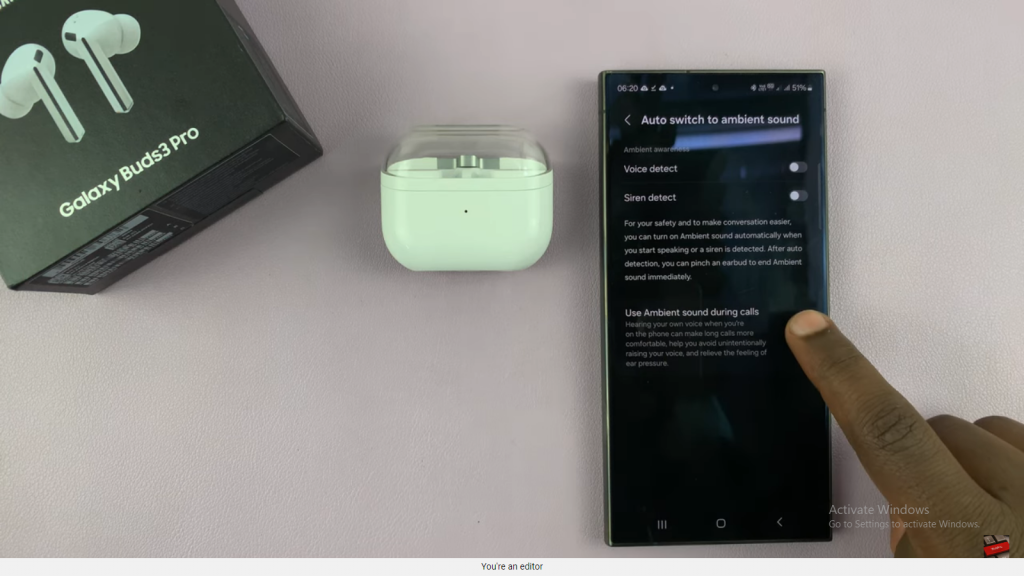
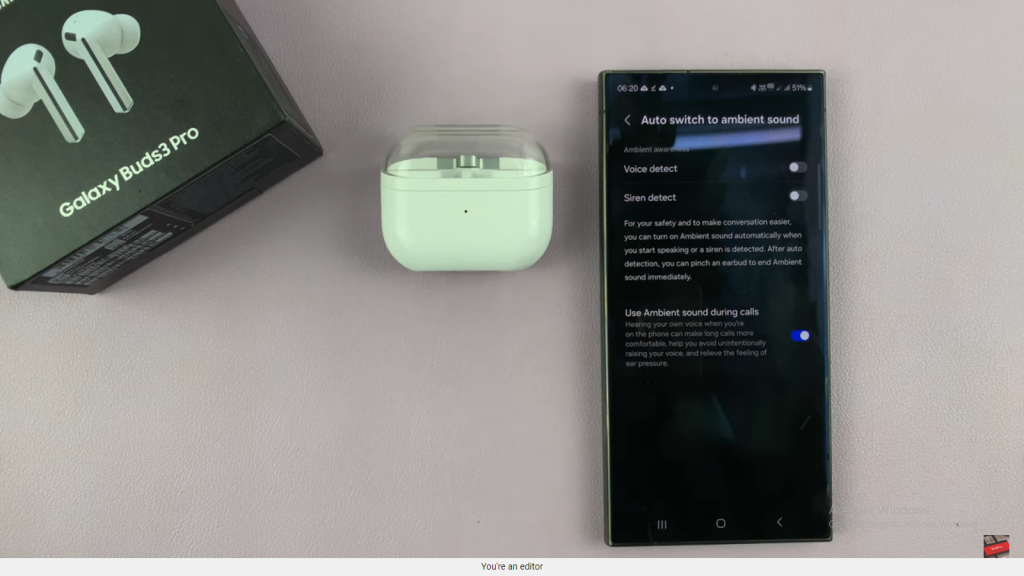
With these settings adjusted, your Samsung Galaxy Buds 3 Pro will smoothly switch between Ambient Sound and Active Noise Cancelling, enhancing your call experience.
Read:How To Stop Samsung Galaxy Buds 3 Pro From Pausing Media Music When One Earbud Is Removed

