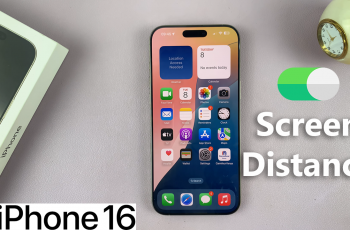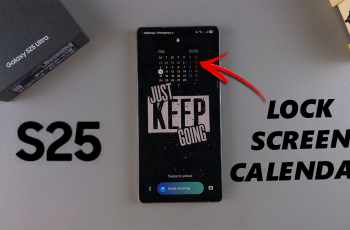Learn how to Make Lock Screen Pattern Invisible On Samsung Galaxy Z Fold 6 to enhance your privacy. Hiding your pattern ensures that it’s not easily visible to others, adding a layer of security to your device.
By making your lock screen pattern invisible, you protect sensitive information and prevent unauthorized access. This simple adjustment helps you keep your Samsung Galaxy Z Fold 6 more secure, especially in public or shared spaces.
Watch:How To Turn Camera Timer On /Off On Samsung Galaxy Z Fold 6
Make Lock Screen Pattern Invisible Samsung Galaxy Z Fold 6
Open Settings: First, start by accessing the Settings app on your Samsung Galaxy Z Fold 6. This is where you’ll find all the necessary options to customize your device.
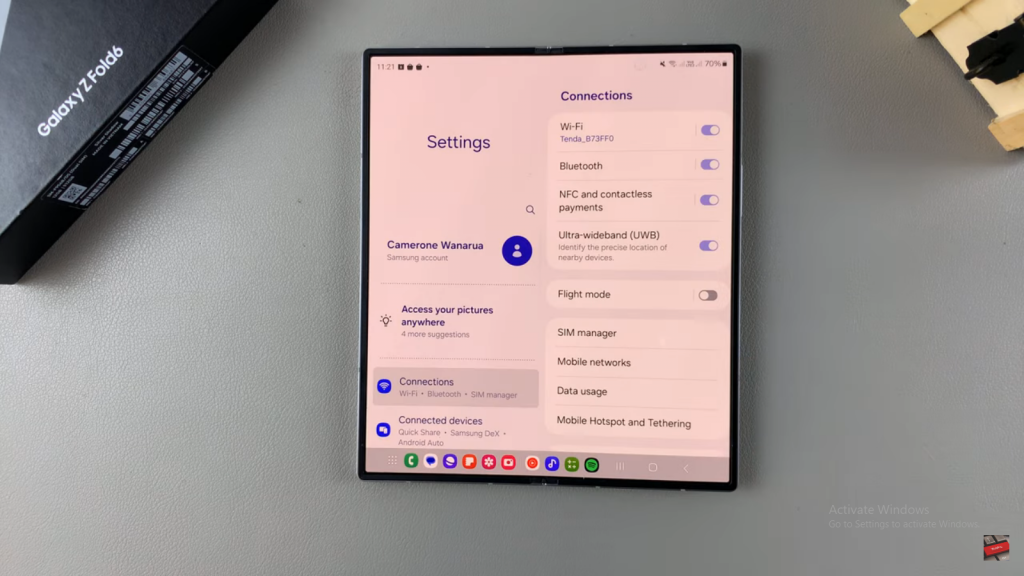
Go to Lock Screen and AOD: Next, navigate to the “Lock Screen and AOD” section within the settings menu. Here, you’ll find settings related to the appearance and functionality of your lock screen.
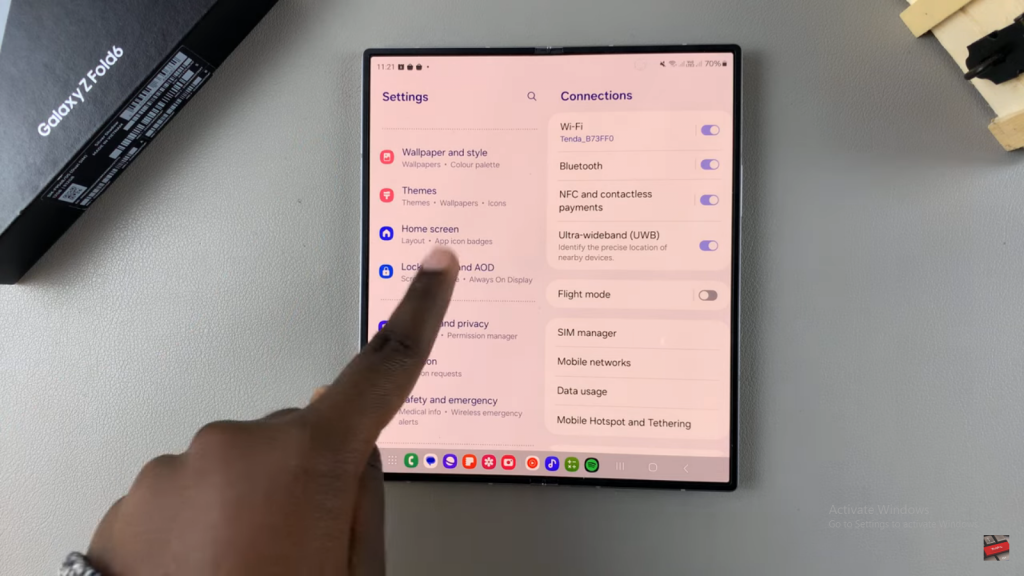
Select Secure Lock Settings: After that, tap on “Secure Lock Settings” and enter your current pattern to proceed. This step is essential for making any changes to your lock screen security settings.
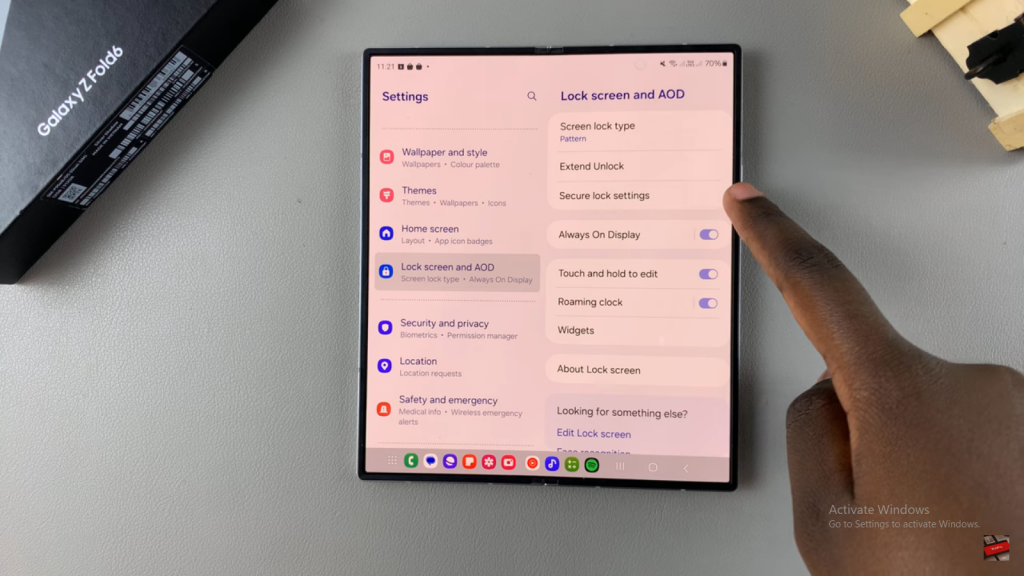
Turn Off Pattern Visibility: Finally, locate the option labeled “Make Pattern Visible” and toggle it off. By doing so, your lock screen pattern will no longer be visible, enhancing your device’s security.
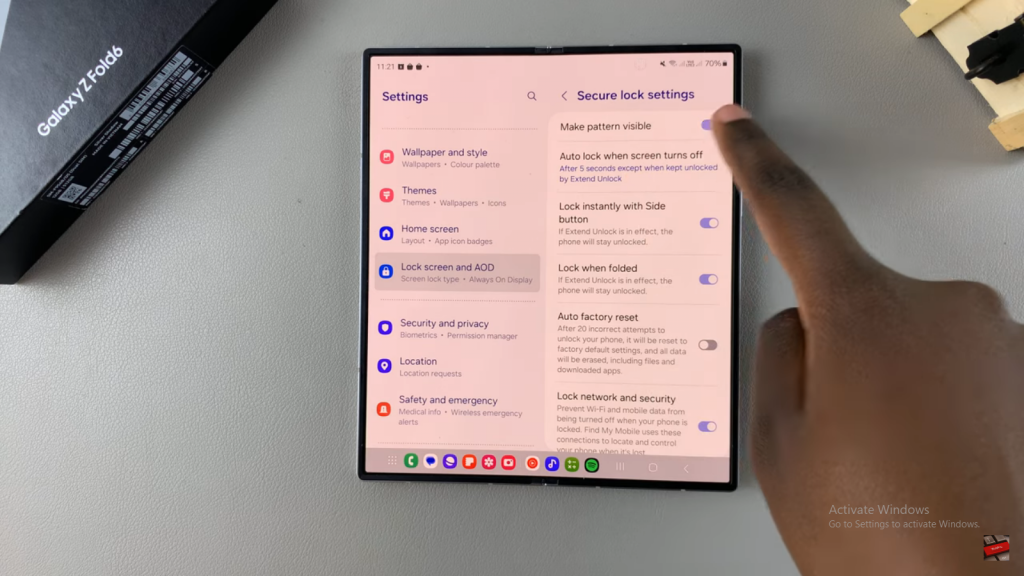
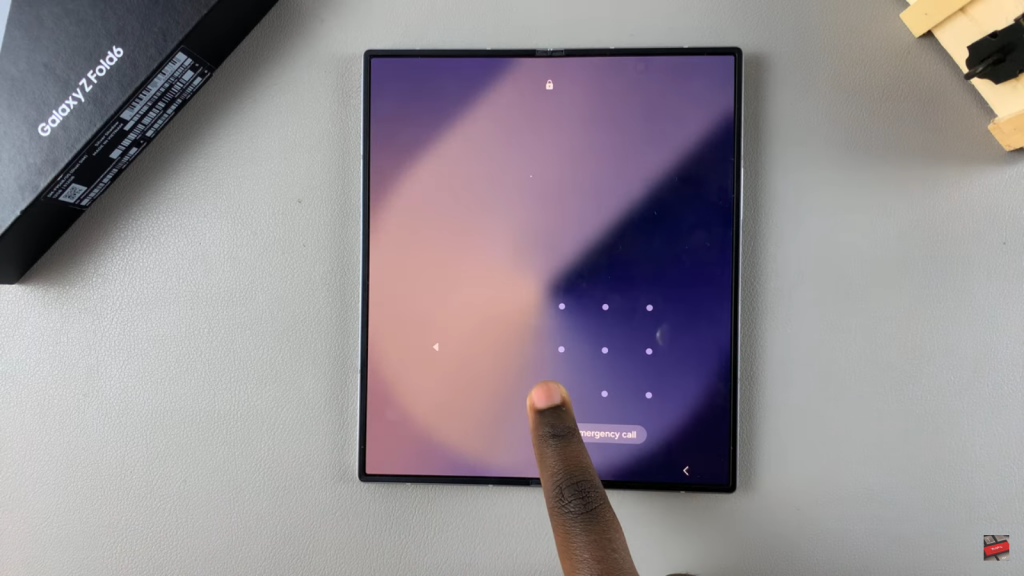
Read:How To Turn Camera Timer On /Off On Samsung Galaxy Z Fold 6