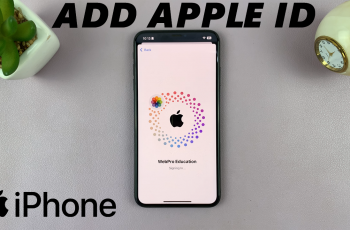The Samsung Galaxy Watch Ultra comes with it’s default voice assistant, Bixby. If you’re like me, however, you probably don’t care much for Bixby, and you’d rather use Google Assistant instead.
If you’re one of those users, this guide will walk you through the steps to make Google Assistant the default assistant on your Galaxy Watch Ultra.
Google Assistant is more intuitive and powerful compared to other virtual assistants. It integrates seamlessly with various Google services and provides more accurate voice recognition.
Read: How To Disconnect & Unpair Bluetooth Devices On Galaxy Watch Ultra
Make Google Assistant Default Assistant
Begin by swiping up from the bottom of your watch face of your Samsung Galaxy Watch Ultra. This action will open the App Drawer, displaying all the installed applications.
Scroll through the apps and find the Settings app. It is represented by two a gear (cog wheel) icon. Within the settings menu, scroll down until you find the section labeled Buttons and Gestures. Tap on it to open.
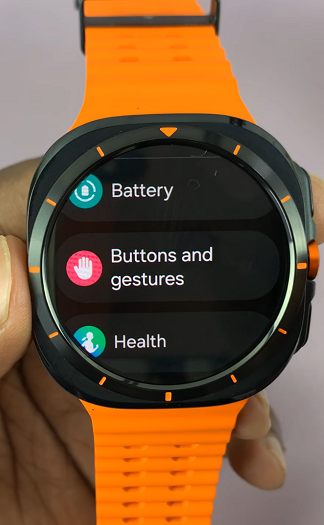
Under the Home Button category, select Press and Hold. Bixby is selected as the default assistant.
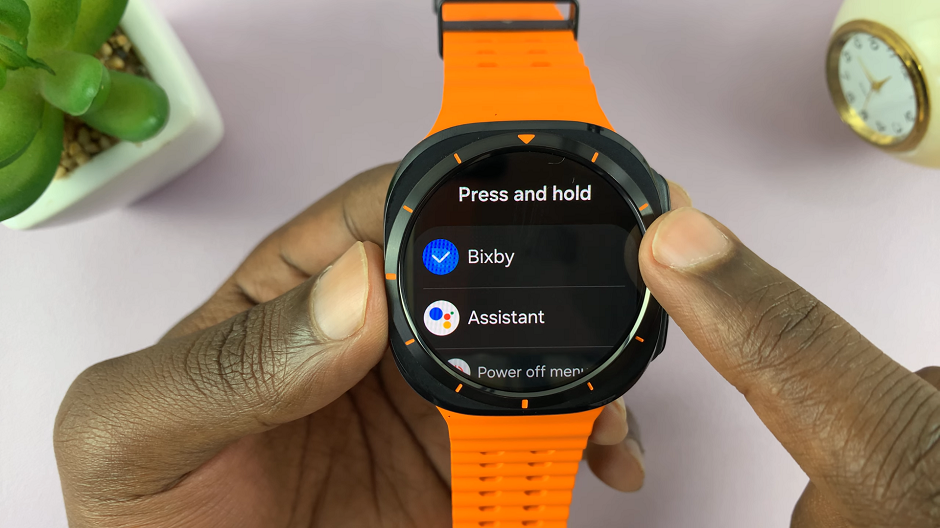
A list of available voice assistants will appear. Choose Assistant from the list.
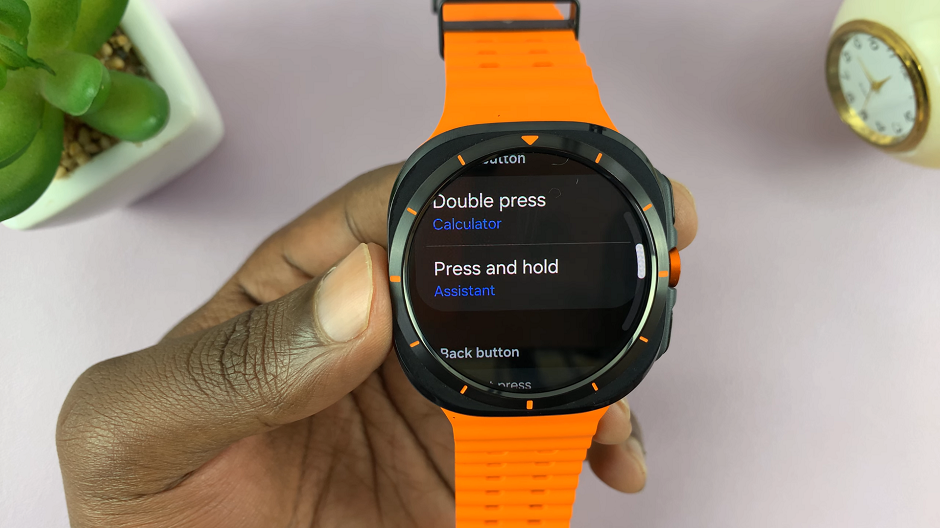
Go back to the watch face, then press and hold the home button on your Galaxy Watch Ultra. You should now see Google Assistant pop up, ready to take your voice commands.
Watch: How To Enable 120 Hz Refresh Rate On Samsung Galaxy Z Fold 6