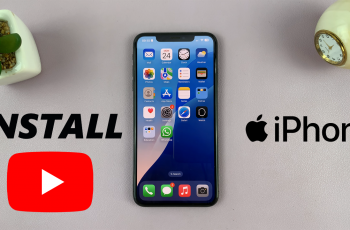Whether you want to switch accounts, secure your profile, or troubleshoot login issues, knowing how to properly sign out is essential. However, the log-out option isn’t always easy to find, which can be frustrating for many players.
In this guide, we’ll walk you through how to log out of COD Mobile step by step. Whether you’re using a Guest Account, Facebook, Google, or Activision login, this tutorial will ensure you can safely sign out and switch accounts whenever needed.
READ: How To Enable / Disable Auto Loot In Call Of Duty Mobile
How To Log Out Of Call Of Duty Mobile
Open Call of Duty Mobile on your device.
Tap on the Settings icon located in the top-right corner of the screen.
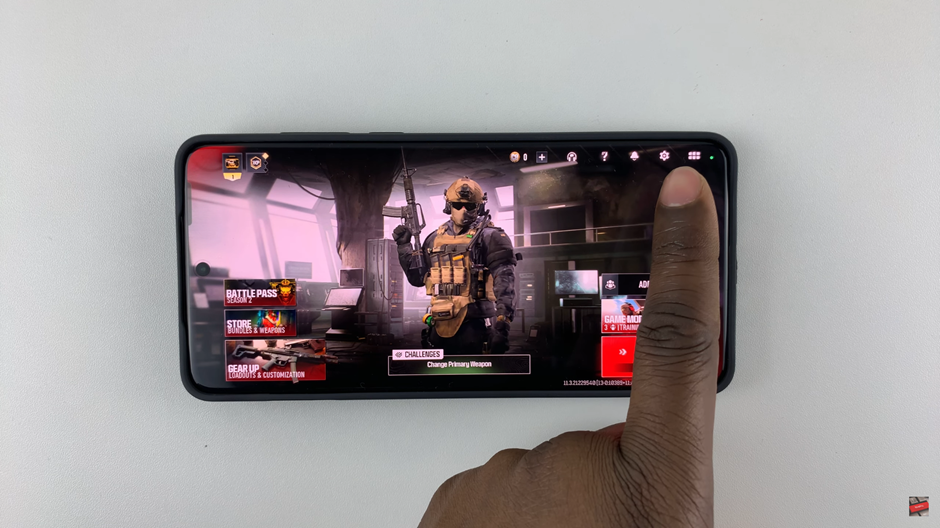
From the menu that appears on the left side of the screen, Scroll down and select Legal and Privacy.
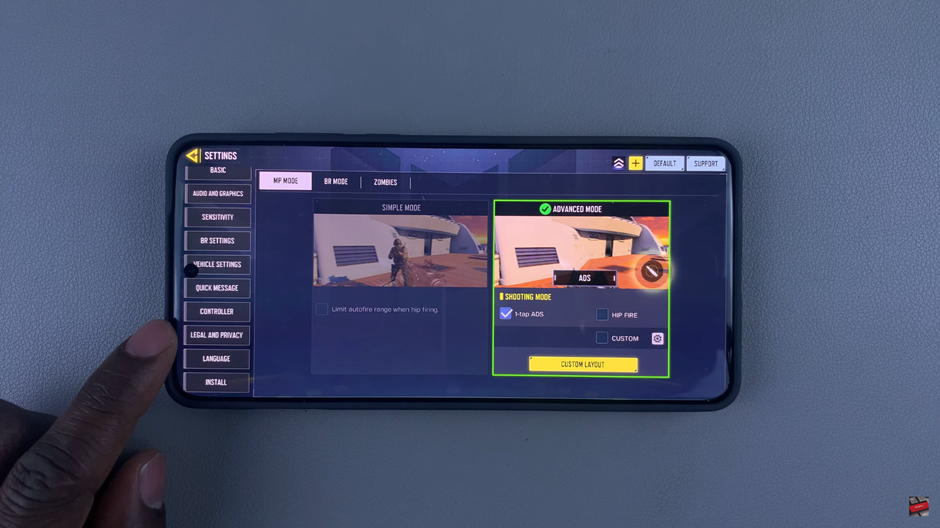
Navigate to the bottom-right corner of the screen and tap on Log Out Option.
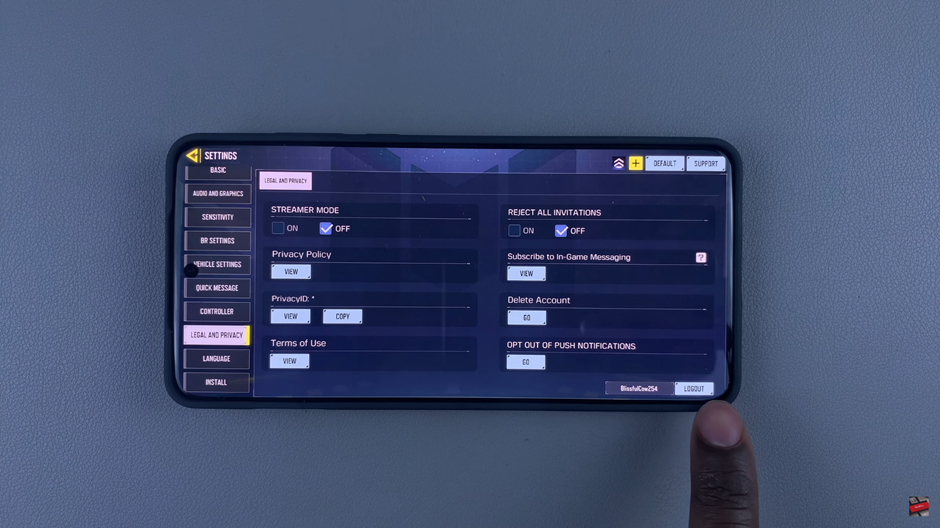
A confirmation message will appear. Tap Okay to log out of your account.
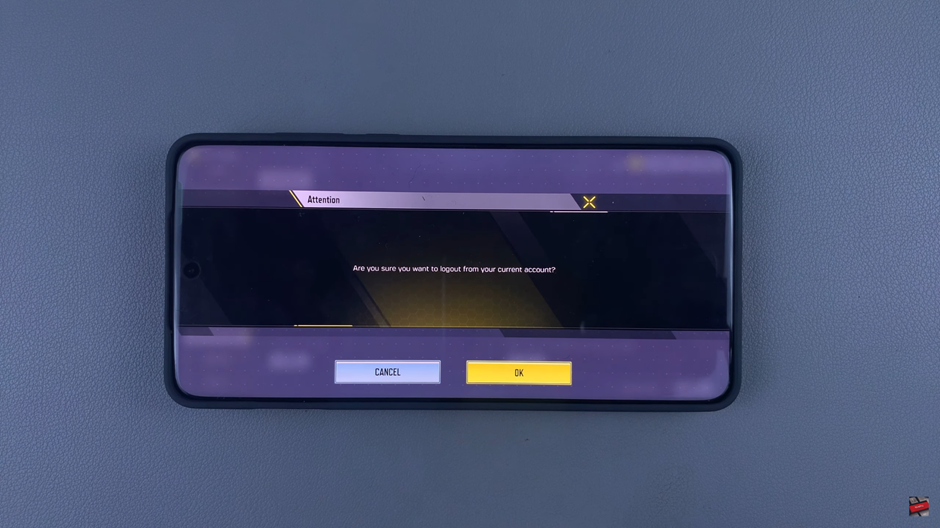
Now, you have successfully signed out of Call of Duty Mobile and can log in with a different account if needed.