In this article, we’ll walk you through the steps to lock the home screen layout on your Samsung Galaxy Z Fold 6, ensuring your setup stays in place.
With the Samsung Galaxy Z Fold 6’s large and flexible display, it’s easy to accidentally move icons, widgets, or folders around. This can disrupt your carefully organized home screen layout. Fortunately, Samsung provides a simple solution: the ability to lock your home screen layout.
Locking your home screen layout helps prevent accidental or unintentional changes to your icons, folders and widgets on your home screen setup. If you frequently open your phone with one hand, have kids who love to explore, or simply want to maintain a clean and organized look, locking the layout ensures that everything stays how you want it
Read: How To Hard Reset JBL Tune 770 NC Headphones
Lock Home Screen Layout
To start, go to the app drawer and select the settings app to open it. Next, scroll down and tap on the Home Screen option.
Once you’re in the Home Screen Settings menu, scroll down until you find the Lock Home Screen Layout option. Toggle the switch to the right to enable it. This action will ensure that your current layout of apps and widgets is locked in place.
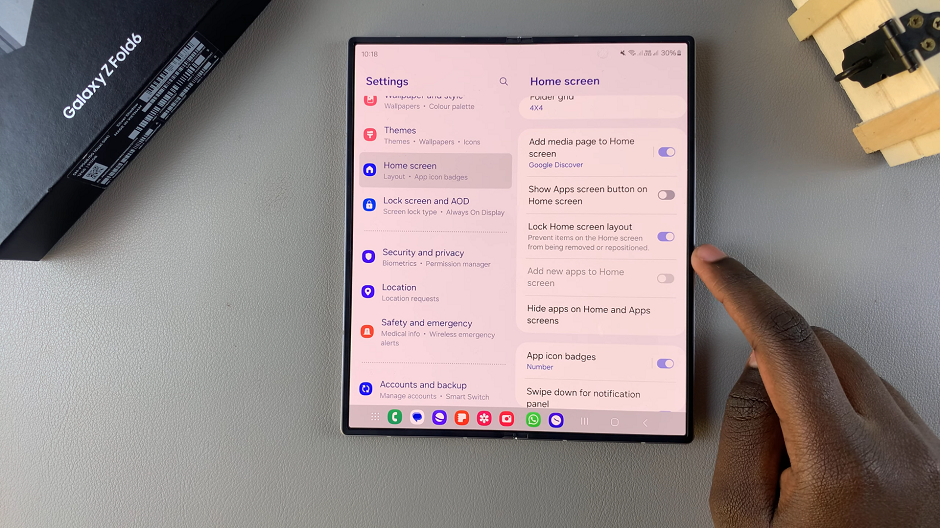
It will not be possible to change the location of apps or widgets. You will also not be able to move or uninstall any apps or widgets from the home screen.
If you ever want to rearrange your home screen again, follow the same steps to access the Home Screen Settings. Locate the Lock Home Screen Layout option and toggle the switch to the left to disable it.
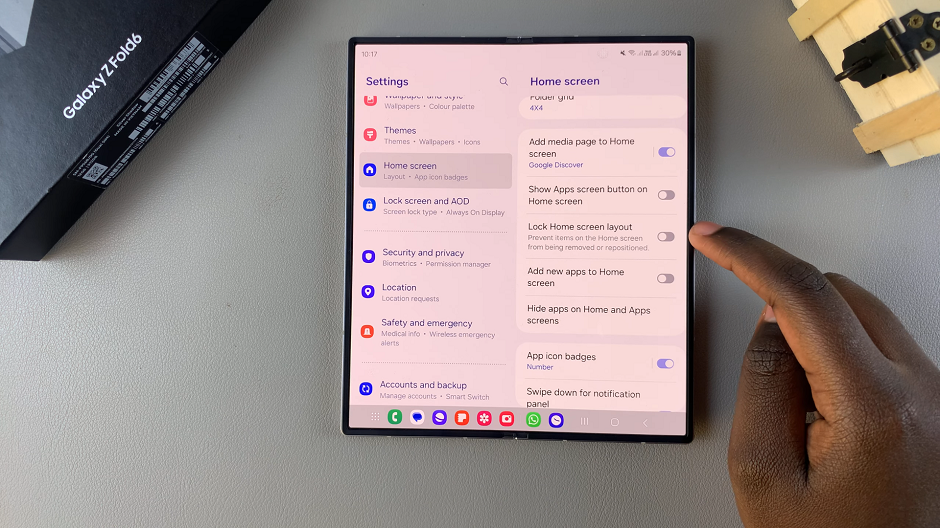
Watch: How To Disable Automatic Heart Rate Monitoring On Samsung Galaxy Watch Ultra

