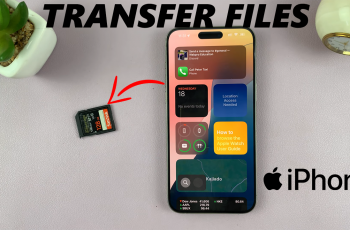If you are the proud owner of the Logitech MX Master 3S and looking for a way to really tune in with your mouse, this is it. The first useful adjustment is inverting the thumb wheel direction, which helps greatly in enhancing one’s workflow.
The horizontal thumb wheel on the MX Master 3S, by default, scrolls left and right to navigate, but for some users, the scrolling direction may feel unintuitive. Whether you prefer another orientation for comfort or productivity, Logitech has made it very easy to adjust this setting through their software.
In this guide, you can invert thumb wheel direction of your Logitech MX Master 3S. Be it for designers, developers, or casual users; this small tweak may end up becoming a game-changer in their day-to-day activities. Let’s get started!
Watch: How To Remove Logitech MX Master 3S From LogiOptions+ App
Invert Thumb Wheel Direction On Logitech MX Master 3S
Beforehand, you’ll need to install the ‘Logi Options+ App‘ on your PC. Head to the Logitech software download site and install the software. Once installed, launch the app and select your mouse on the home page. Then, click on the ‘Point & Scroll‘ option from the menu that appears to proceed.
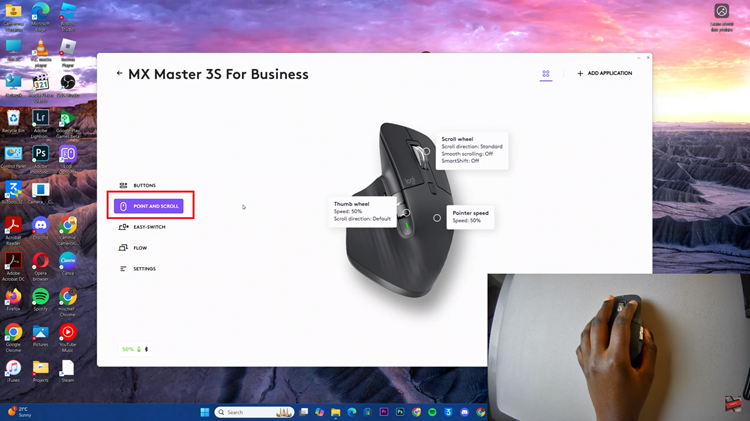
At this point, click on the ‘Thumb Wheel‘ option to proceed. From here, find the ‘Thumb Wheel Direction‘ section and you’ll see two options; Default & Inverted. Now, click on the ‘Inverted‘ option to change the thumb wheel direction.
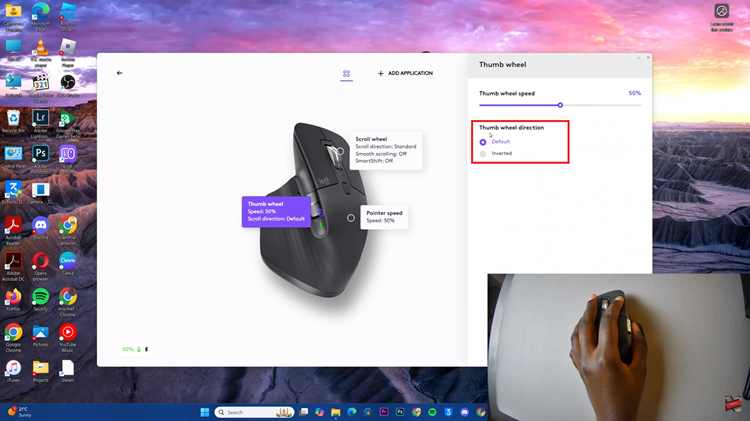
In conclusion, inverting the thumb wheel direction on your Logitech MX Master 3S is a pretty fast and painless process that can make this mouse feel more intuitive and comfortable to you.