Installing Spotify on your Samsung Galaxy S25/S25 Ultra makes it easy to stream music, discover playlists, & enjoy your favorite songs anytime. With a few simple steps, you can download the app & start listening without any hassle. Whether you want to explore new artists, create custom playlists, or enjoy podcasts, having Spotify on your device ensures a seamless music experience.
The process to install Spotify on Samsung Galaxy S25/S25 Ultra is quick & straightforward, allowing you to access millions of tracks in just a few taps. Once the app is installed, you can log in, personalize your library, & start streaming instantly. With options to play music online or download it for offline listening, Spotify gives you full control over your listening experience.
Watch:How To Install Micosoft Teams On Samsung Galaxy S25/S25 Ultra
Install Spotify On Samsung Galaxy S25/S25 Ultra
Open Google Play Store
Launch the Google Play Store on your Samsung Galaxy S25/S25 Ultra. Use the search function & type in “Spotify Music.”
Once the app appears in the search results, tap on it to open the app details page.

Install & Open Spotify
Tap on “Install” & wait for the app to download. Once installed, tap “Open” to launch it.
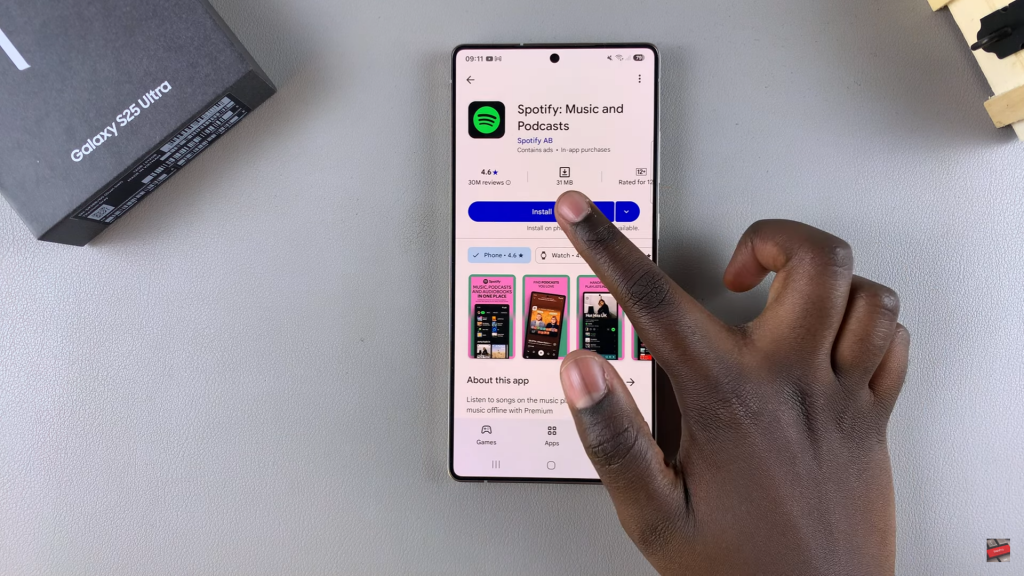
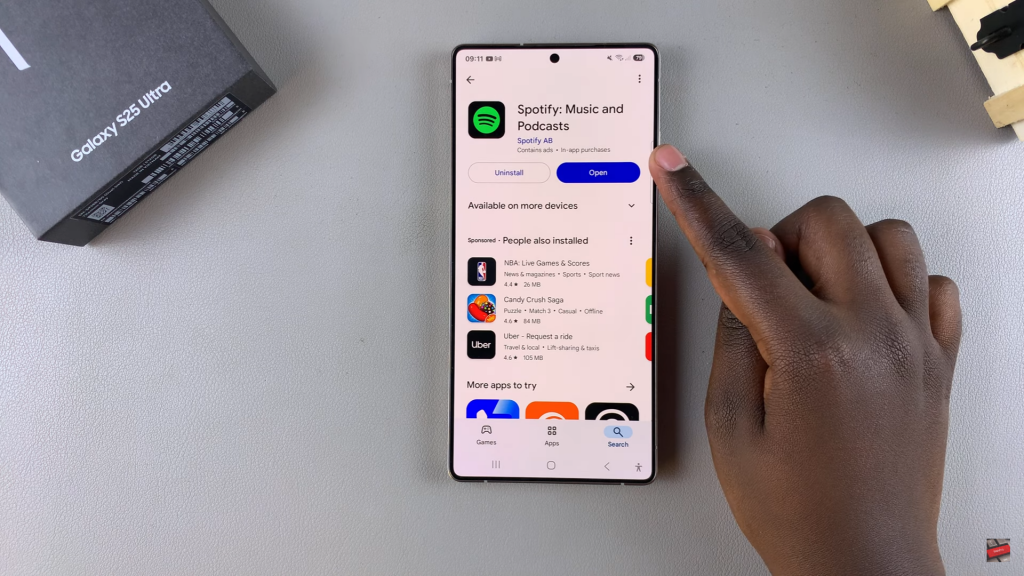
You can also find it in the app drawer or home screen. Sign in with an existing account or create a new one, then start listening to your favorite music.
Read:How To Install Micosoft Teams On Samsung Galaxy S25/S25 Ultra

