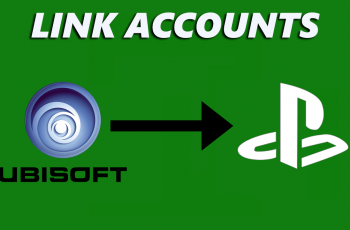Spotify, part of the world’s most popular music streaming services, includes millions of songs, podcasts, and playlists. Whether you like new chart-toppers or, on the contrary, listen to independent artists, Spotify is for everyone.
Installation of Spotify will take only a few minutes and is pretty straightforward for any user of the iPhone 11 model. You are able to listen online in Spotify or download tracks with a premium subscription.
In this tutorial, you will be provided with step-by-step instructions on how to install Spotify on your iPhone 11 in such a way that it will work anywhere and at any time.
Watch: How To Enable Picture in Picture On iPhone 11
Install Spotify Music On iPhone 11
Begin by tapping on the App Store icon located on your iPhone’s home screen. From here, navigate to the search option situated at the bottom of the App Store interface. Then, tap on it and tap the search bar that appears. Type in “Spotify” & select the official application.
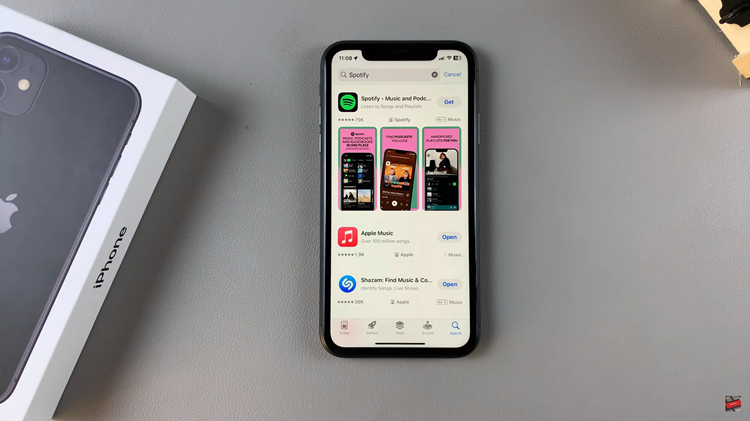
At this point, tap on the “Get” button within the app details. You’ll be prompted to confirm your identity by scanning your face or double-taping the side key to continue. Now, allow the application to be installed on your iPhone 11.
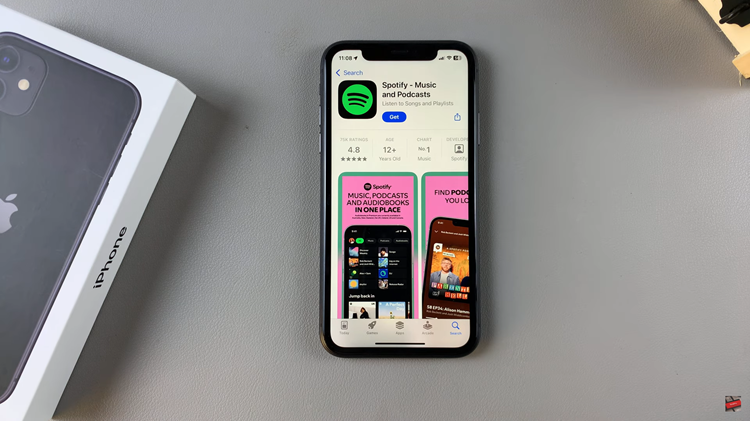
Once installed, launch the app directly on the app store or home screen. You’ll be prompted to log into your Spotify account and you’ll have access to your music library.
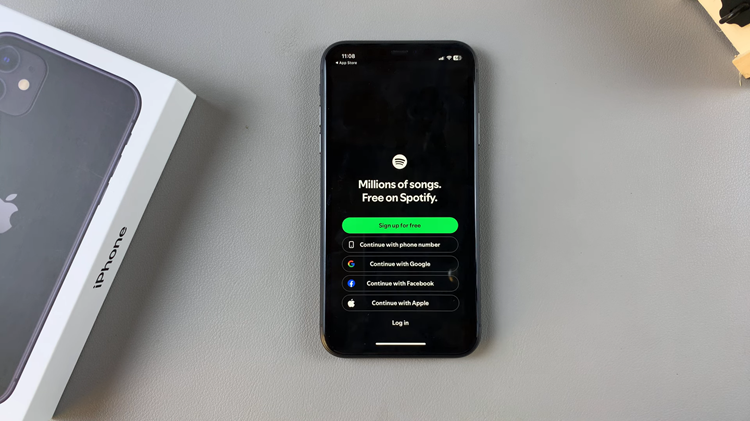
Following the steps above will get Spotify installed onto your iPhone 11 relatively quickly and easily. Once installed, you can log in to an account or create a new one and have access to millions of songs, podcasts, and playlists.