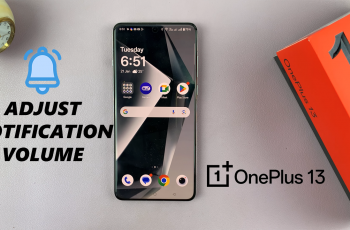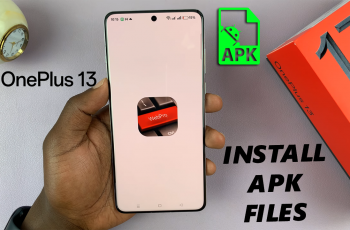In today’s world, it has never been easier to find new music with apps like Shazam. Be it sitting at a café, while at a party, or just simply listening to your favorite playlist, Shazam will tell you in a few seconds what song is playing around you and state the title, the artist, and album info. The tool has become a go-to for music lovers seeking to explore new sounds or remember a catchy tune they just heard.
Well, installation is pretty easy in case you have an iPhone 11 and need to use Shazam with all its strong music-identification power. With advanced hardware and an intuitive interface, the whole process on the iPhone 11 will go seamlessly.
You will be guided through the steps to download and install Shazam on iPhone 11. Therefore, let’s get started!
Watch: How To Connect USB Flash Drive To iPhone 11
Install Shazam On iPhone 11
Begin by tapping on the App Store icon located on your iPhone’s home screen. From here, navigate to the search option situated at the bottom of the App Store interface. Then, tap on it and tap the search bar that appears. Type in “Shazam” & select the official application.
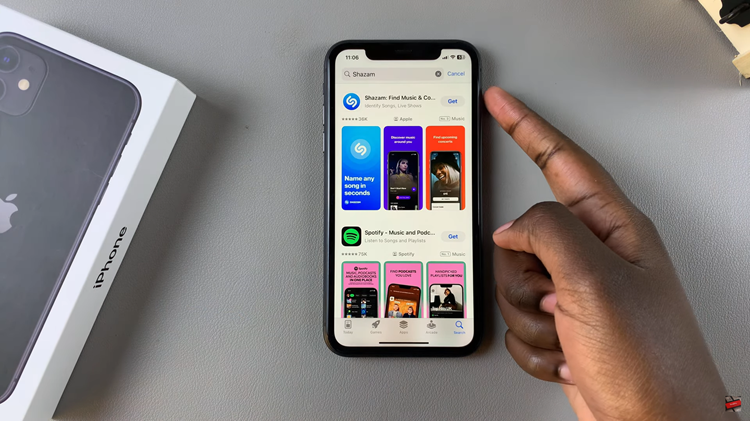
Following this, tap on the “Get” button within the app details. You’ll be prompted to confirm your identity by scanning your face or double-taping the side key to continue. Now, allow the application to be installed on your iPhone 11.
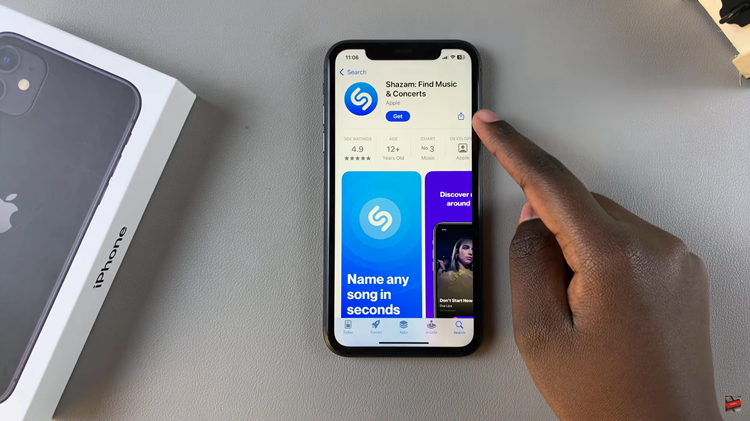
Afterward, launch the app directly on the app store or home screen. Now, allow any permissions that you might be prompted to successfully use Shazam.
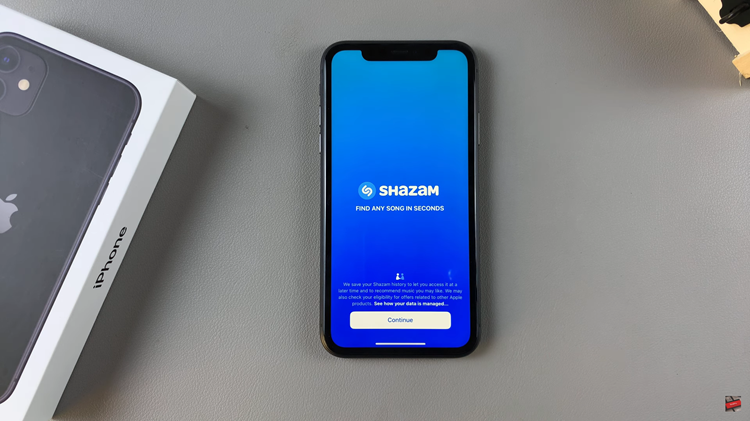
In conclusion, setting up Shazam on your iPhone 11 is pretty easy and opens a whole new world of musical exploration. This powerful app can jump into action within seconds, ready to identify songs and introduce you to new music no matter where you are, with just a few taps.