Installing & setting up WhatsApp on Samsung Galaxy S25/S25 Ultra ensures you stay connected with friends, family & colleagues through instant messaging, voice calls & video chats. Whether you’re setting up a new device or reinstalling the app, having WhatsApp properly installed allows you to send messages, share media & make calls seamlessly. With a few simple steps, you can get started & customize the app to suit your preferences.
Since WhatsApp is one of the most popular messaging platforms, knowing how to install & set it up on Samsung Galaxy S25/S25 Ultra helps you access all its features without any hassle. From downloading the app to verifying your phone number & adjusting essential settings, everything needs to be done correctly to ensure smooth functionality. Once set up, you can personalize notifications, enable backups & start chatting right away.
Watch:How To Enable Picture in Picture Mode On Samsung Galaxy S25/S25 Ultra
Install & Set Up WhatsApp On Samsung Galaxy S25/S25 Ultra
Open Google Play Store
Launch the Google Play Store on your device.
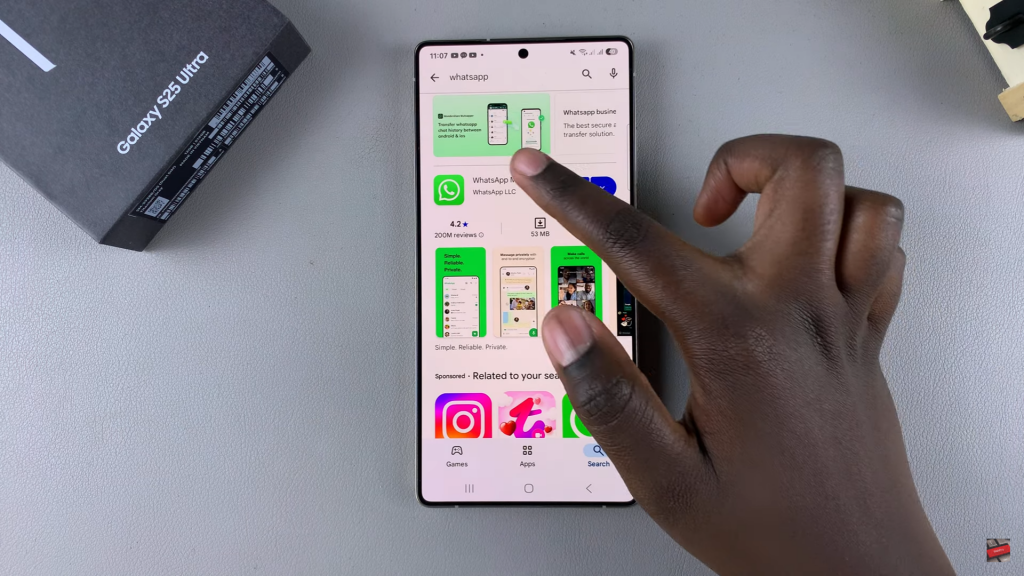
Search for WhatsApp
Use the search bar to type in “WhatsApp” & select it from the results.
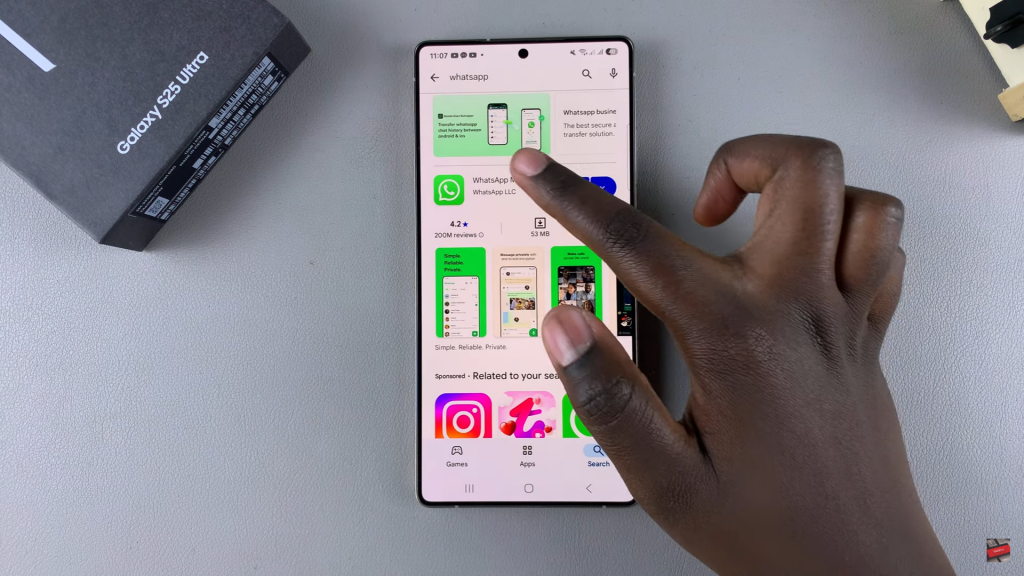
Install WhatsApp
Tap on Install & wait for the app to download & install.

Open WhatsApp
Once installed, tap Open to launch the app.
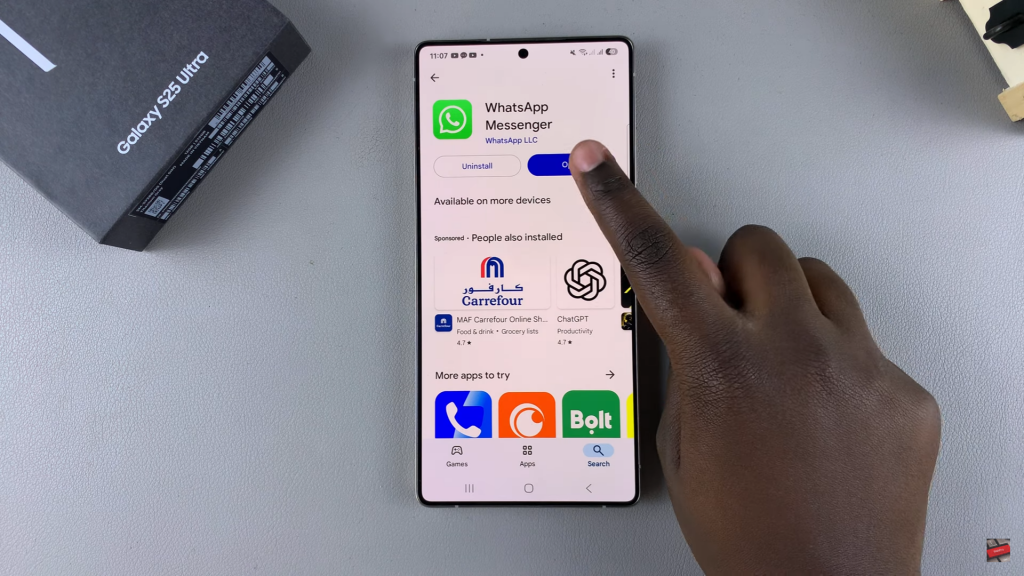
Choose Language
Select your preferred language & tap the arrow to continue.
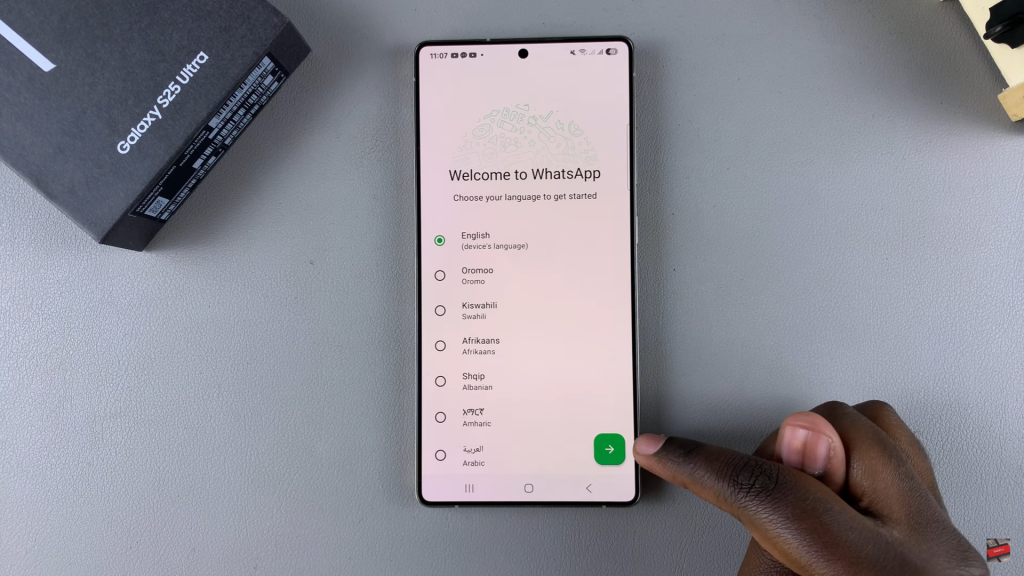
Accept Terms & Conditions
Agree to WhatsApp’s privacy policy & terms of service.

Allow Notifications
Grant permission for WhatsApp notifications if prompted.
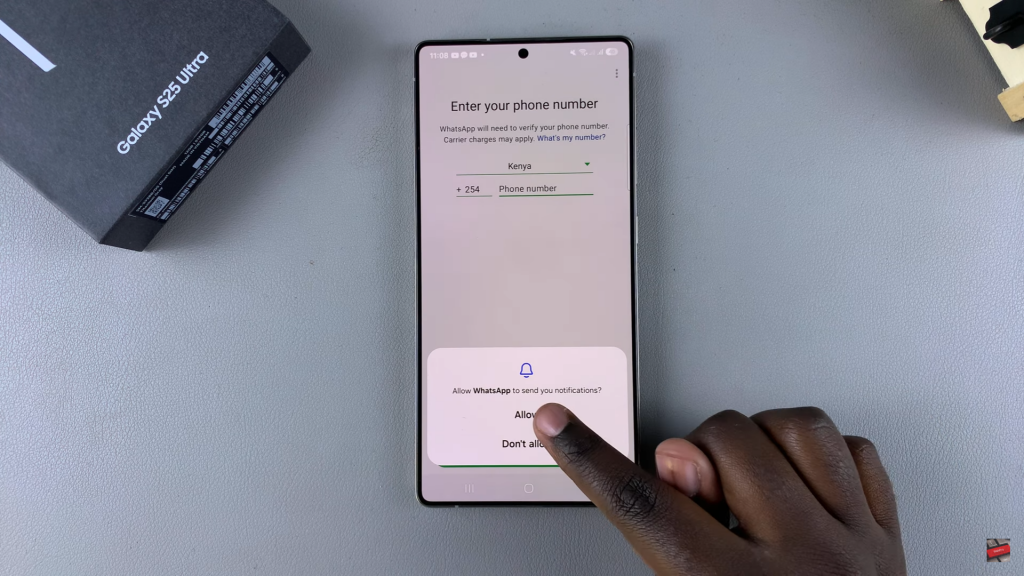
Enter Phone Number
Type in your phone number & ensure it matches the SIM in your device. Tap Next to proceed.
Verify Your Phone Number
Confirm your number & choose either SMS verification or an automated call.
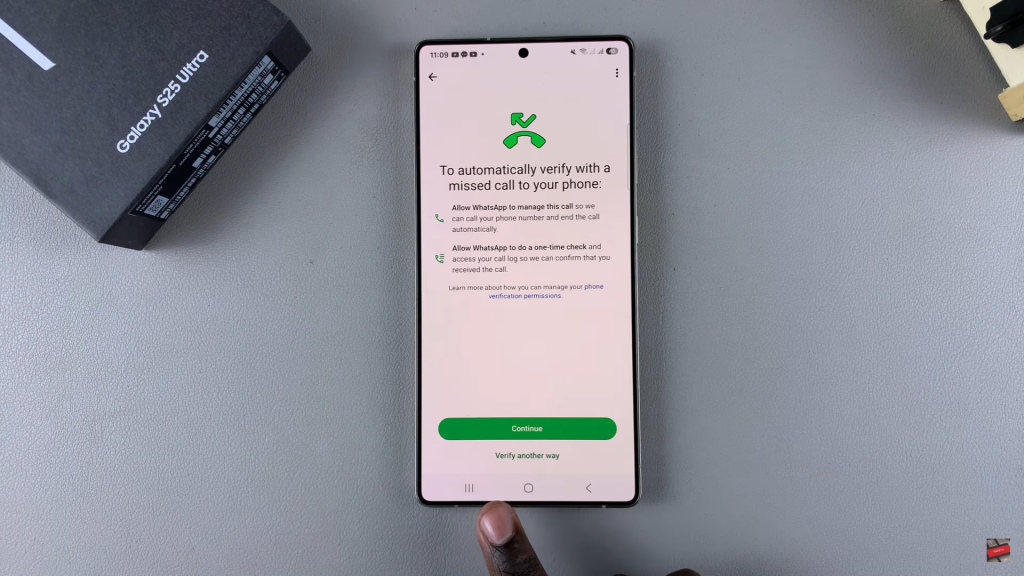
Grant Permissions
Allow access to contacts, media & call logs for full functionality.
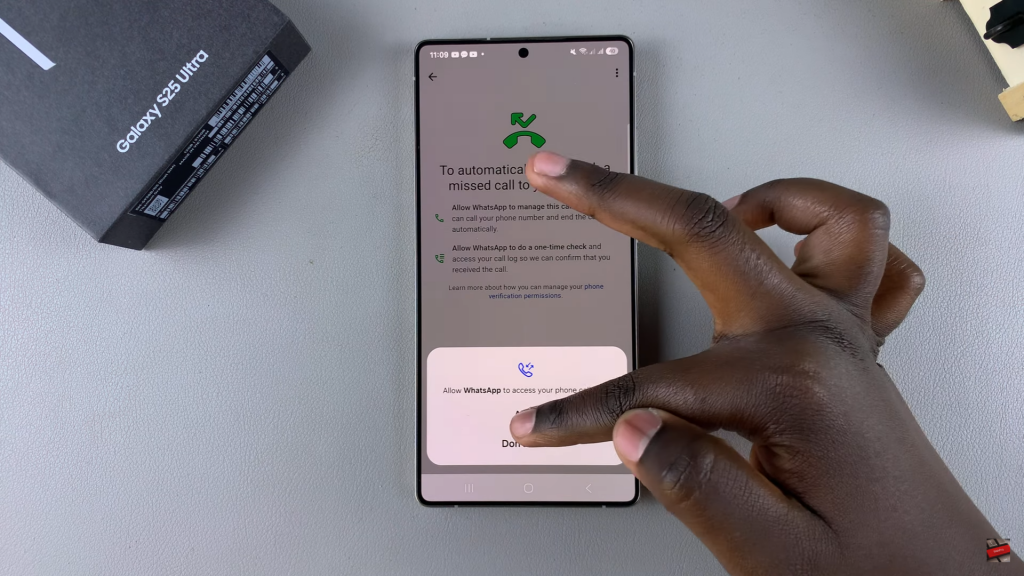
Restore Backup (Optional)
If you have a previous backup, tap Continue to restore or Skip to start fresh.
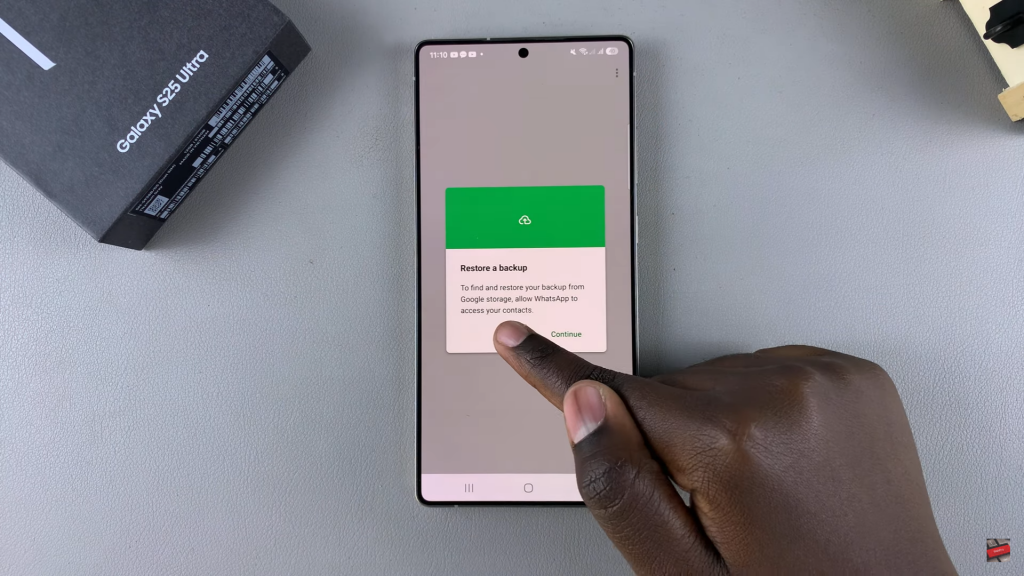
Set Up Profile
Add a profile picture & enter your name.
Complete Setup
Tap Next, finalize any additional settings & start using WhatsApp.
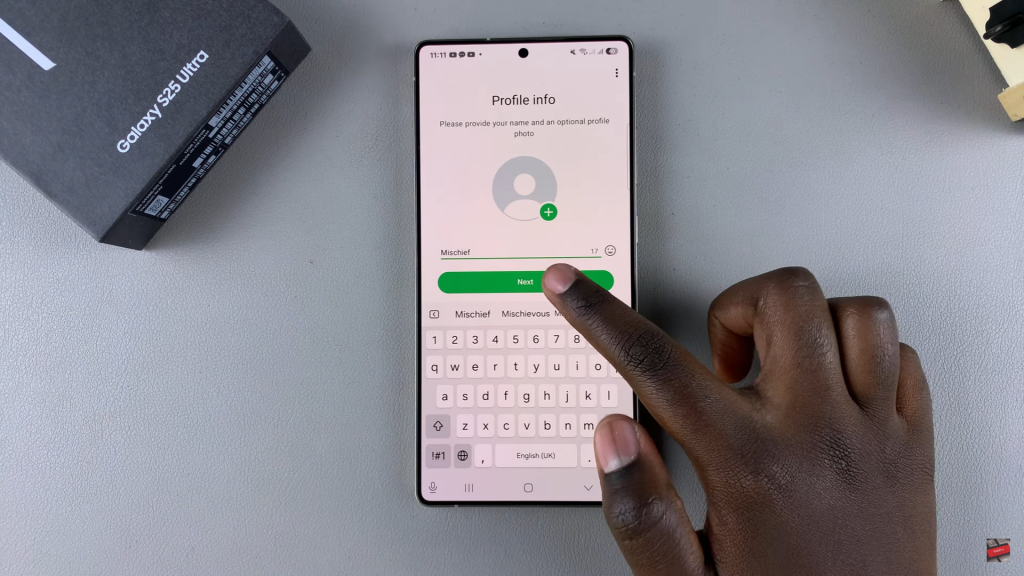
Read:How To Enable Picture in Picture Mode On Samsung Galaxy S25/S25 Ultra

