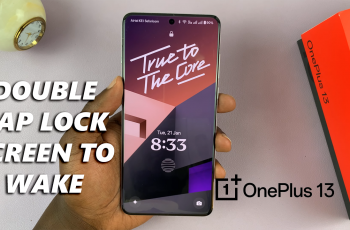Roblox has become one of the most popular online platforms for gaming, allowing users to create, share, and experience a wide variety of games. Whether you’re a fan of adventure games, simulations, or role-playing, Roblox offers an expansive universe of experiences that are created by users worldwide.
If you’re eager to start playing or building your own games on Roblox, the first step is to install the Roblox app on your Windows PC or laptop. Fortunately, the process is simple and only takes a few minutes.
In this guide, we’ll walk you through the comprehensive step-by-step process on how to install Roblox on your Windows PC or laptop.
Also Read: How To Change Theme On Roblox
How To Install Roblox On Windows PC / Laptop
To begin, you need to visit the official Roblox website to download the installer. Open your preferred web browser and navigate to the official Roblox download website at https://www.roblox.com/download. Then, select Download Windows App.
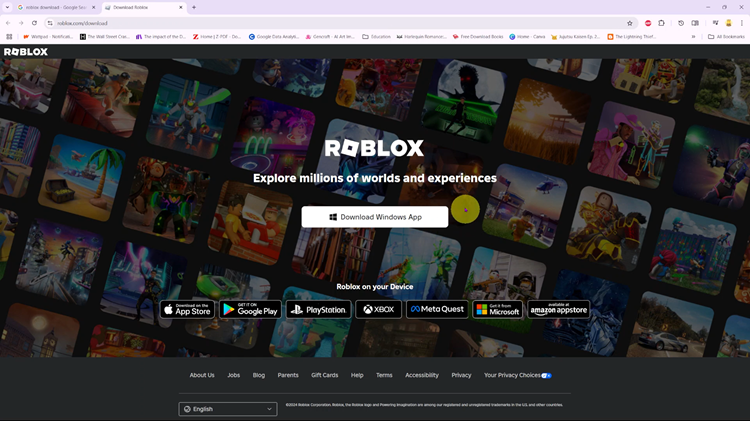
After the download completes, you need to install Roblox. To do so, simply open your Downloads folder or the location where the Roblox installer was saved. Double-click the RobloxPlayerLauncher.exe file to run the installer. You may be asked if you want to allow the app to make changes to your device. Click Yes.
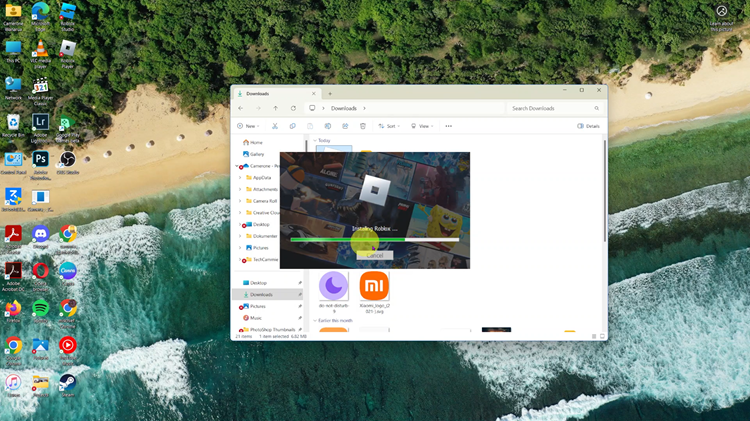
The Roblox installer will automatically start downloading and installing the necessary files. Once the installation is complete, the installer will close, and Roblox will open automatically. You will be directed to the Roblox log in page. Just log in with your account and you can start playing any game.
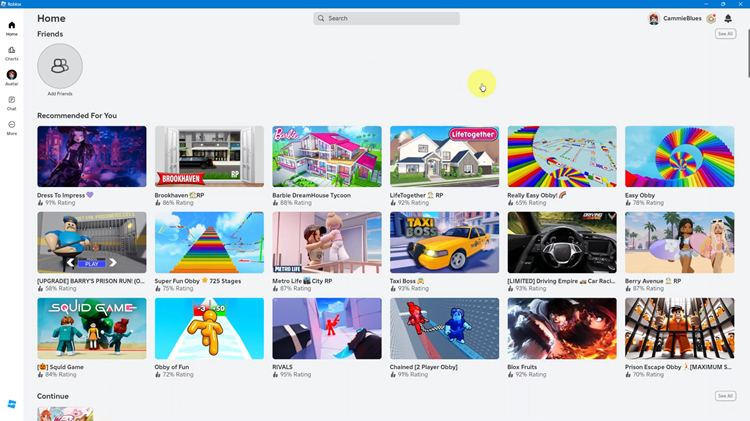
Installing Roblox on your Windows PC or laptop is quick and easy. By following these steps, you’ll be ready to dive into an exciting world of games, creativity, and social interaction. Whether you’re playing games or building your own, Roblox offers endless opportunities for fun and entertainment.