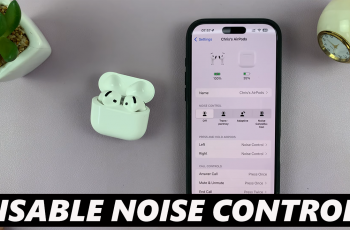The GoPro HERO 12 stands out as a top-tier action camera, renowned for its superior video and photo quality. To push its capabilities even further, you can attach the Media Mod—an essential accessory that enhances your camera with advanced features.
By equipping your GoPro HERO 12 with the Media Mod, you unlock a new level of versatility. Capture crisp sound with an external microphone, attach additional lighting, or use other accessories to enhance your filming.
The Media Mod transforms your HERO 12 into a more powerful filming tool, ready to tackle any creative challenge. This guide walks you through each step to install Media Mod on GoPro HERO 12.
Watch: How To Connect Lapel Lavalier Microphone To iPhone
Install Media Mod On GoPro HERO 12
Ensure that your GoPro HERO 12 is powered off before you begin the installation process. Turning off the camera prevents any potential issues and guarantees a smooth setup. Then, remove the battery door from the GoPro HERO 12 to prepare it for attaching the Media Mod.

Once the battery door is removed, take your Media Mod and open the latch. This step allows you to slide your GoPro into the Media Mod. The Media Mod comes with a USB-C connector designed to align with the GoPro HERO 12’s ports. Carefully align these connectors to ensure a proper fit. Slide the Media Mod onto the GoPro HERO 12, making sure that the connectors match up with the camera’s ports.

Firmly press the Media Mod into place until you hear a click. Verify that there are no gaps between the Media Mod and the camera body, and then close the latch to lock the GoPro into position.

Before you embark on your adventure, test the entire setup to confirm that everything functions correctly. Record a short video or take a few test photos to verify that the Media Mod is operational and that the audio quality has improved as expected.
In conclusion, installing and setting up the Media Mod for your GoPro HERO 12 is a straightforward process that significantly enhances your camera’s capabilities.
Read: How To Turn OFF ‘Share My Location With Family and Friends’ On iPad