Google Drive is a mighty cloud storage solution that will enable you to store, synchronize, and share files across multiple devices with ease. Be it important documents, photos, or videos, Google Drive provides a secure way of managing data and giving a backup in the cloud.
Installing Google Drive on the iPhone 11 lets you store files without occupying the internal storage capacity of your phone. This is a great option to keep your device running smoothly while being able to access certain files on the go.
Whether you’re new to cloud storage or an avid user, this guide will help you install Google Drive on iPhone 11 in a fast and efficient manner through a variety of steps.
Watch: How To Install Spotify Music On iPhone 11
Install Google Drive On iPhone 11
Begin by tapping on the App Store icon located on your iPhone’s home screen. From here, navigate to the search option situated at the bottom of the App Store interface. Then, tap on it and tap the search bar that appears. Type in “Google Drive” & select the official application.
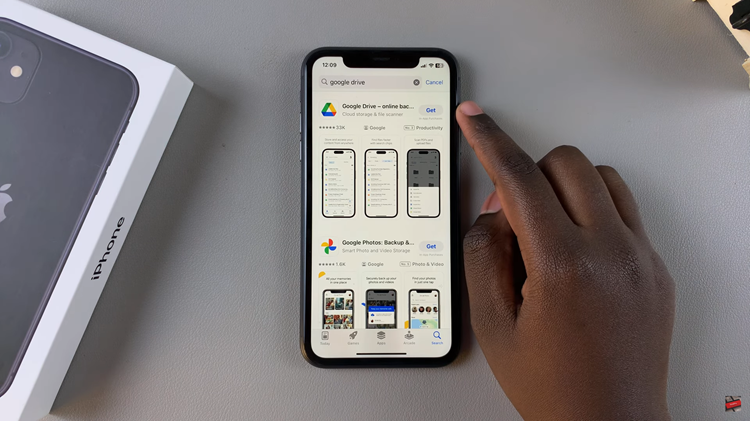
Following this, tap on the “Get” button within the app details. You’ll be prompted to confirm your identity by scanning your face or double-taping the side key to continue. Once the authentication process is confirmed, the installation process will commence.
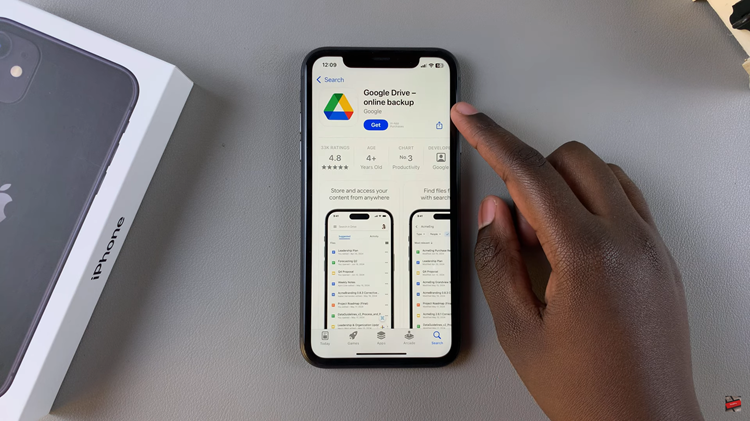
Afterward, launch the app directly on the app store or home screen. Now, tap on “Sign In” and choose the account you’d like to use on the application.
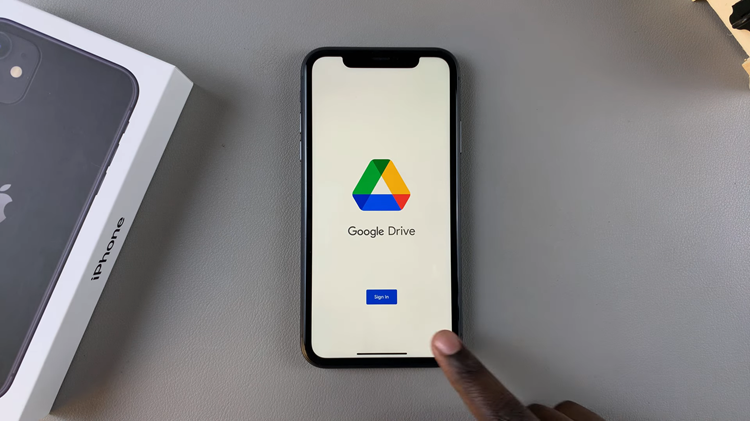
You have successfully installed and set up Google Drive on your iPhone 11. This app will help you manage, store, and access files with ease while keeping them synced across all your devices.

