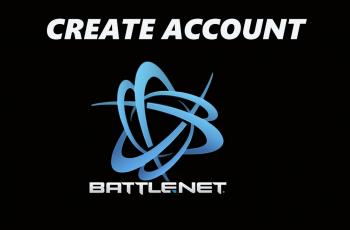With intense battle royale gameplay and console-quality graphics, Warzone Mobile is one of the most anticipated games for mobile gamers. However, downloading and installing the game can be tricky if you’re unsure of the right steps.
In this guide, we’ll walk you through how to install Call of Duty Warzone on Android, covering official downloads, system requirements, and troubleshooting common issues. Whether you’re a seasoned COD player or new to the franchise, this article will ensure you get Warzone Mobile up and running smoothly.
watch: How To Enable Gyroscope In Call Of Duty Mobile
How To Install Call Of Duty Warzone On Android
Tap on the Google Play Store icon on your Android device to launch the app.
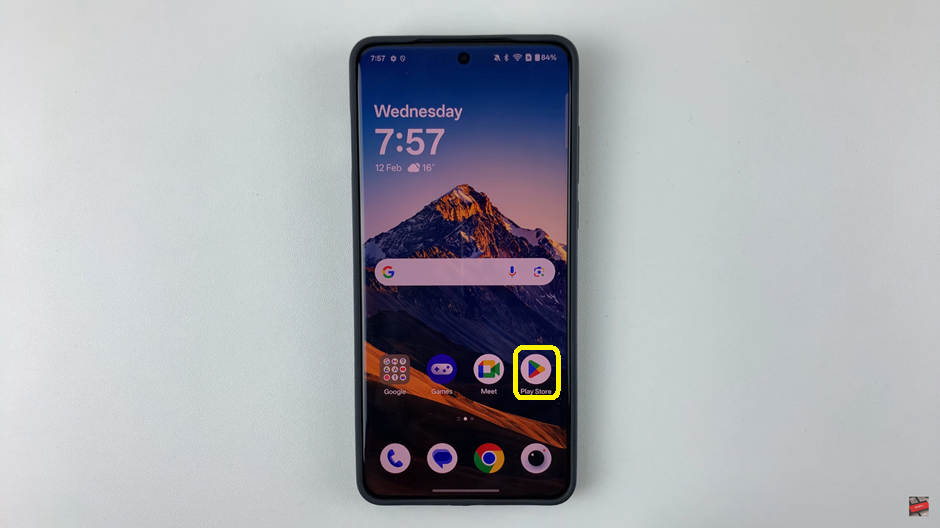
In the search bar at the top of the Play Store, type “Call of Duty Warzone” and press enter.
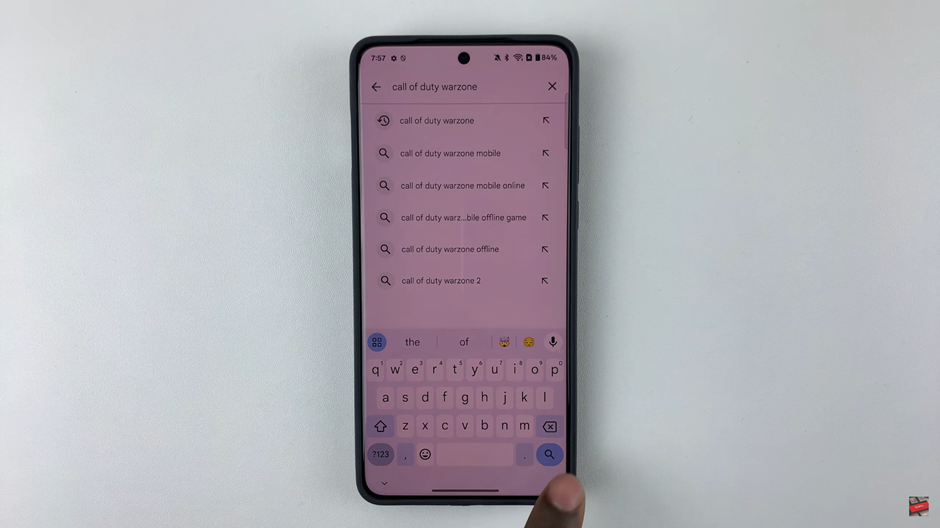
Once you find the official Call of Duty Warzone Mobile game, tap the Install button to begin downloading the game.
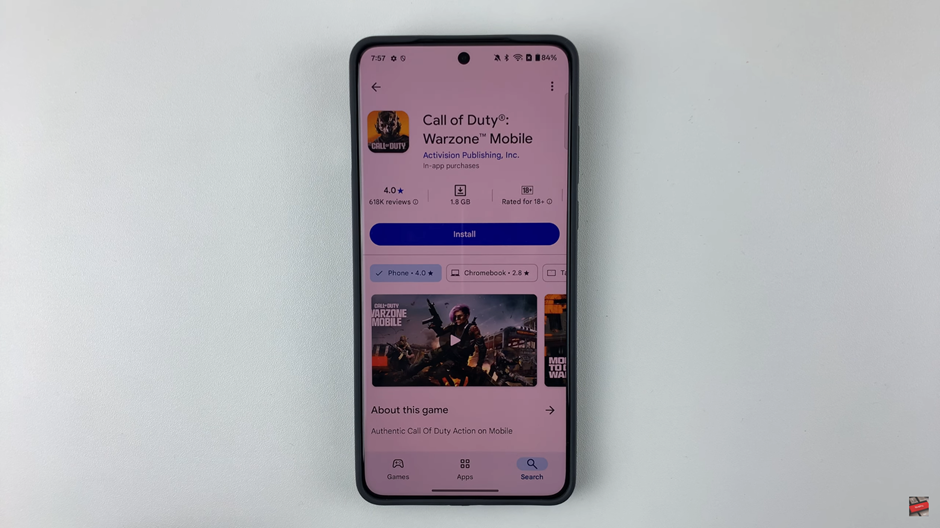
After installation, tap Open to launch the game. Alternatively, you can locate the game in your app menu and tap on its icon.

Upon launching, you will be prompted to review and accept the terms and conditions. Tap Agree & Continue to proceed.
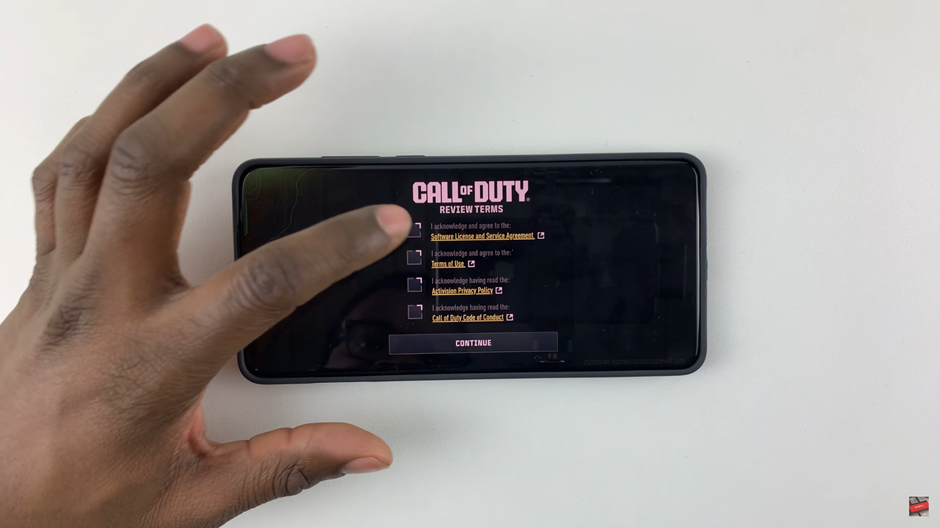
Now, you’re all set to experience the thrilling battle royale action of Call of Duty Warzone Mobile