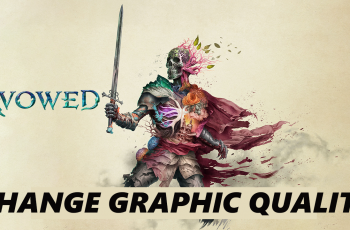Call of Duty Mobile is one of the most popular first-person shooter (FPS) games, offering intense action and battle royale modes. While it’s designed for mobile devices, many players prefer playing Call of Duty Mobile on PC for better controls, enhanced graphics, and a smoother gaming experience.
In this guide, we’ll show you how to install Call of Duty Mobile on your PC using the best Android emulators, optimize your settings for high FPS and smooth gameplay, and fix common issues to ensure the best performance. Follow these simple steps to enjoy COD Mobile on a bigger screen with keyboard and mouse controls
WATCH: How To Start Steam Games On Windowed & Fullscreen Mode
How To Install Call Of Duty Mobile On PC
Launch GameLoop (or your preferred emulator) and sign in to your account.
Use the search bar to find Call of Duty Mobile.
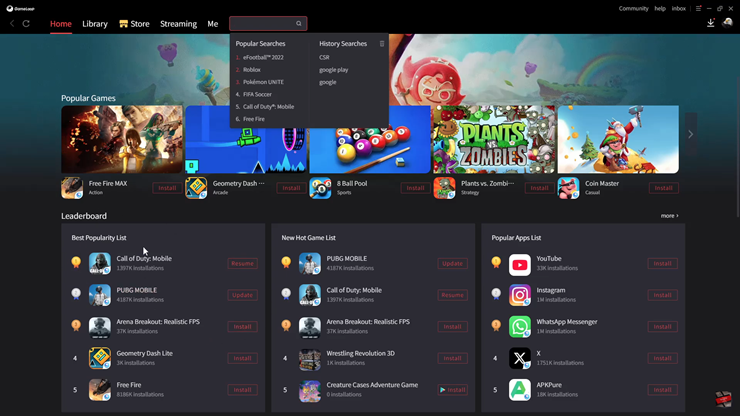
From the search results, click on the game to open its download page.
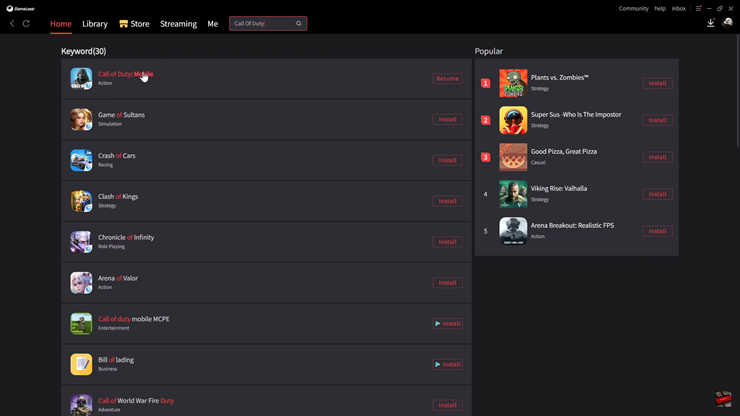
Choose your server, then tap on Install to begin downloading.
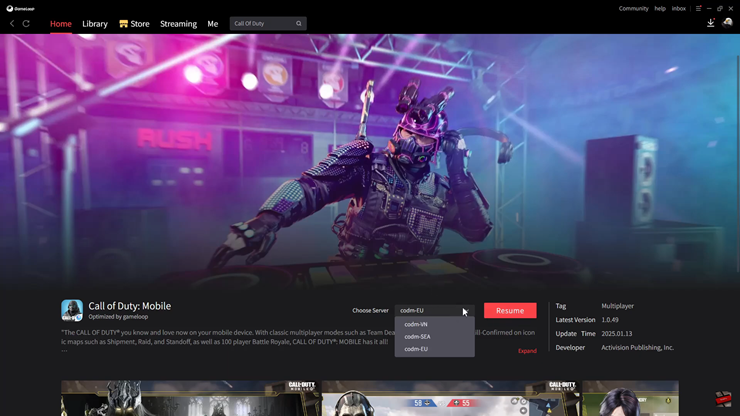
Select the HD Resources you want to download for better graphics and performance.
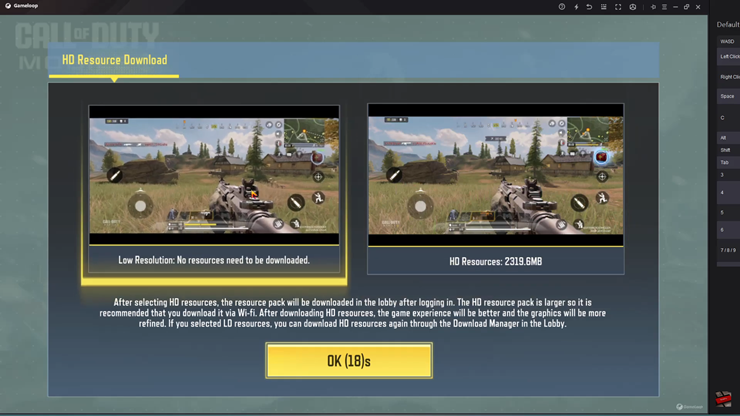
Accept the Terms and Privacy Policy to proceed.
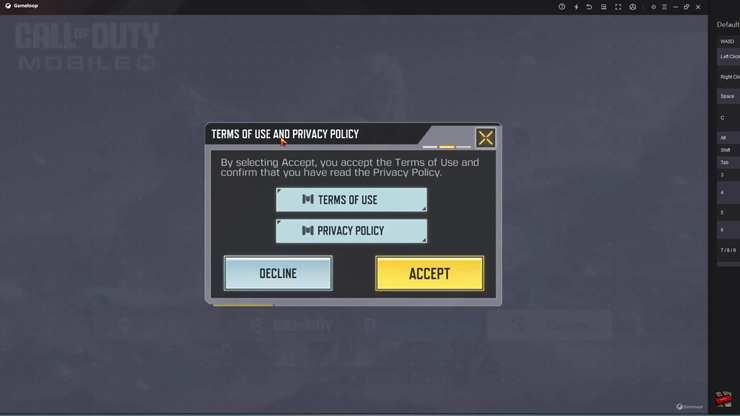
Tap on your preferred sign-in method, such as Facebook, Google, or a guest account.
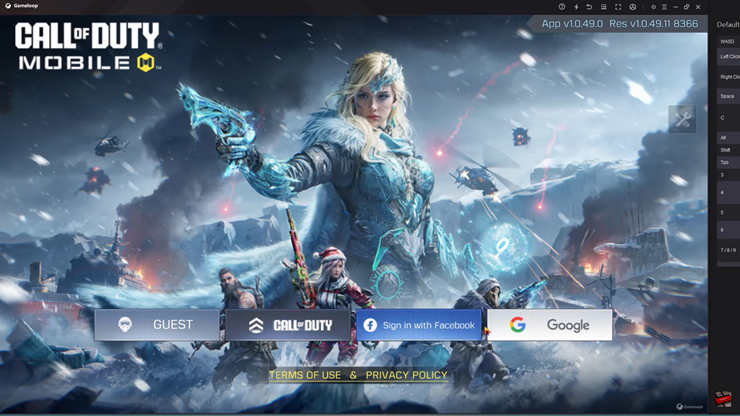
Once logged in, start a match and enjoy playing Call of Duty Mobile on your PC.
Follow the onscreen instructions to complete setting up a match.
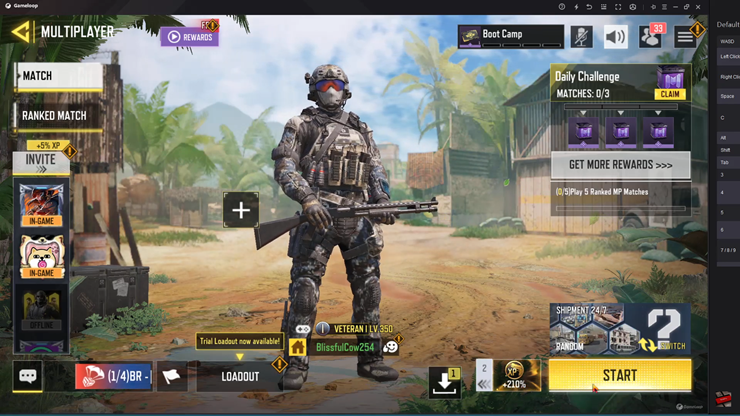
By following these steps, you can enjoy high-quality graphics, better aiming with a keyboard and mouse, and a seamless gaming experience on a bigger screen.