Certainly, with so many apps included, the Samsung Galaxy Watch Ultra cannot be regarded as ‘just a watch.’ The smartwatch seeks to help refine life. You’ll be able to personalize the Galaxy Watch Ultra in work tools, entertainment options, activity tracking, and health monitoring.
You can unlock your smartwatch’s capabilities with apps. Installing the right apps is very critical, whether it is for using productivity tools that keep you on schedule or for making the most of workout regimens with a plethora of specialist fitness apps.
In this article, we will help you go through the steps to install apps on your sophisticated state-of-the-art gadget, the Samsung Galaxy Watch Ultra.
Watch: How To Enable ‘Vibrate With Sound’ On Samsung Galaxy Watch Ultra
Install Apps On Samsung Galaxy Watch Ultra
Beforehand, you need to ensure that you have a Google Account linked to your Galaxy Watch Ultra. Also, ensure that you have a stable internet connection on your Galaxy Watch. At this point, swipe up on the watch face to access the app’s menu. Within the app screen, scroll down and find the “Google Play Store” app. Tap on it to proceed.

Then, use the search feature to look for the application you prefer. Once you find it, tap on “Install” to download the app on your watch. After the installation is complete, launch the app on your Galaxy Watch Ultra and follow the on-screen instructions that might appear to set it up successfully.
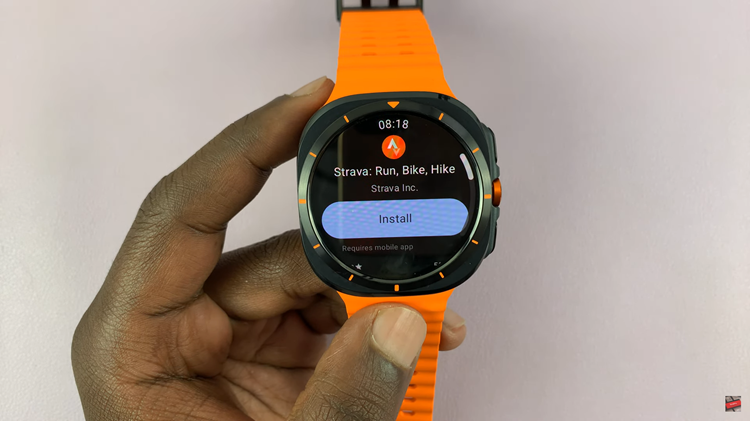
By following the steps above, you can successfully install applications on your Galaxy Watch Ultra. Whether you’re looking for fitness or entertainment apps, you can easily download and install them on your smartwatch.
Read: How To Enable & Disable Keyboard Sounds On Samsung Galaxy Z Fold 6

