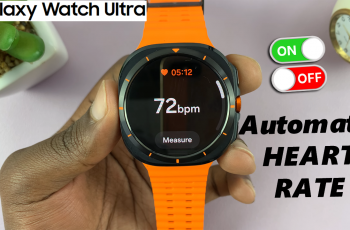The Samsung Galaxy S25 and S25 Ultra are highly specced handsets that should ensure seamless user experiences with new features that promise high-performance capabilities. However, it will require installing apps that enhance productivity, entertainment, and communication.
Whether you are setting up your phone for the first time or simply want to add more apps to your collection, knowing how to install apps efficiently is key. In this tutorial, we’ll walk you through the steps to install apps on your Samsung Galaxy S25 or S25 Ultra.
You will learn how to use the Google Play Store for a wide variety of Android apps and the Samsung Galaxy Store for exclusive Samsung apps and services. Let’s get started!
Watch: How To Reset WiFi & Bluetooth Settings On Samsung Galaxy S25
Install Apps On Samsung Galaxy S25 & S25 Ultra
Google Play Store
Begin by unlocking your Samsung Galaxy S25 and navigating to the home screen. From there, locate and select the Google Play Store, either on the home screen or in the app drawer. Next, find the ‘Search‘ icon located at the bottom right corner of the screen.
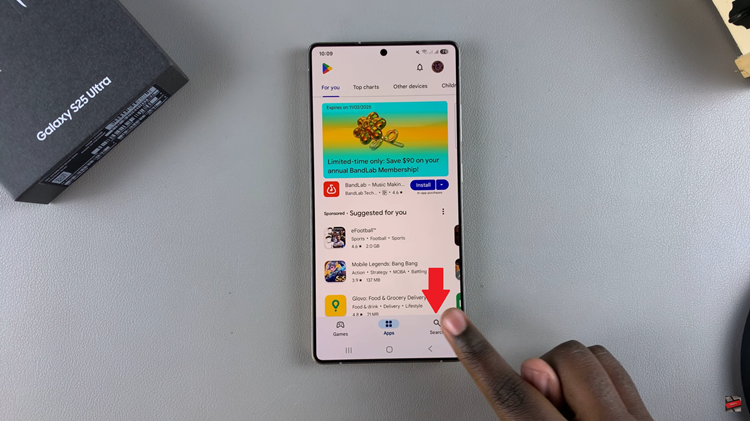
Following this, type in the application you’d like to install on your Galaxy S25. Then, from the search results, tap on the desired application and you’ll see a few details regarding that application. Then, tap on ‘Install‘ to download the application.
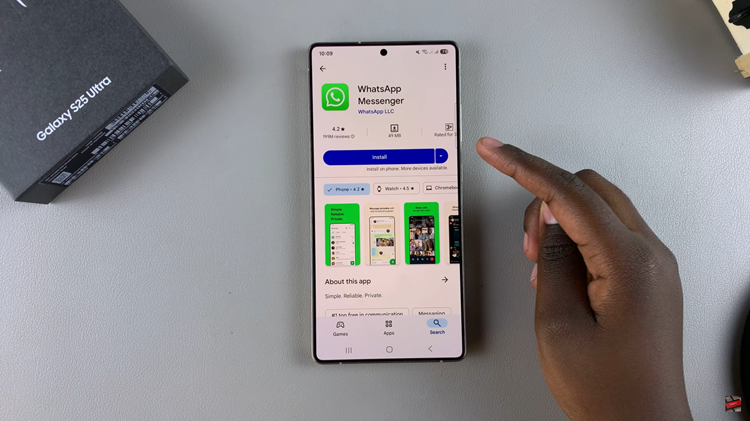
Samsung Store
Begin by locating the Samsung Galaxy Store on your Galaxy S25 and tap on it to proceed. From here, tap on the ‘Search‘ icon that appears at the upper right corner of the screen. Then, type in the application you’d like to install.
Subsequently, tap on the desired application from the list of search results. From here, you’ll see an ‘Install’ button located at the bottom of the screen. Tap on it and the installation process will begin.
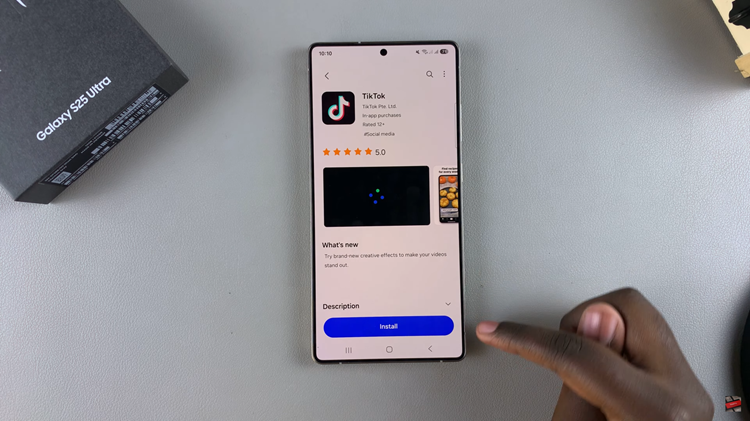
In conclusion, installing apps on your Samsung Galaxy S25 / S25 Ultra is a simple process that gives you access to a wide range of tools, games, and services to enhance your device’s functionality. Whether you use the Google Play Store or the Samsung Galaxy Store, following the steps outlined in this guide ensures a smooth and secure installation experience.