Google TV Streamer 4K has quickly become one of the most popular streaming devices on the market, offering access to a wide variety of streaming services, games, and entertainment options.
If you’ve recently acquired one of these sleek devices, you might be wondering how to install apps on Google TV. The process is simple, and this guide will walk you through each step to make sure you can enjoy all your favorite apps and services in no time!
Of course, you’ll need a Google TV Streamer 4K device connected to your TV, a stable internet connection, a Google account (for downloading apps from the Google Play Store) an your TV remote or use the Google TV app for easier navigation.
Watch: Remove Google Account From Google TV Streamer
Install Apps On Google TV Streamer 4K
To start, turn on your Google TV Streamer 4K and ensure it’s connected to the internet. Then, press the Home button on your remote.
Navigate to the Apps section using your remote. Here, you will find suggestions for apps you can get. Scroll down until you find the Search function.
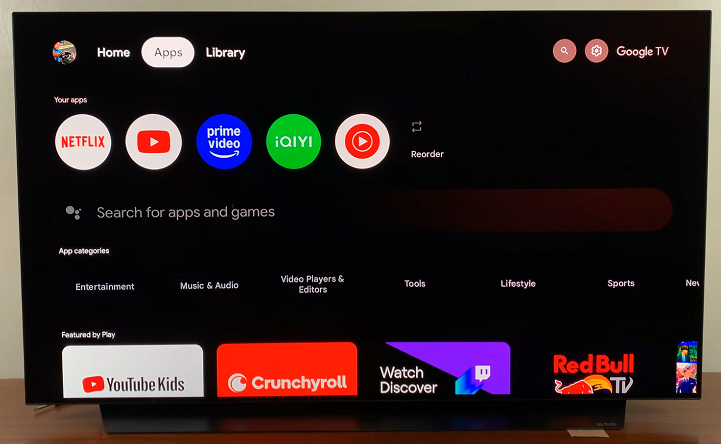
In the search bar, type the name of the app you want using your remote. When the app appears in the search results, select it.
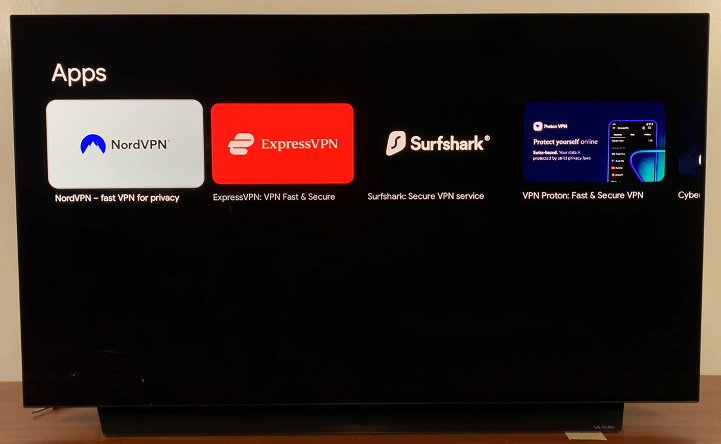
Click OK to select the Install button on the app’s information page and wait for the download and installation to complete.
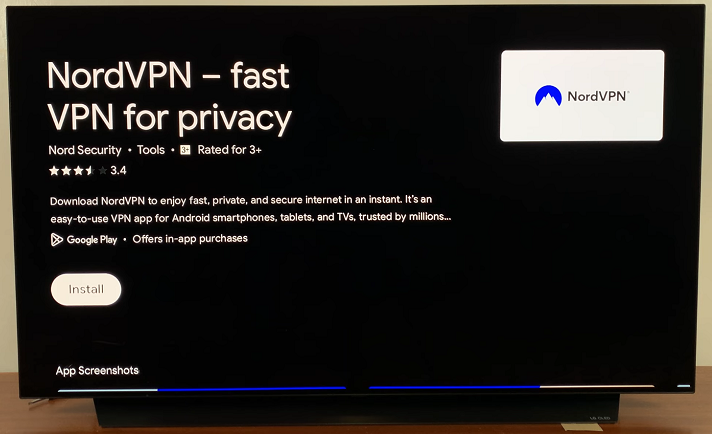
Once installed, select Open to launch the app immediately.
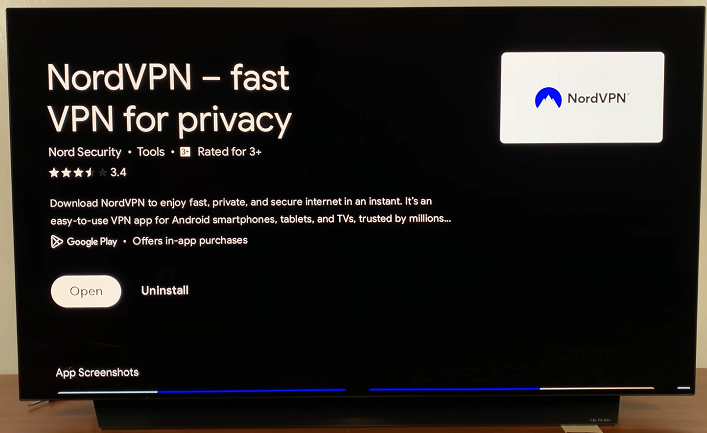
You can also access it from the Home screen, under the My Apps section. Here, you’ll find all your installed applications neatly organized. Click on the app icon to launch it and start enjoying its features.
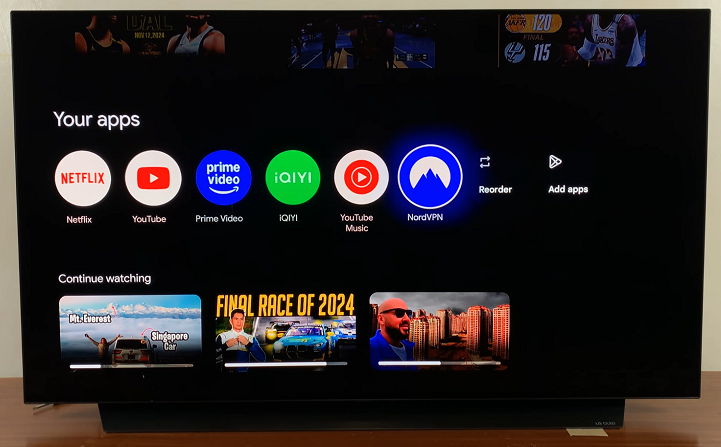
What to Do If You Can’t Install Apps
If you encounter any issues installing apps on Google TV, here are some tips:
Check your internet connection: A slow or unstable connection can prevent apps from downloading.
Reboot your device: Restarting your Google TV can resolve minor glitches that may interfere with app installation.
Clear cache and data: If the Play Store isn’t working properly, try clearing the cache in the Settings –> Apps –> Google Play Store.
Check for updates: Ensure your Google TV is running the latest software by going to Settings –> System –> About –> System Update.

