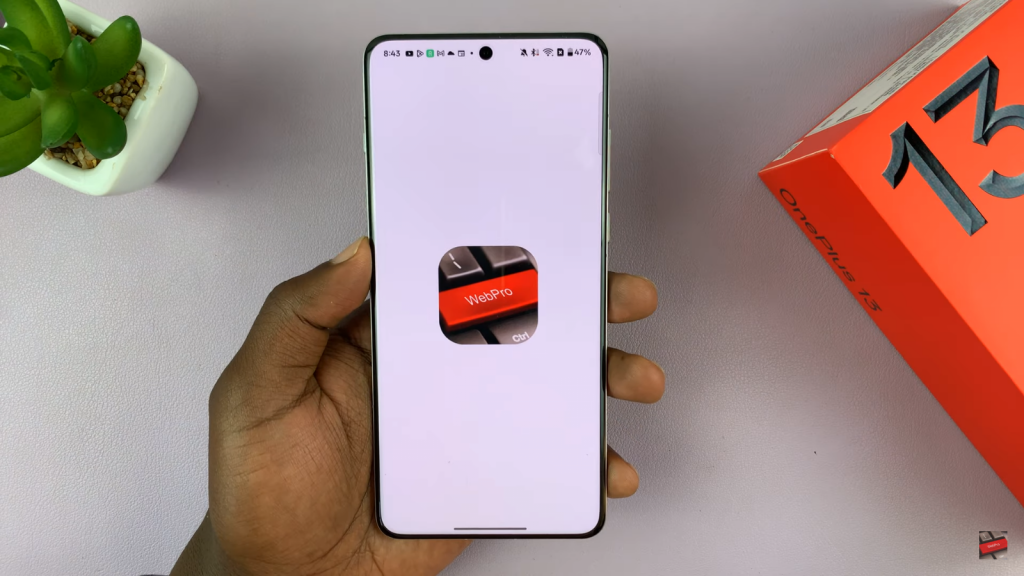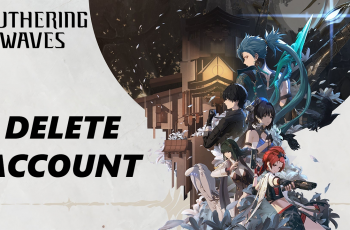Installing apps from outside the Play Store can be useful, especially when certain apps are unavailable through official channels. Many users ask how to install APK files on OnePlus 13 to gain more control over their apps. Since APK files come from different sources, following the correct steps ensures a smooth installation without issues.
Security and compatibility matter when installing apps manually. To install APK files on OnePlus 13, users must adjust specific settings to allow installations from unknown sources. Understanding these steps makes the process safer while reducing potential risks. By taking the right precautions, users can enjoy their favorite apps without worrying about security threats.
Watch:Does OnePlus 13 Have Wireless Charging?
Install APK Files On OnePlus 13
Get the APK File
First, ensure the APK file is available on your device. It might be in your Downloads folder, on a USB flash drive, or received through apps like WhatsApp or Telegram. Locate the file in the Files app before proceeding.
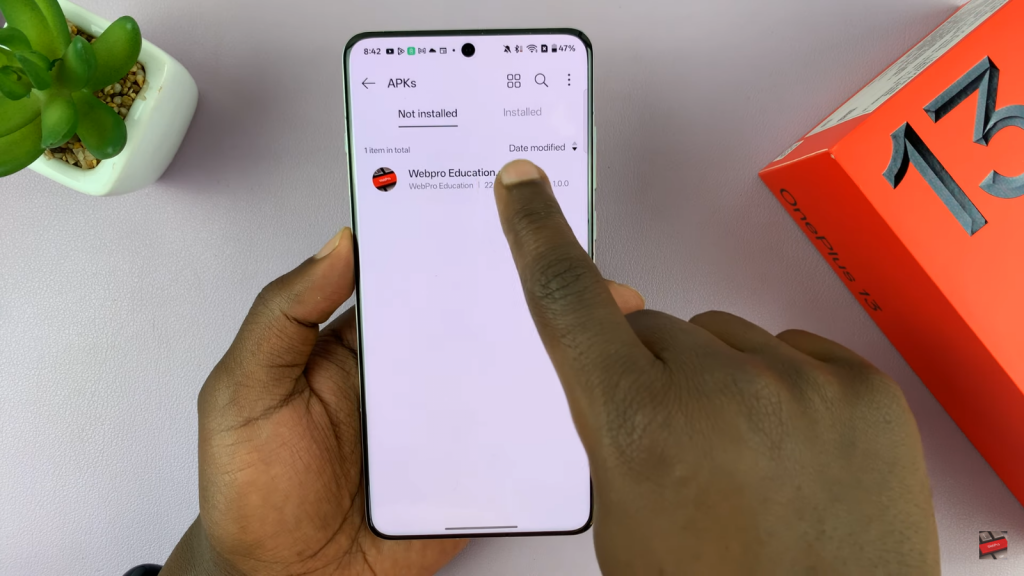
Open & Allow Installation
Tap on the APK file to launch it. If your phone blocks the installation, a message will appear saying that installation from unknown sources is not allowed. To proceed, tap on Settings and enable installation from this source.
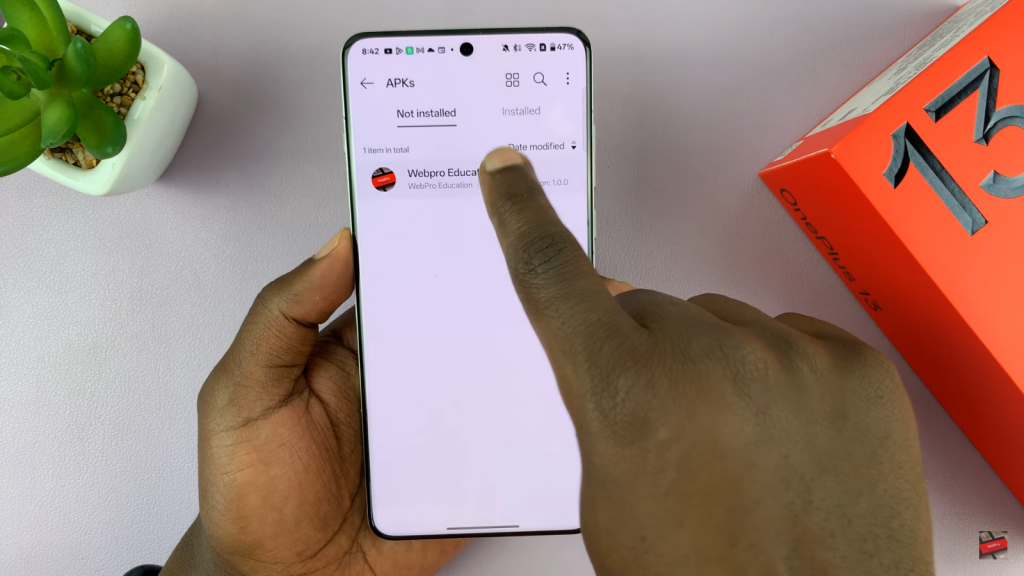
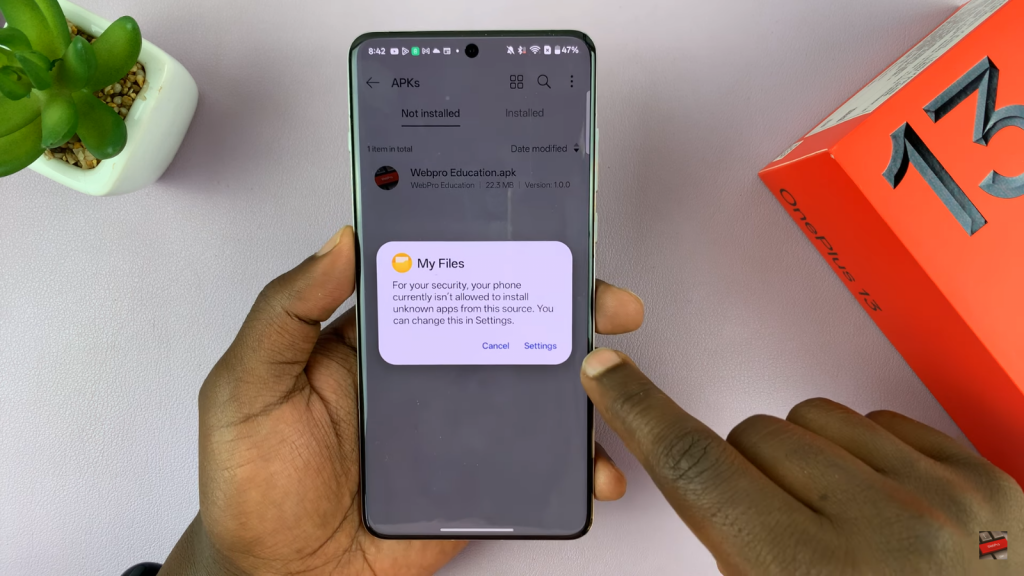
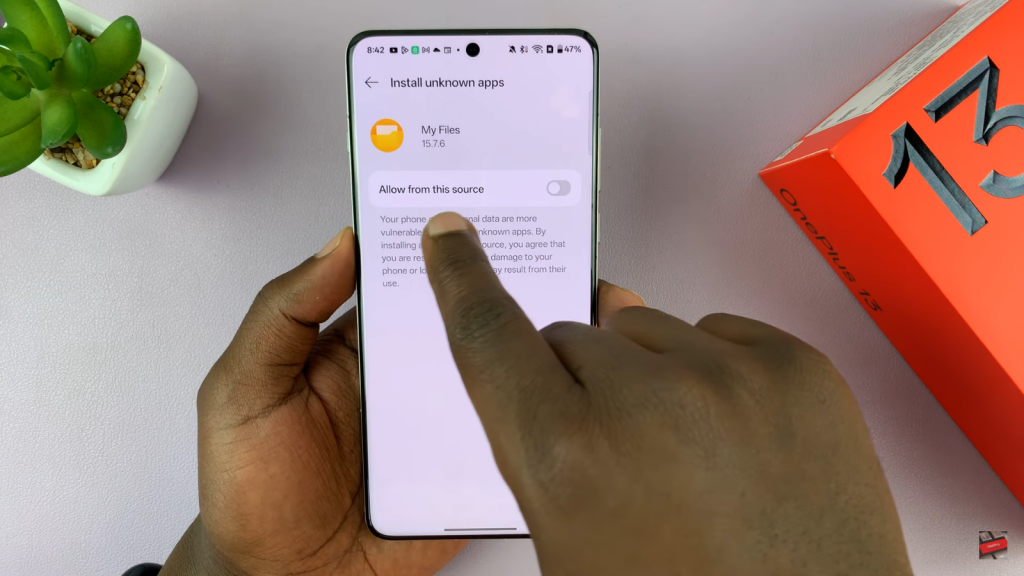
Install the APK File
Once permission is granted, tap Install, and your phone will begin the installation process. The APK file will be scanned using Google Play Protect to check for security risks. After scanning, the app will be installed successfully.
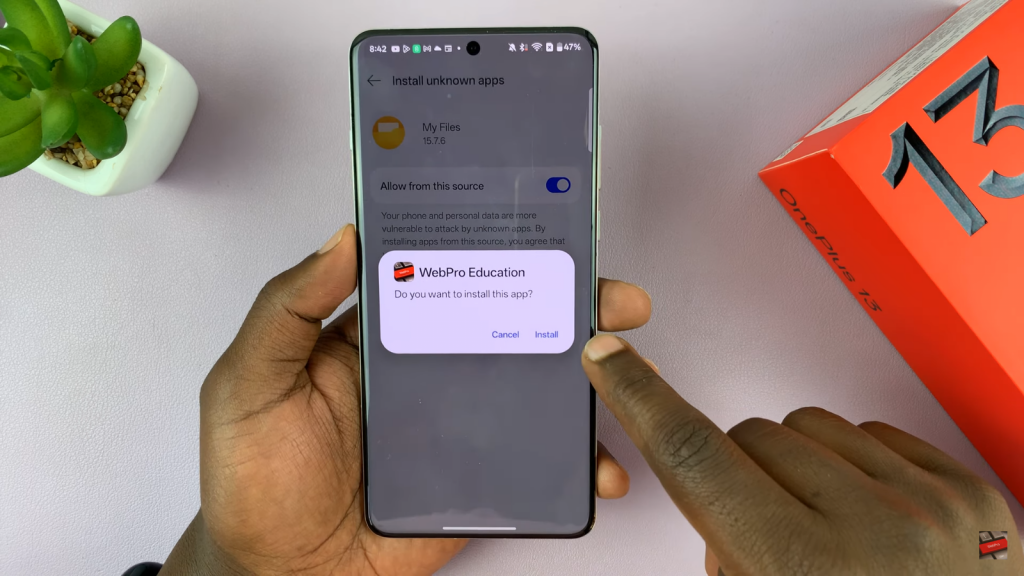
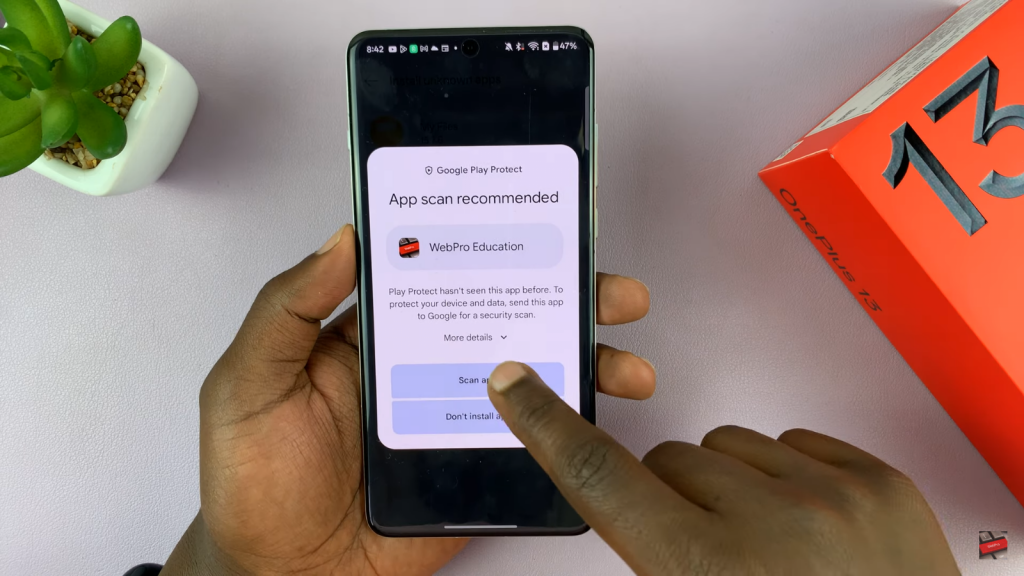
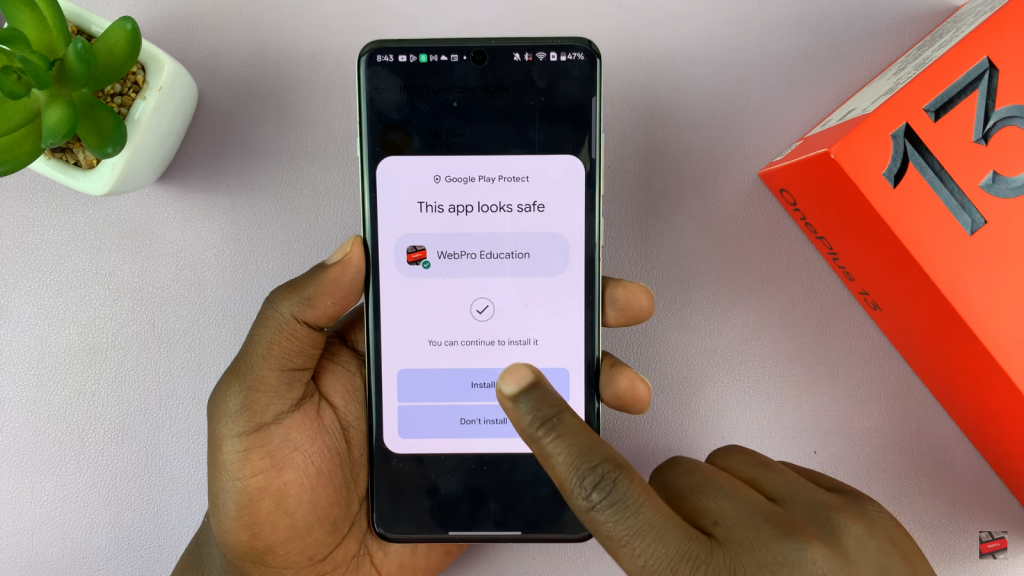
Disable Installation Permission
For security, return to Settings and disable installation from unknown sources to prevent unauthorized apps from installing without your permission. This step ensures better protection for your device.
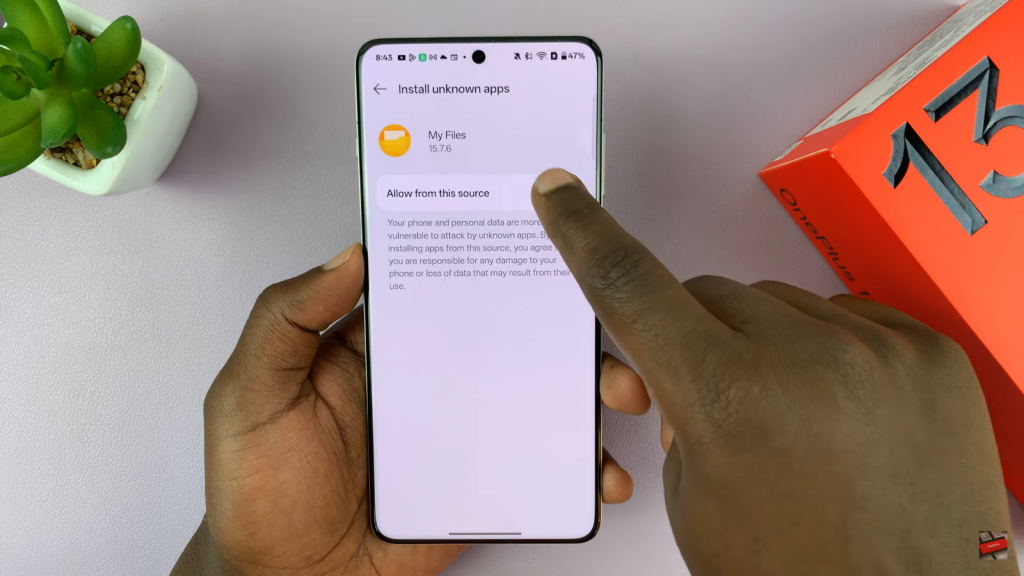
Open the Installed App
Once installed, go to the App Drawer, find the newly installed app, and open it. Your app is now ready to use on your OnePlus 13.