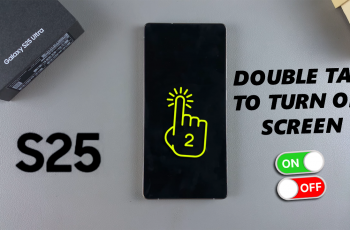If you’ve just purchased a Samsung Galaxy A16, one of the first steps is setting up your SIM card. Whether you’re a new user or switching cards, this guide will walk you through the process to insert your SIM cards safely and efficiently on your Samsung Galaxy A16.
Before starting, ensure you have the SIM ejector tool (usually included in the phone’s box). If you don’t have one, a small paperclip works as a substitute.
Also, ensure you have your two physical Nano-SIM cards.
Read: How To Turn Subtitles (Captions) ON / OFF On Google TV Streamer
Insert SIM Cards On Samsung Galaxy A16
Locate the SIM and SD card tray. Usually, it’s on the left side of the device, the tray can be accessed by using the SIM ejection tool that came in the box or any other one. You can also use an appropriate paperclip.

Next, gently insert the SIM ejection tool into the small pinhole next to the SIM tray. Apply a bit of pressure until the tray pops out.
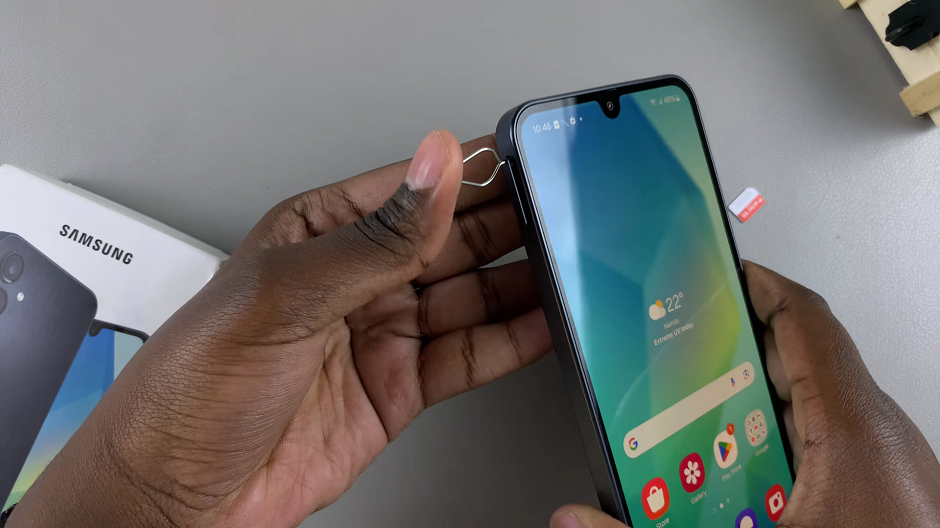
Carefully pull it out to reveal the SIM cards and the SD card slot.
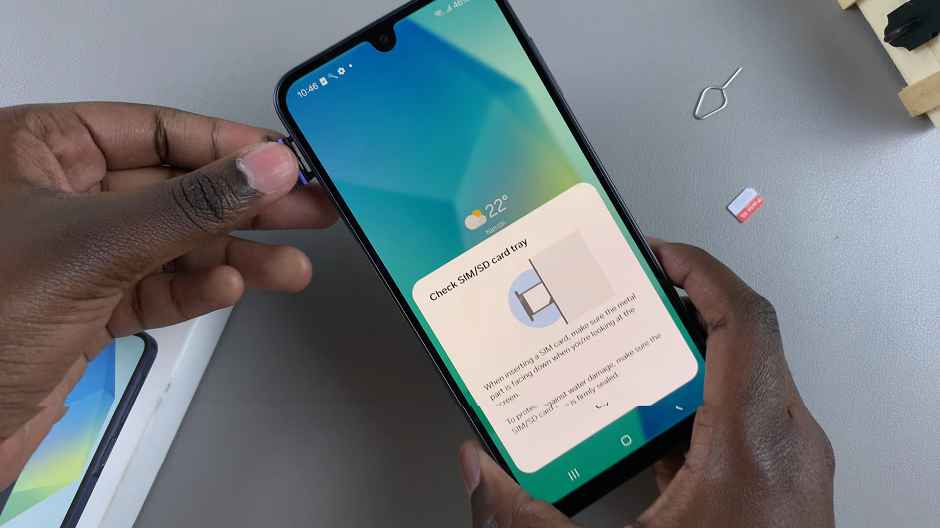
While the Samsung Galaxy A16 is a Dual SIM phone, you only have the option to insert either an SD card and one Nano-SIM card or two physical Nano-SIM cards in the tray.

Insert the SIM cards into the designated slots on the tray. Ensure that they are properly aligned and securely placed, with the gold contacts facing down.
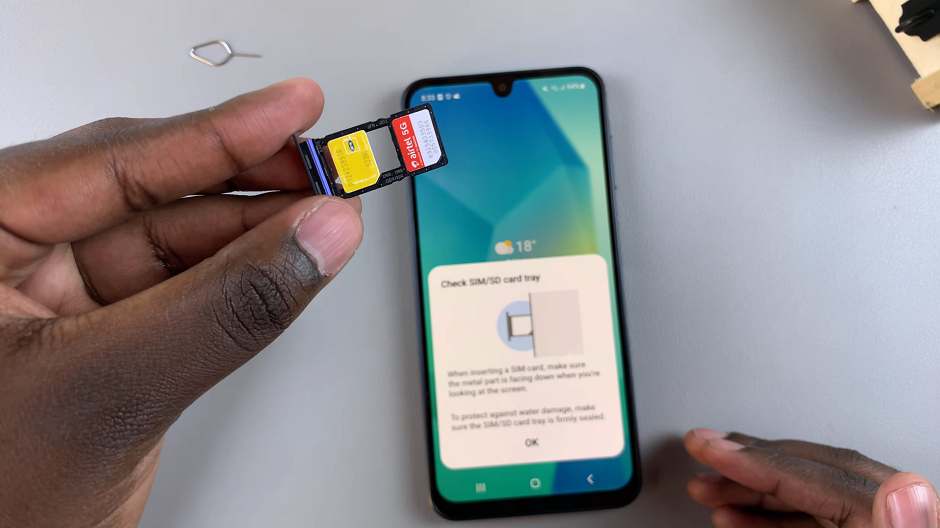
Once the SIM cards are in place, carefully slide the tray back into the device until it clicks into position. Ensure a snug fit to avoid any damage to the tray or cards and connectivity issues.
Once you successfully insert the SIM cards, your Galaxy A16 will register the new cards. Check for the two network bars at the top, for the two SIM cards you inserted. You can also launch the Settings app, select Connections and open SIM Manager. You should see your SIM cards listed here.
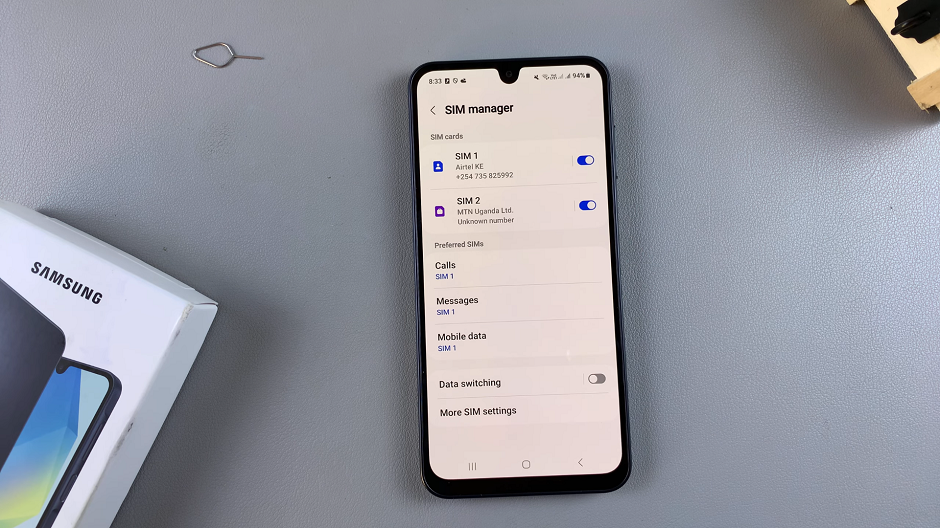
Troubleshooting Tips
If the SIM is not detected, double-check the orientation of the SIM card. Ensure it’s placed correctly in the tray.
For a tray that won’t close, avoid forcing it; the card might not be seated properly. Remove and reposition the SIM cards.
If you’re experiencing no service, verify that your SIM card is activated and compatible with the Galaxy A16.
The Galaxy A16 supports dual SIM functionality. Use the second slot for an additional SIM card. You require a Nano-SIM card, which is the smallest standard SIM size.
Watch: Set Up Samsung Galaxy A16