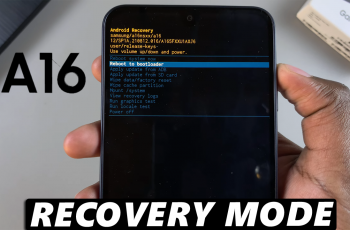The iPhone 16 and iPhone 16 Pro represent the latest in flagship device design, packing a real punch to elevate your mobile experience. However, one of the first tasks that you will have to undertake when you unpack either of these flagships is inserting the SIM card.
Although it is a pretty straightforward process, inserting a SIM card can sound a bit confusing if one does not know how the process works in general, especially with new models featuring different types of trays and placements. This article will take you through each step necessary to insert your SIM card into an iPhone 16/16 Pro.
Now let’s get started and put your iPhone on the network!
Watch: How To Delete eSIM On iPhone 16 / 16 Pro
Insert SIM Card On iPhone 16/16 Pro
Before you begin, if your iPhone 16 is on, power it off first. This is a precaution to avoid any problems that may occur while you are inserting the SIM card. However, you can insert the SIM while your iPhone is still ON. Locate the SIM Card tray, usually along the phone’s left side.
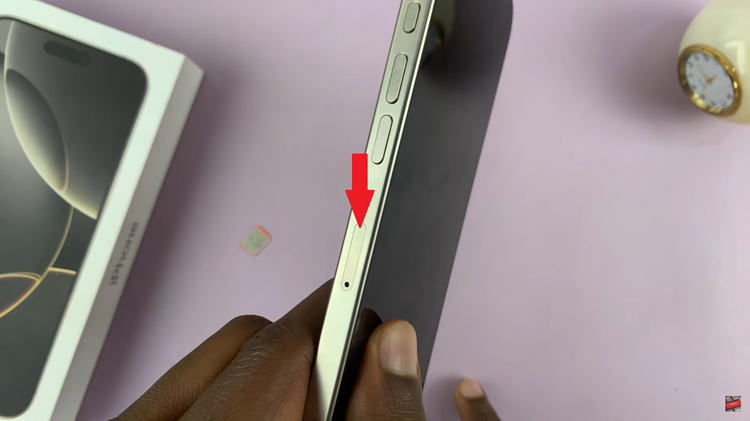
Insert the provided SIM ejector tool or a paperclip gently into the small pinhole beside the SIM/SD card tray. Apply slight pressure, which should trigger the ejection mechanism, causing the tray to pop out.
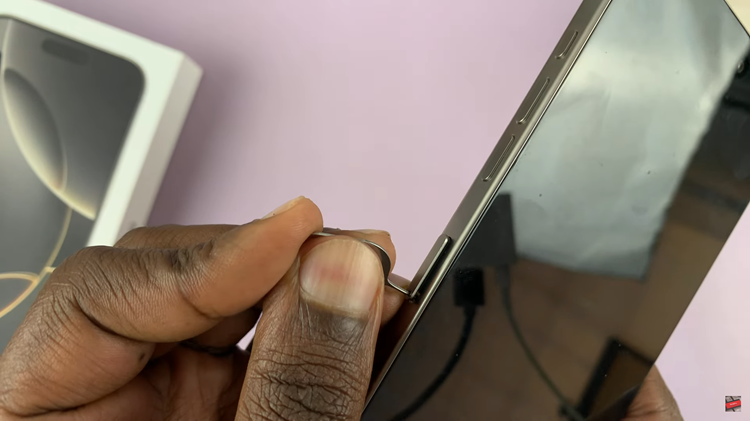
Once ejected, rest your SIM card onto these slots, ensuring that the gold contacts face up. Afterward, carefully slide the tray back into the iPhone 16 until it clicks into place. Be very careful inserting it properly, as that allows for proper connectivity and functionality.
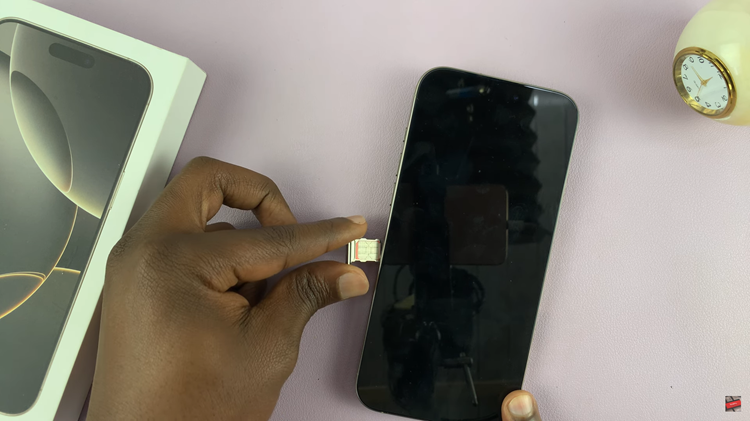
Following this, you can see the SIM card network at the status bar of your iPhone 16. This indicates that the SIM card has been detected on your iPhone. However, if you turned off your device during this procedure, simply restart your iPhone and type in the SIM card PIN when prompted.
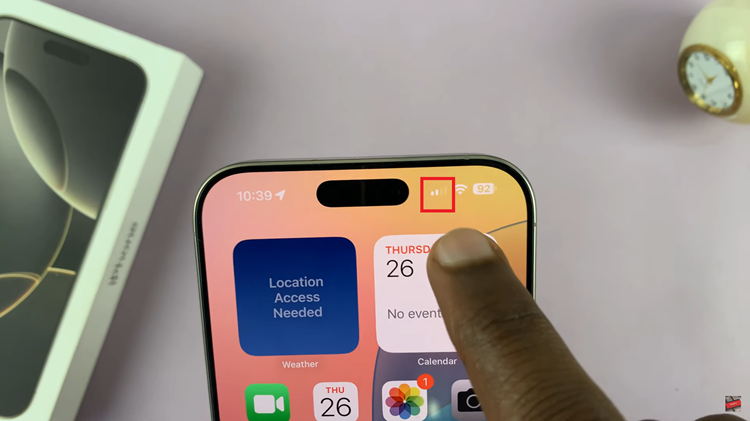
In conclusion, adding a SIM card to your iPhone 16 or iPhone 16 Pro is really fast and easy. If you are having problems, such as a network error or ‘SIM is invalid’ message, look for troubleshooting tips or call your carrier for assistance.
Read: How To Stop Siri Announcing Message Notifications On iPad