The iPhone 11 can be referred to as powerful and versatile; it supports the use of a physical SIM card and the integration of eSIM technology. Adding a SIM card will be one of the first tasks you’ll carry out with either the new purchase of an iPhone 11 or when you switch carriers.
The Subscriber Identity Module, or SIM card for short, is the key to your iPhone connecting to your cellular provider by allowing you to call, text, and use mobile data. Here’s how you insert a nano-SIM card into your iPhone 11.
We will walk you through the process step by step so that by the end of it all, you will be able to install your SIM card in just a few minutes.
Watch: How To Install Apps On iPhone 11
Insert SIM Card On iPhone 11
Before you begin, if your iPhone 11 is on, power it off first. This is a precaution to avoid any problems that may occur while you are inserting the SIM card. However, you can insert the SIM while your iPhone is still ON. Locate the SIM Card tray, usually along the bottom right side.
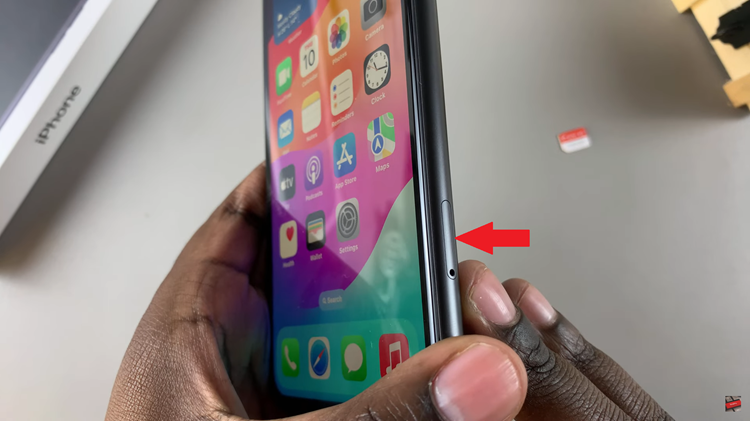
Insert the provided SIM ejector tool or a paperclip gently into the small pinhole beside the SIM/SD card tray. Apply slight pressure, which should trigger the ejection mechanism, causing the tray to pop out.
Once ejected, rest your SIM card onto these slots, ensuring that the gold contacts face up. Afterward, carefully slide the tray back into the iPhone 11 until it clicks into place. Be very careful inserting it properly, as that allows for proper connectivity and functionality.

Following this, you can see the SIM card network at the status bar of your iPhone 16. This indicates that the SIM card has been detected on your iPhone. Alternatively, head to Settings > Mobile Networks and your phone will recognize the SIM card.
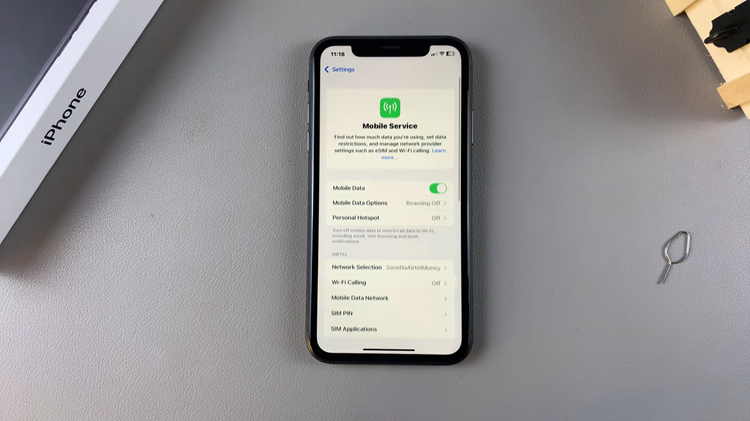
In conclusion, adding a SIM card to your iPhone 11 is somewhat pretty straightforward, ensuring that one gets to make calls, send texts, and access mobile data without any breaks. This guide will walk you through adding a nano-SIM card to your device for easy activation with a mobile carrier of your choice, step by step.
Read: How To Turn ON Vibration For Messages On iPhone 16/16 Pro

