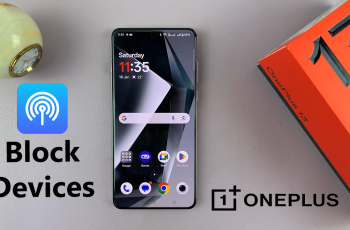In just a few steps, you can adjust the touch settings to better suit your needs. This adjustment ensures that even light taps are recognized, making your interactions smoother. Follow these steps to enhance your touch experience and make using your Galaxy Z Fold 6 more efficient.
Watch:How To Disable Location Tags On Samsung Galaxy Z Fold 6
Increase Touch Sensitivity On Samsung Galaxy Z Fold 6
Open the Settings app on your Samsung Galaxy Z Fold 6. This is the starting point for adjusting your touch sensitivity.
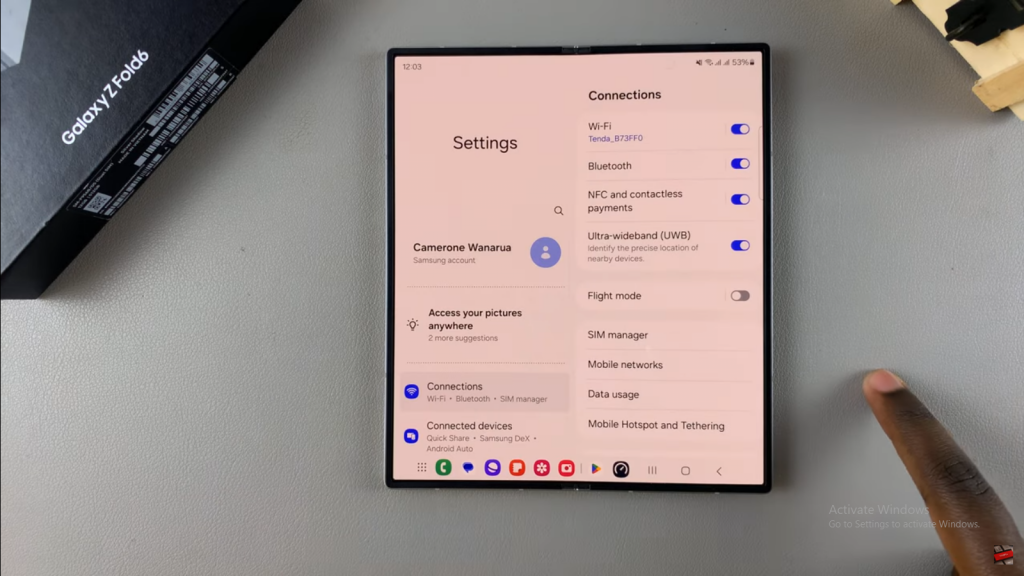
Next, scroll down and select Display from the Settings menu. This section is where you’ll find the settings for screen and touch adjustments.
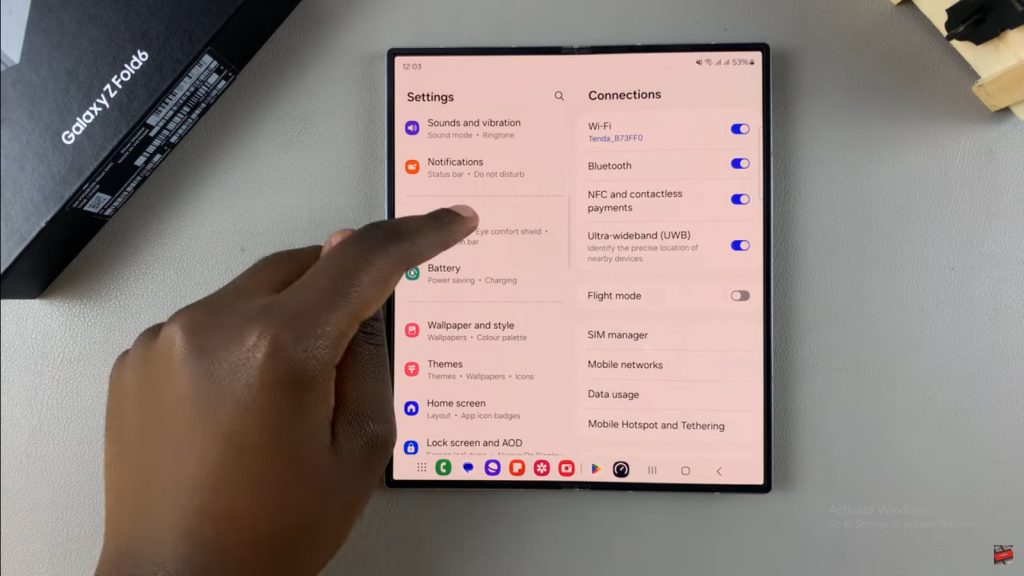
Under Display, locate the Touch Sensitivity option. Here, you will see a toggle switch, which is essential for enhancing the responsiveness of your screen.
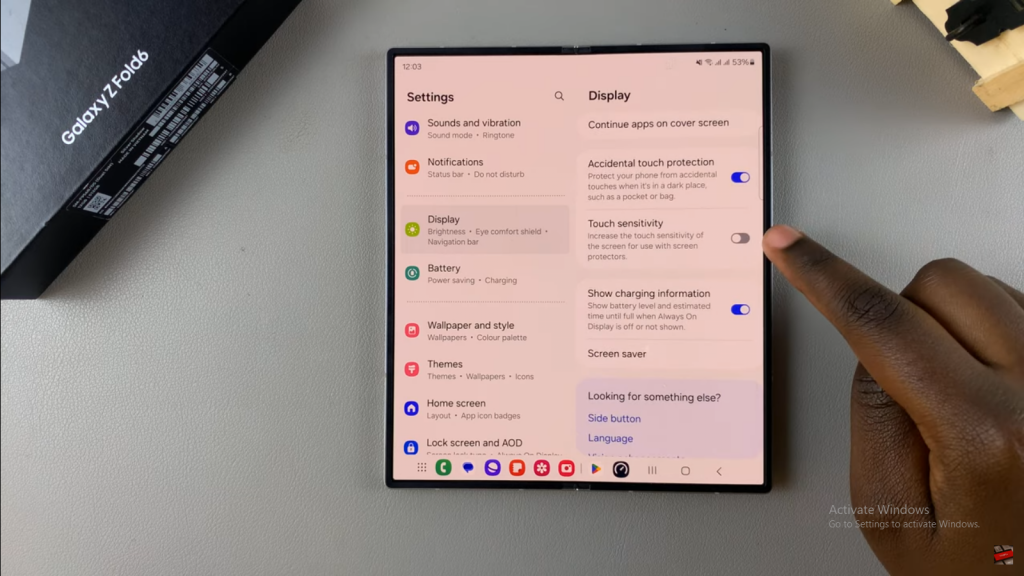
To proceed, activate the toggle switch next to Touch Sensitivity. Doing so will increase the screen’s responsiveness to touch inputs, improving your overall interaction with the device.
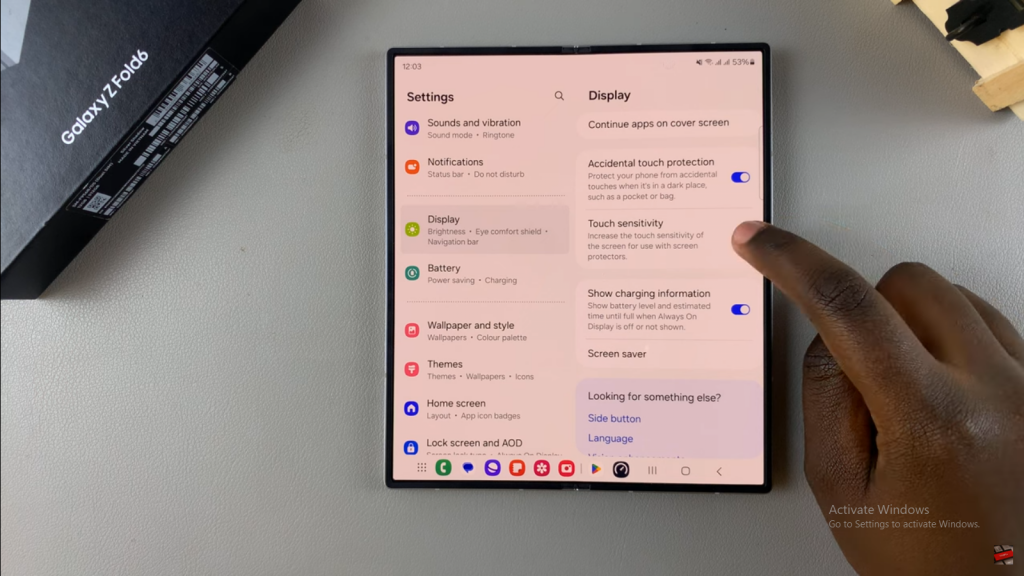
If your device is folded, you can still follow these instructions. Simply access Settings, choose Display, and enable Touch Sensitivity. This will adjust the touch responsiveness whether the device is in use or folded.
Read:How To Disable Location Tags On Samsung Galaxy Z Fold 6