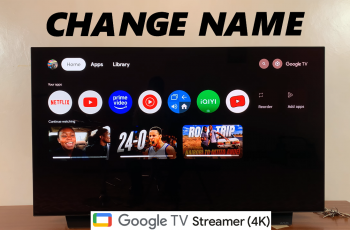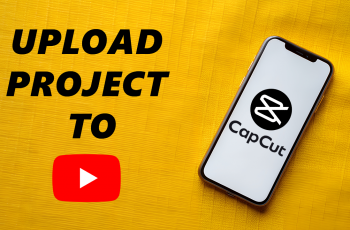Are you having issues seeing the text on your Galaxy Z Flip 6? Here’s how to change the font size on your Samsung Galaxy Z Fold 6.
You can make your text bigger, if you’re having issues reading the small font on that Galaxy Z Fold 6 huge screen.
Increasing the font size on your Samsung Galaxy Z Fold 6 can make text easier to read and personalize your device’s display to suit your preferences.
Watch: eSIM On OnePlus Watch 2
Increase Font Size On Samsung Galaxy Z Fold 6
To begin, open the Settings app on your Galaxy Z Fold 6. In the Settings menu, scroll through and select the Display option.
Under Display, find the Font Size and Style option and tap on it.
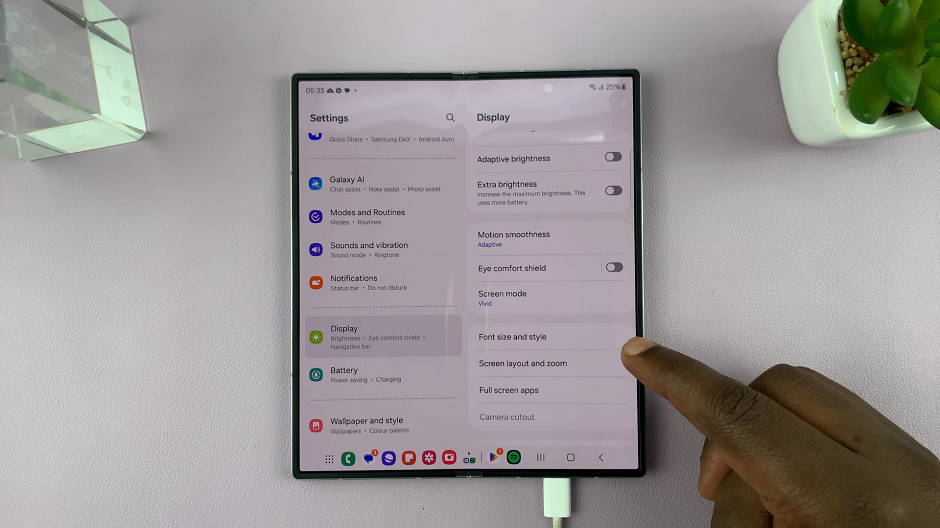
Use the Font Size slider at the bottom of the menu to increase the font size to whatever you’re comfortable with.
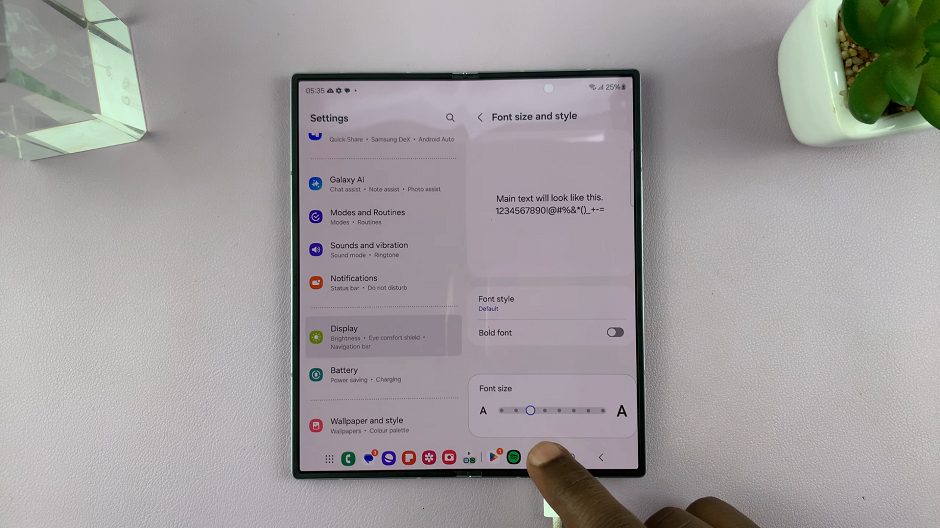
Simply drag it to the right to have bigger text. You should see a live preview at the top of the page as you make changes.
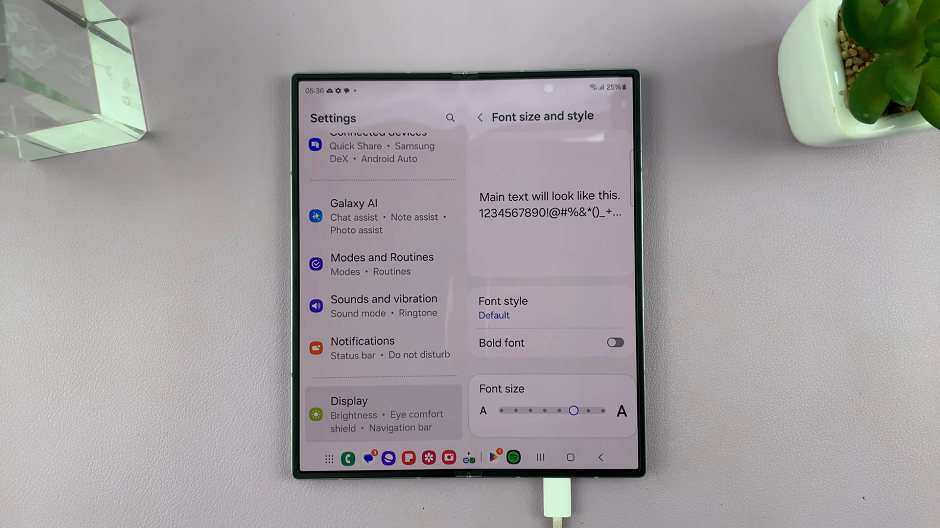
Whether you prefer larger fonts for better readability or smaller fonts for more information on the screen, adjusting the font size is a simple process.
Read: How To Adjust Shutter Speed & ISO In Final Cut Camera App