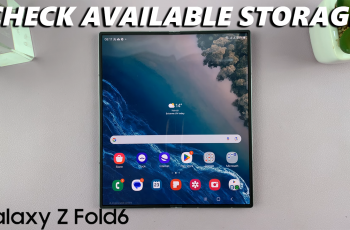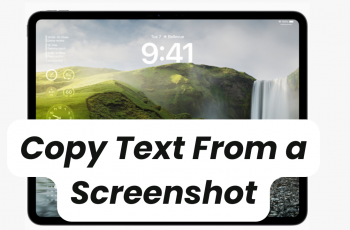The screen saver feature on the Samsung Galaxy S25 and S25 Ultra can enhance your display when the device is charging or idle. Whether you want to enable it for a personalized touch with clock, colors, or photo slideshows or turn it off to save battery, adjusting this setting is quick and easy.
In this guide, we’ll show you how to turn the screen saver on or off on your Samsung Galaxy S25 / S25 Ultra in just a few steps. Learn how to customize it to match your style or disable it for better power efficiency.
Watch: How To Lock Home Screen Layout On Samsung Galaxy S25 / S25 Ultra
How To Turn Screen Saver On / Off On Samsung Galaxy S25 / S25 Ultra
Open the Settings app on your Samsung Galaxy S25 or S25 Ultra.
Scroll down and tap on the Display option.
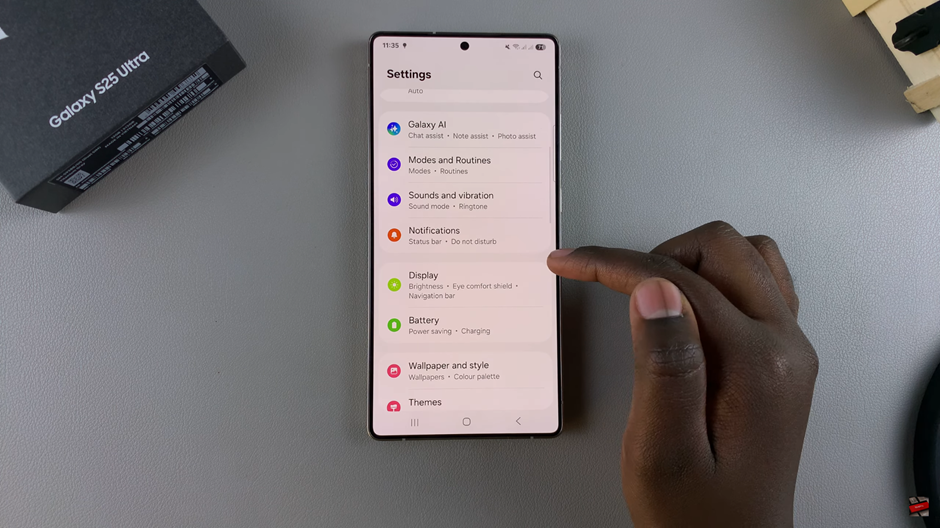
Find and tap on Screen Saver to access customization options.
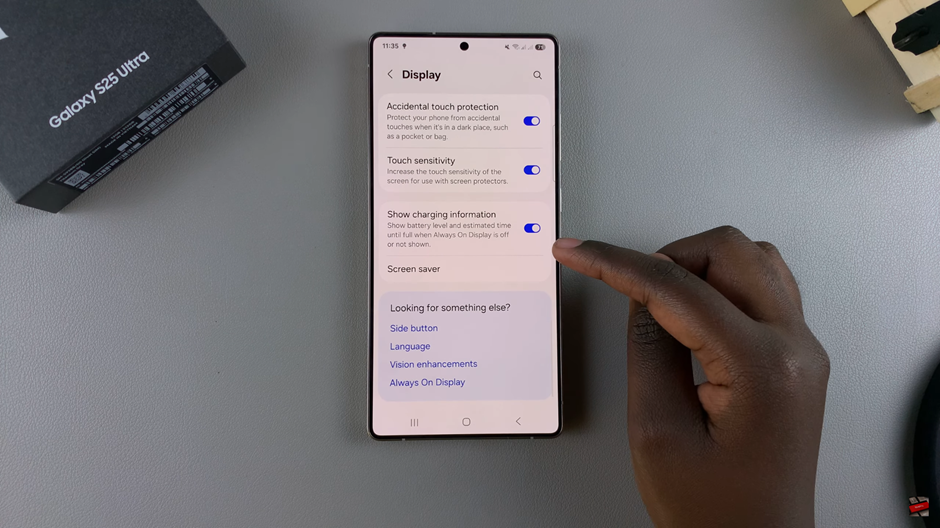
From the options available, Select your preferred screen-saver type
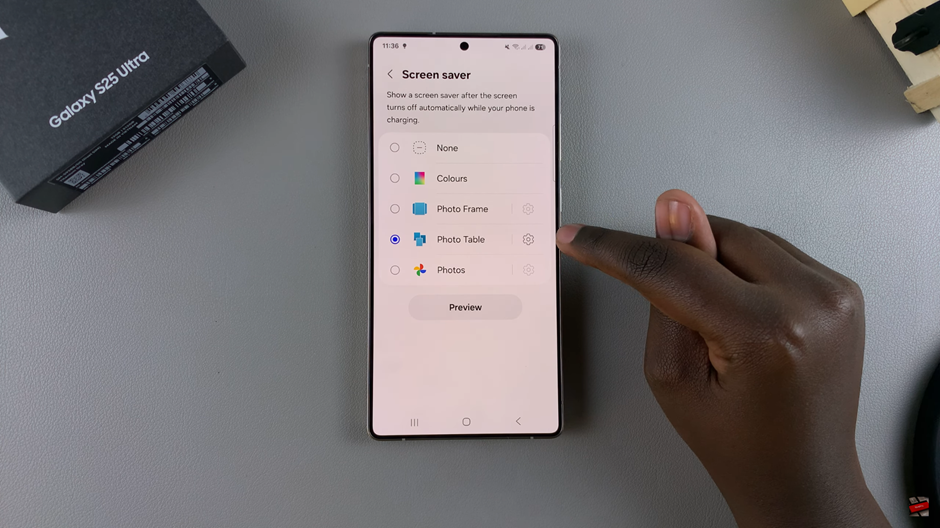
If you select Photo Frame, Photo Table, or Photos, ensure you grant access to your photo gallery by adjusting the settings next to it.
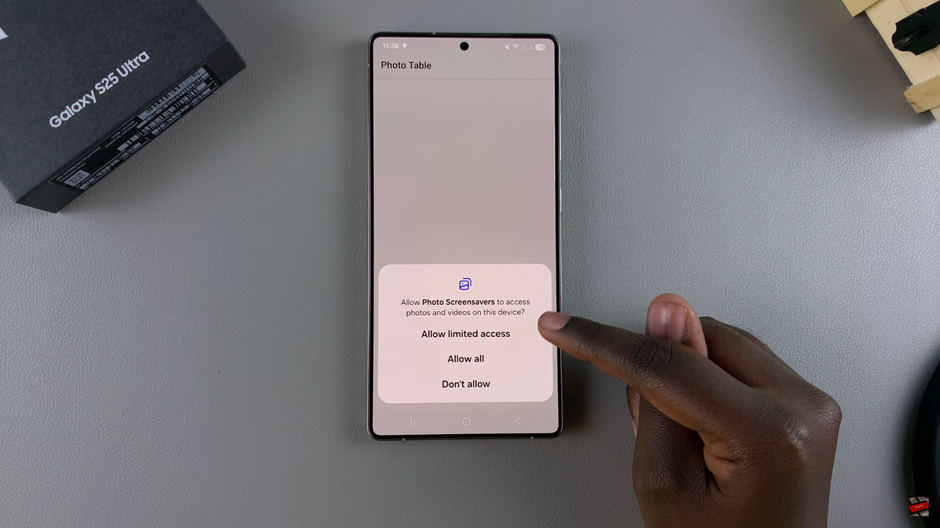
Tap Preview to see how your screen saver will look after customization.
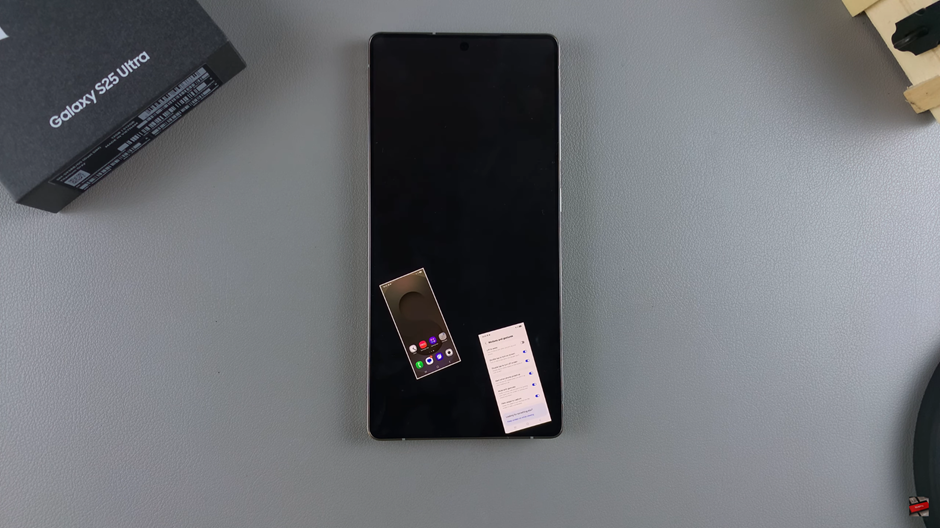

If you want to turn off the screen saver, simply select None from the options.
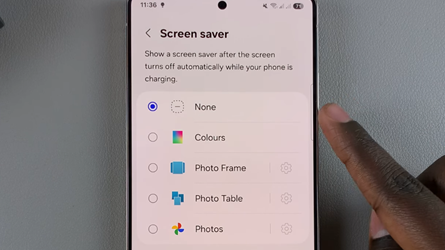
After following these steps, your screen saver will be either enabled or disabled based on your preference. Enjoy a customized display or save battery by turning it off.
Read: How To Change Home Screen Layout On Samsung Galaxy S25 / S25 Ultra