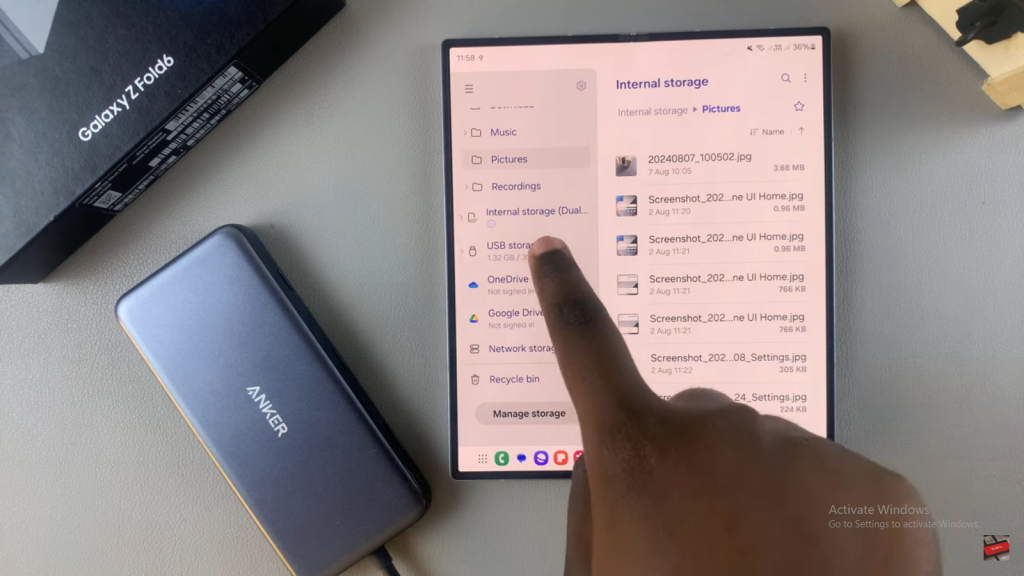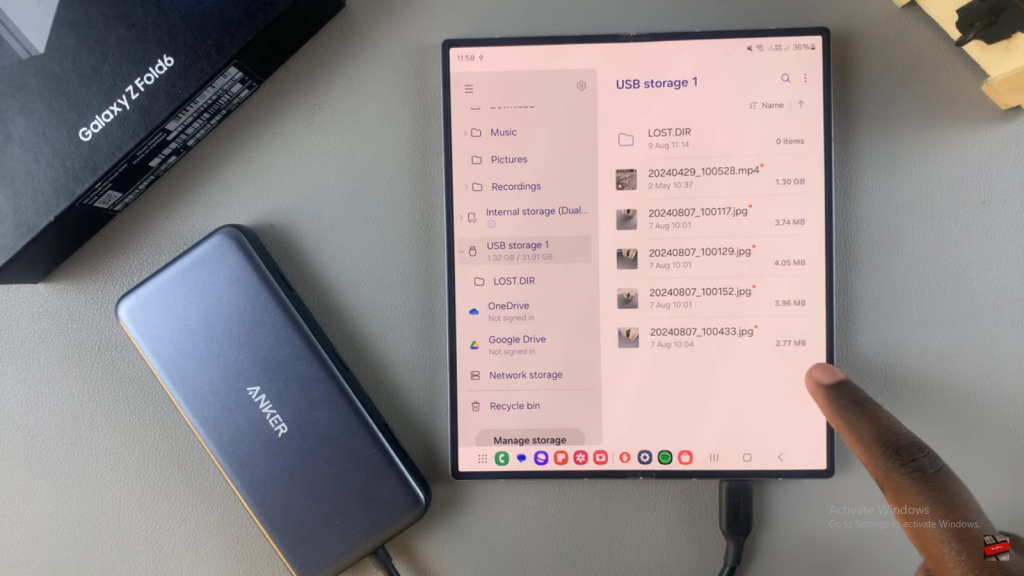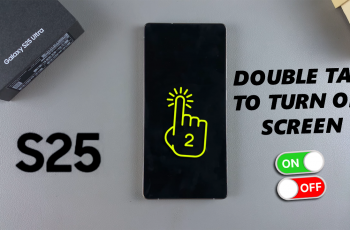Learn how to use the built-in ruler on your Samsung Galaxy Z Fold 6 to simplify your measuring tasks. By utilizing this feature, you can easily get precise measurements directly from your device. Consequently, you’ll find it more convenient to handle everyday tasks that require accuracy.
In addition, this handy tool is always available on your phone, eliminating the need for external measuring devices. Furthermore, using the built-in ruler streamlines your workflow, allowing you to accomplish tasks more efficiently. Thus, mastering this feature will enhance your productivity and ease of use.
Watch:How To Use In Built Ruler On Samsung Galaxy Z Fold 6
Transfer Files From Samsung Galaxy Z Fold 6 To SD Card
Insert the SD Card: Start by connecting your SD card to your Samsung Galaxy Z Fold 6. Since the device doesn’t have an SD card slot, use an adapter.
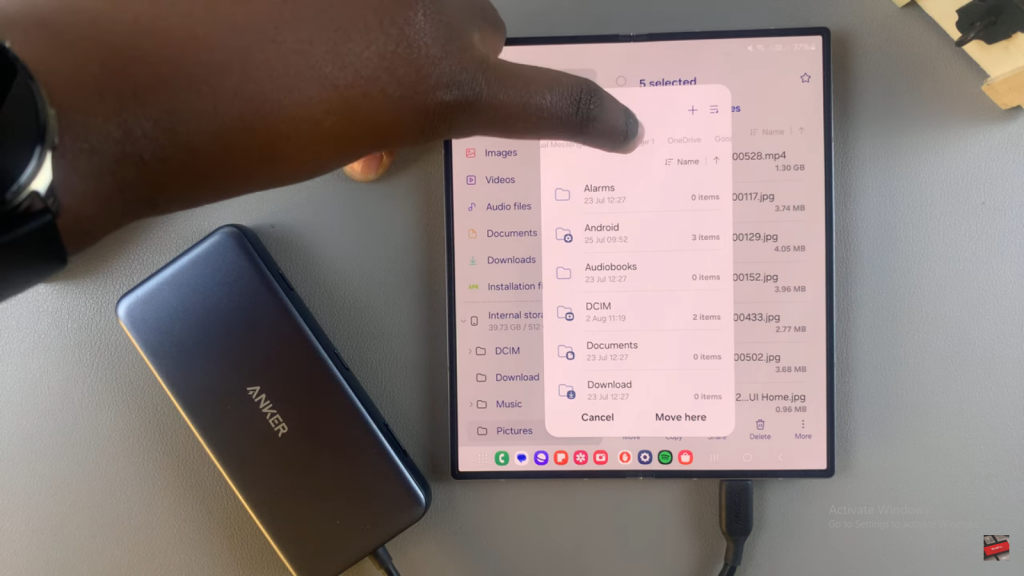
Open the Files App: Launch the Files app on your phone.
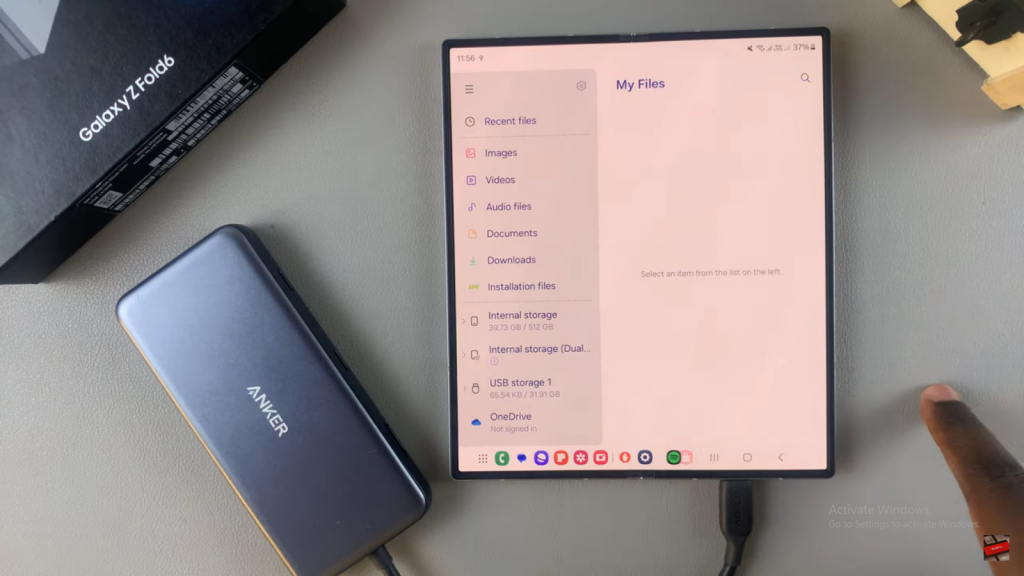
Navigate to Your Files: Locate the files you want to transfer. You can choose from images, videos, audio, or other file types.
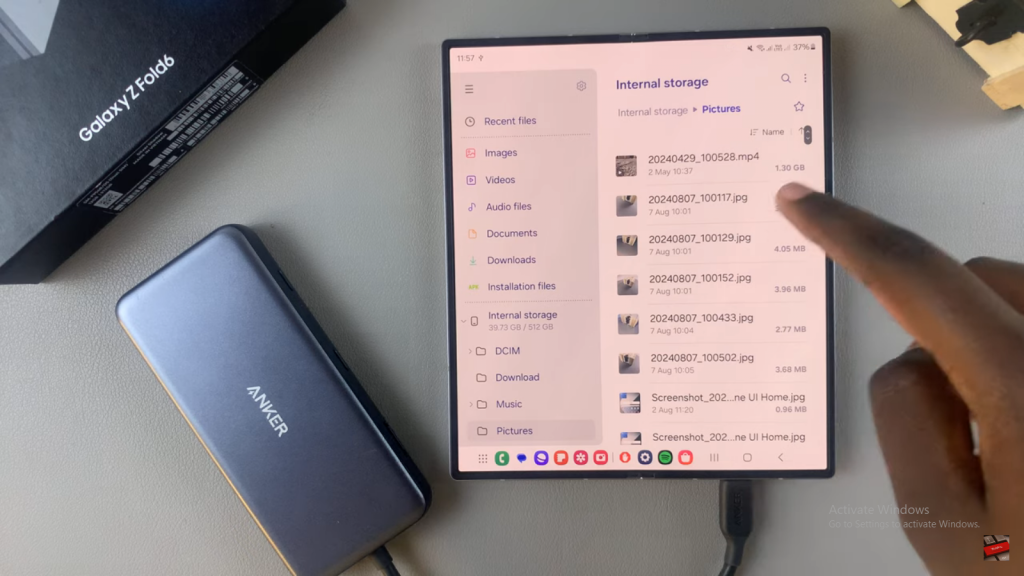
Select Your Files: Long-press on the file(s) you wish to transfer. You can select multiple files if needed.
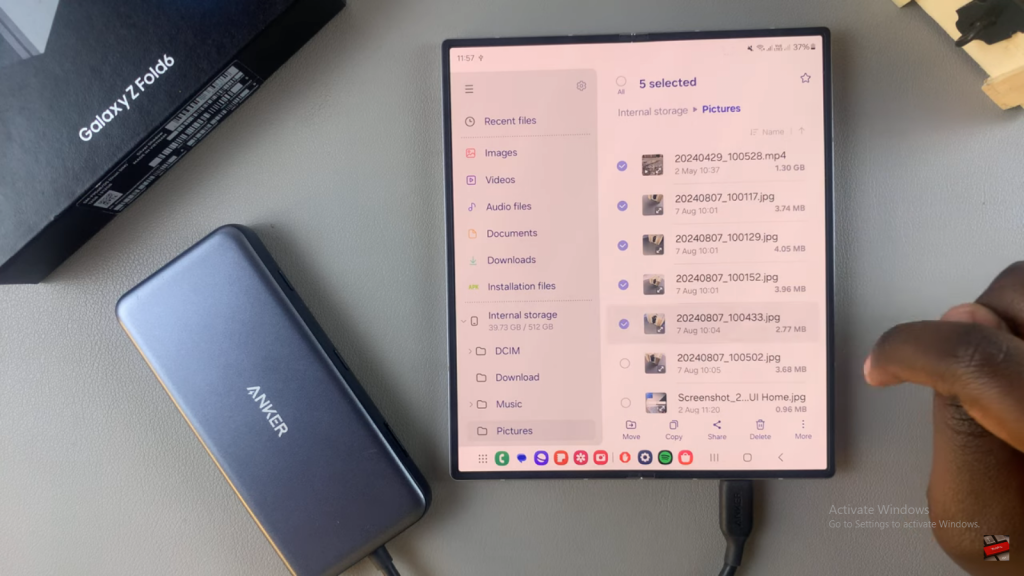
Choose Transfer Method: Decide whether to move or copy the files.
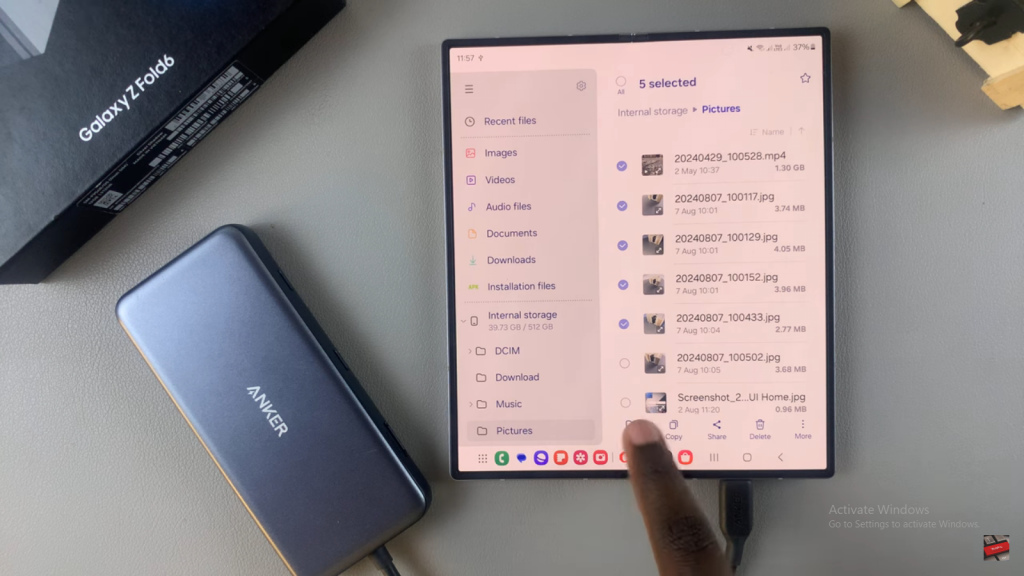
Access SD Card Storage: At the top of the options menu, slide to the left from “Internal Storage” until you see “USB Storage.” Tap on it to access your SD card.
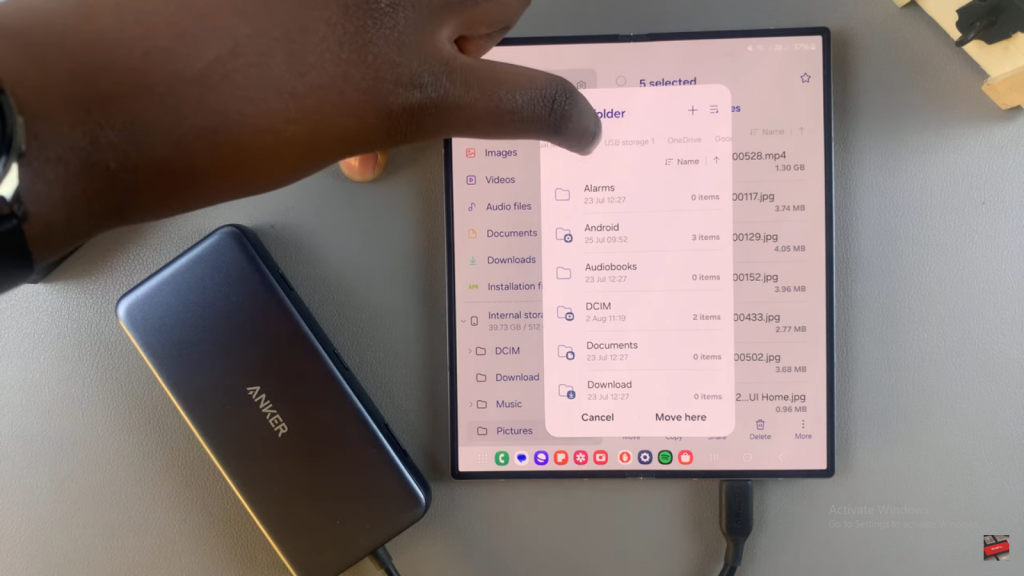
Transfer Files: Select the desired location on your SD card and tap “Move here” or “Copy here,” based on your chosen transfer method.
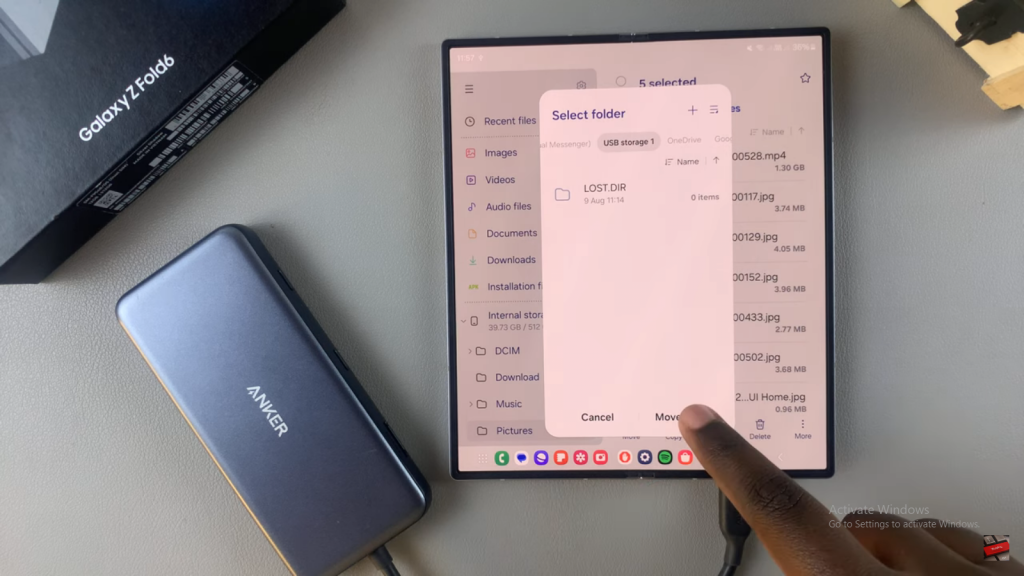
Verify Transfer: After the transfer is complete, go to the “USB Storage” section to confirm that the files are successfully transferred.