By enabling this feature, you can enjoy the convenience of having key information readily available without the need to fully wake up your phone. Whether you’re looking to save battery life or just prefer a quick way to view notifications, learning how to tap to show the Always On Display can enhance your overall experience with your Galaxy Z Fold 6.
Watch:How To Disable Auto Factory Reset After 20 Failed Unlock Attempts Samsung Galaxy Z Fold 6
Tap To Show Always On Display On Samsung Galaxy Z Fold 6
Open Settings:
- Start by opening the Settings app on your Samsung Galaxy Z Fold 6.
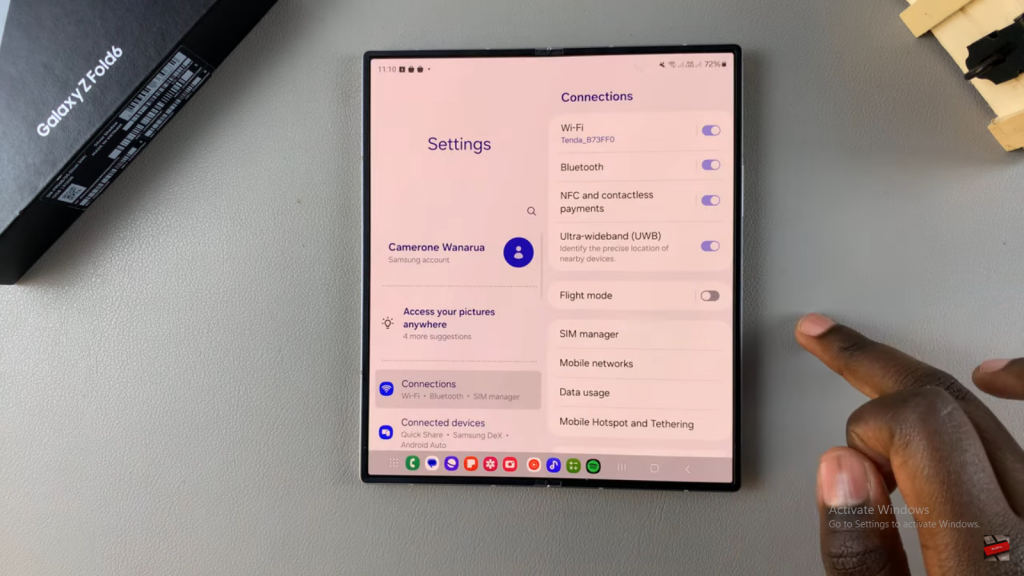
Navigate to Lock Screen and AOD:
- In Settings, scroll and select the option Lock Screen and AOD.
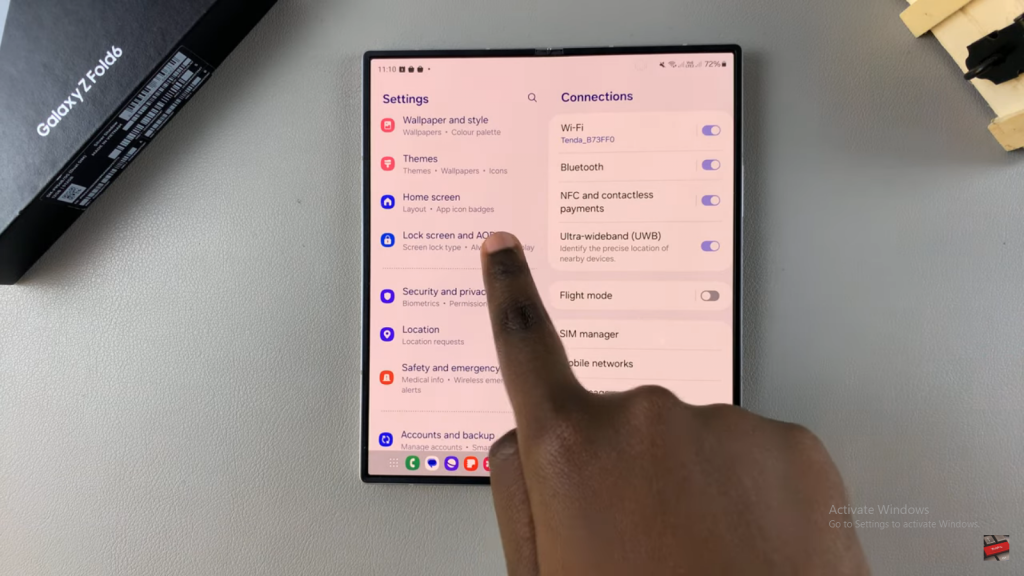
Activate Always On Display:
- Tap on Always On Display and ensure that this feature is turned on.
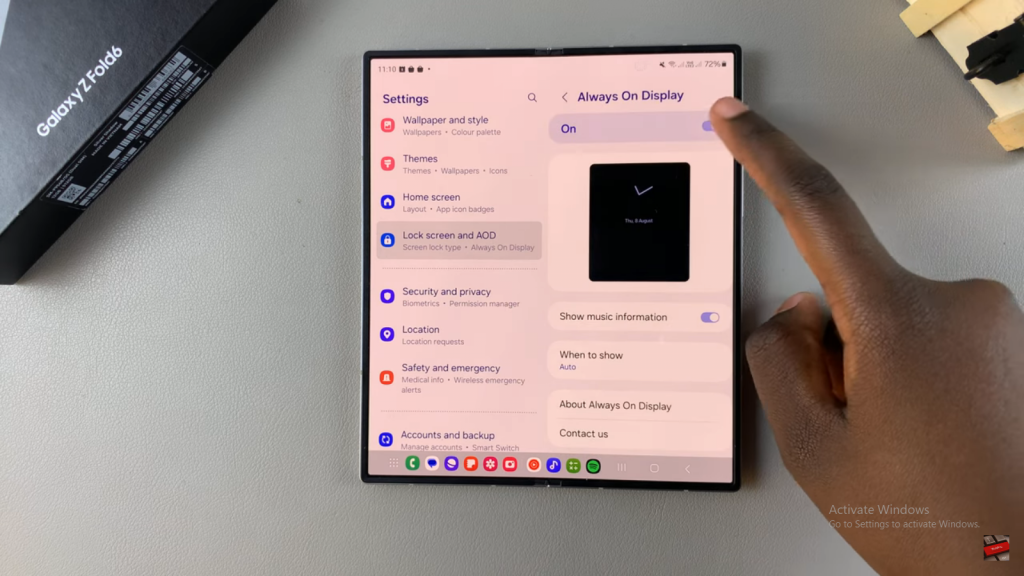
Set Tap To Show Option:
- Select When to Show and choose the option Tap to Show.
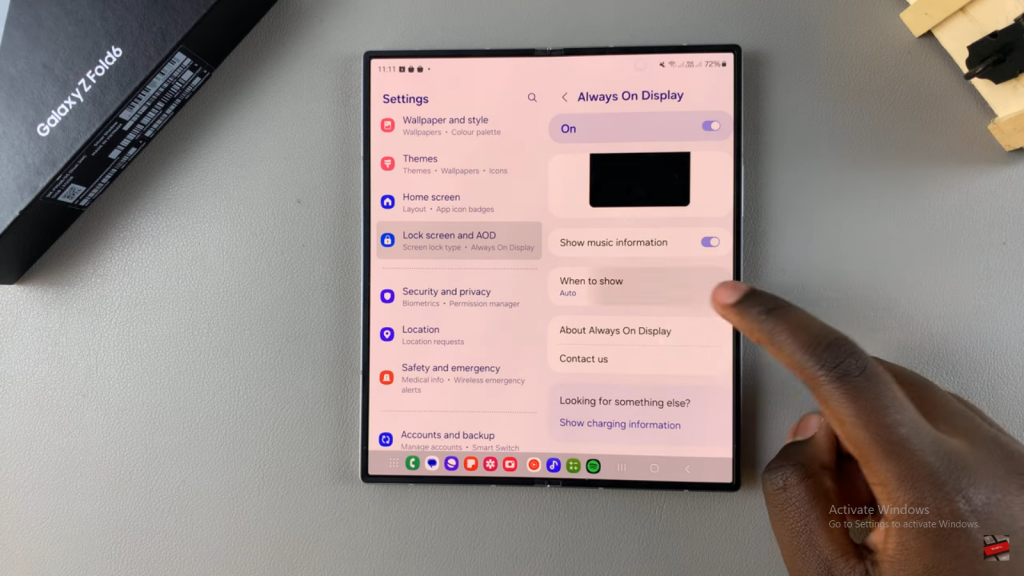
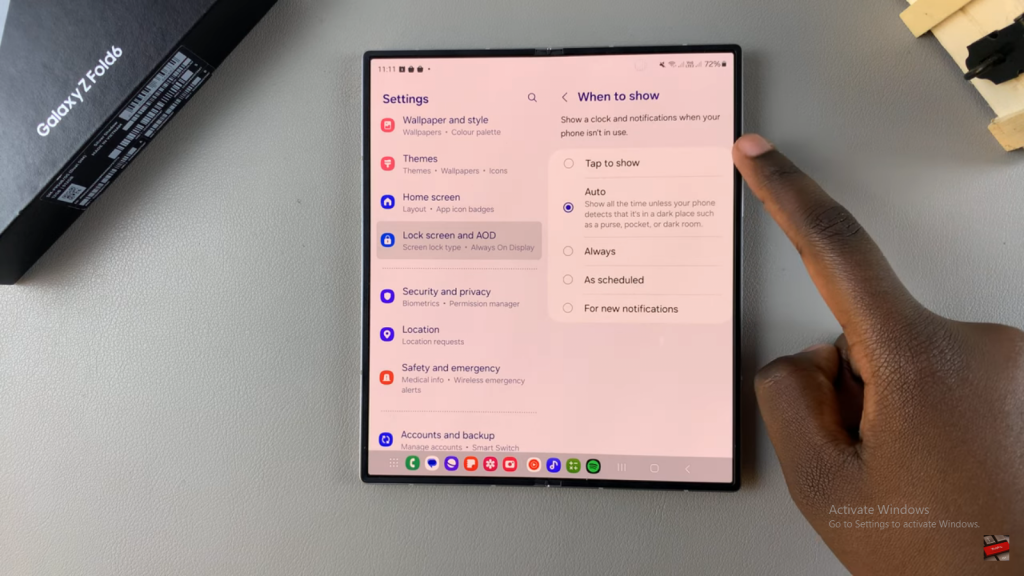
Use Tap To Show:
- Go back to your lock screen and make sure the screen is turned off completely.
- To bring up the Always On Display, simply tap the screen once.
- The Always On Display will appear for about 5 to 6 seconds before disappearing. If you want it to stay on longer, keep tapping the screen.
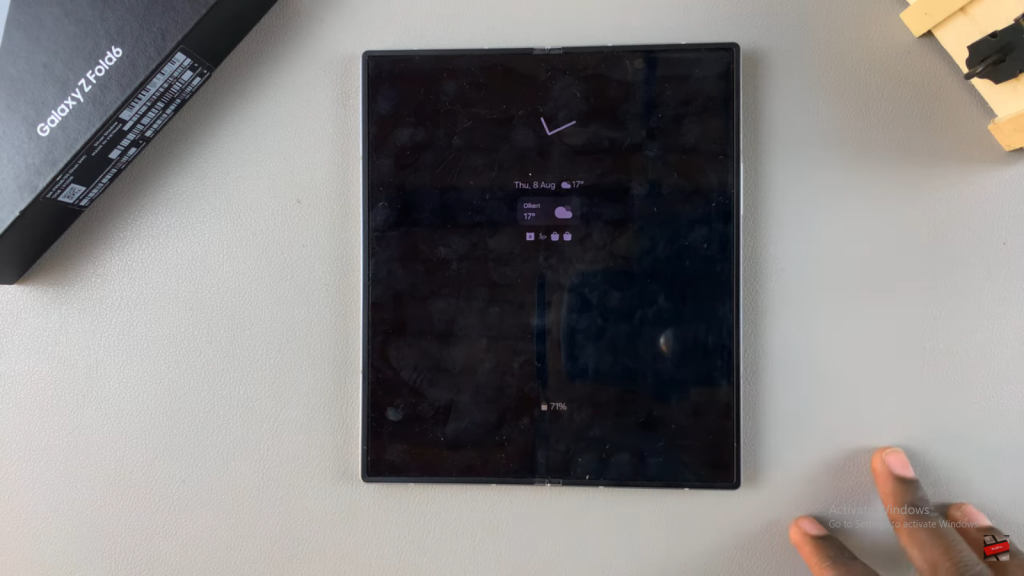
Read:How To Disable Auto Factory Reset After 20 Failed Unlock Attempts Samsung Galaxy Z Fold 6

