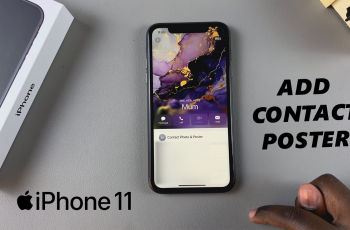Learn How To Set Limit For Hotspot Data Usage On Samsung Galaxy S25 / S25 Ultra.
Are you worried about exceeding your mobile data while using your Samsung Galaxy S25 or S25 Ultra as a hotspot? Managing your data consumption is essential, especially if you have a limited plan. Fortunately, Samsung provides an easy way to set a data usage limit for your hotspot, helping you control your internet sharing and avoid overage charges.
In this guide, we’ll walk you through the step-by-step process to set a hotspot data limit on your Galaxy S25 or S25 Ultra. Whether you’re using your phone as a mobile hotspot for work, gaming, or streaming, setting a limit ensures that your data doesn’t run out unexpectedly.
READ: How To Delete Secure Folder From Samsung Galaxy S25 / S25 Ultra
How To Set Limit For Hotspot Data Usage On Samsung Galaxy S25 / S25 Ultra
Open the Settings app on your device.
Scroll down and tap on Connections to access network settings.
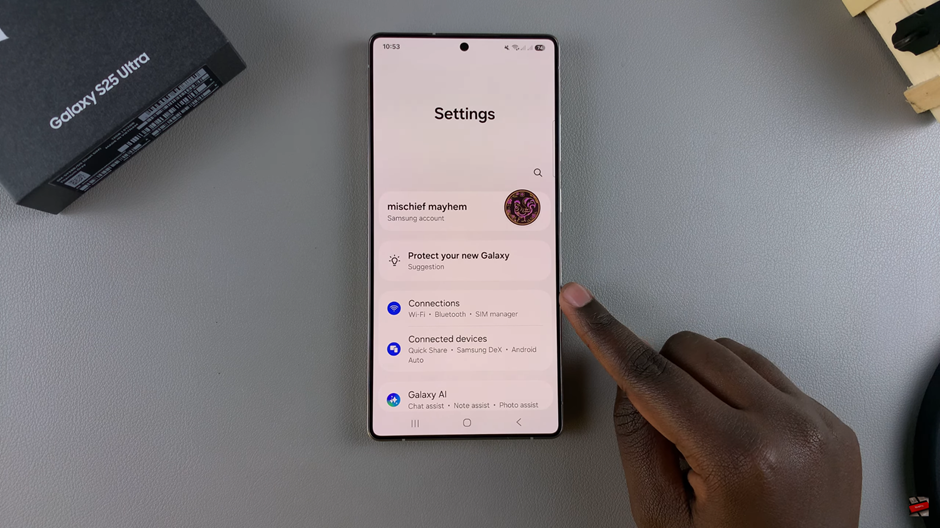
Find and select Mobile Hotspot & Tethering to manage hotspot settings.
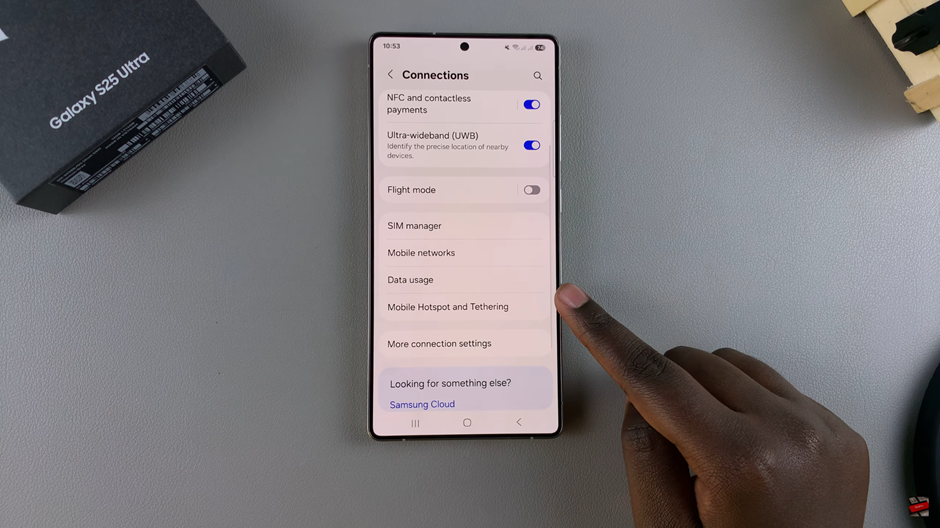
Tap on Mobile Hotspot to view additional options.
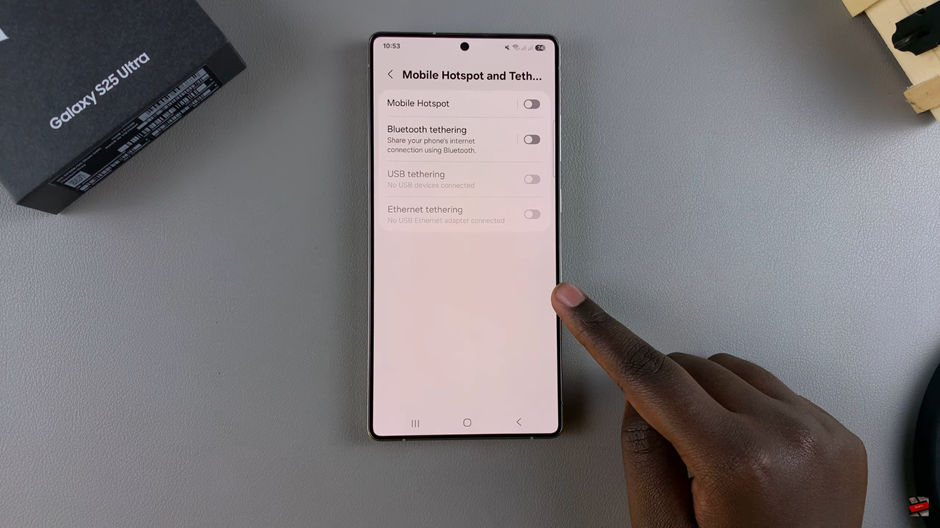
This option allows you to track the amount of data shared within a day
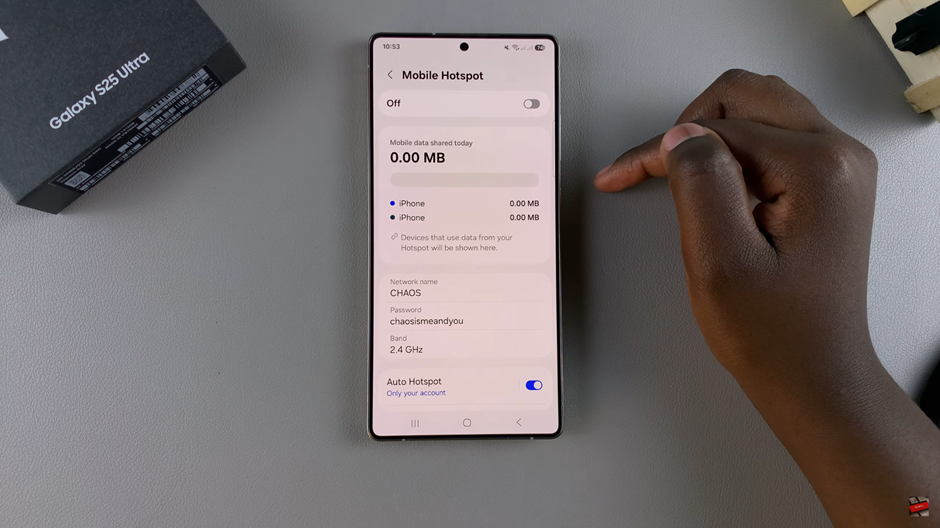
Enable the option to set a specific data usage limit.
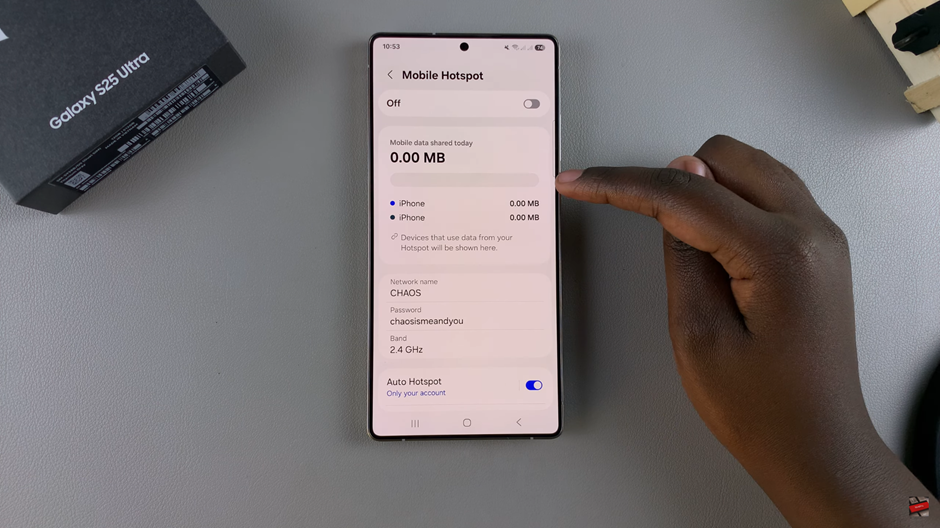
Input the maximum amount of data you want to allow, then tap OK to save.
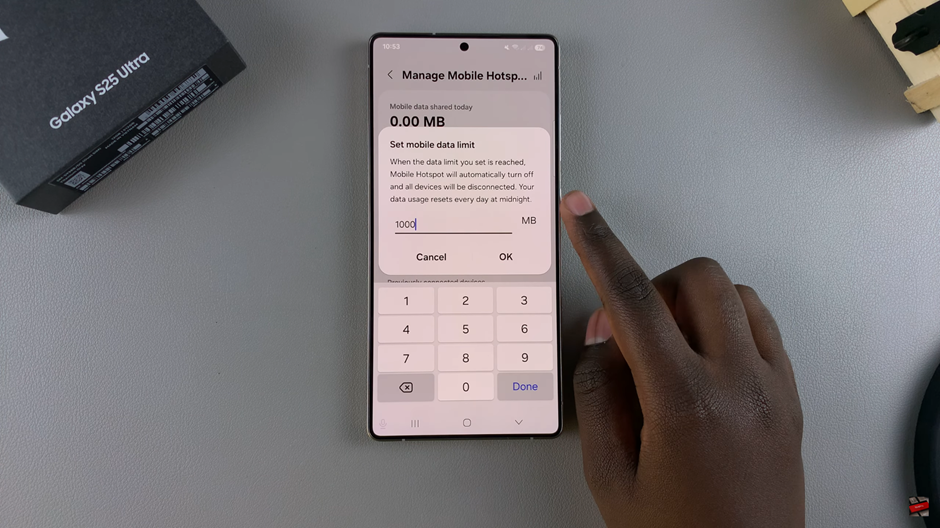
The data limit resets overnight, so be sure to adjust it as needed.
By setting a hotspot data limit, you can control your data usage, prevent overages, and optimize your internet sharing. This feature ensures you stay within your mobile data allowance while using your Samsung Galaxy S25 or S25 Ultra as a hotspot.
Watch: How To Turn Screen Saver On / Off On Samsung Galaxy S25 / S25 Ultra