Learn how to Safely Unmount /Eject External Hard Disk On Samsung Galaxy Z Fold 6 to avoid data loss and potential damage. First, by following the correct steps, you can ensure a secure disconnection. This process not only protects your data but also keeps your external hard disk in good condition.
Furthermore, unmounting the hard disk properly will help maintain your device’s performance and prevent any errors. Therefore, taking a few moments to complete this procedure will ensure that everything runs smoothly and efficiently.
Watch:How To Safely Unmount /Eject External Hard Disk On Samsung Galaxy Z Fold 6
Safely Unmount or Eject External Hard Disk On Samsung Galaxy Z Fold 6
To safely unmount or eject your external hard disk:
- Open the Files app: Start by opening the Files app on your Samsung Galaxy Z Fold 6.
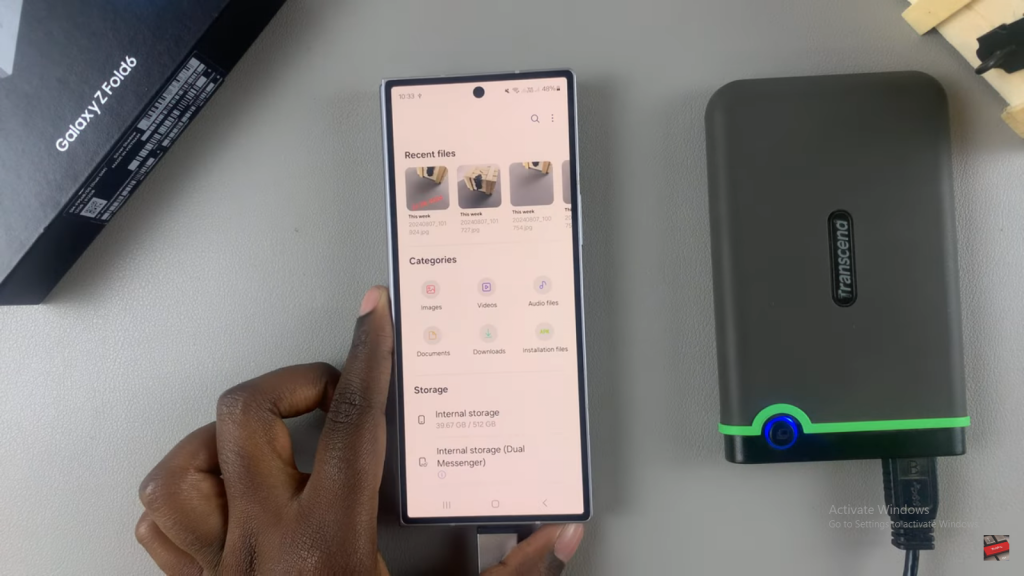
- Locate your USB storage: Scroll through your storage options to find your USB storage. If your hard disk is divided into partitions, you might see options like USB storage 1 and USB storage 2.
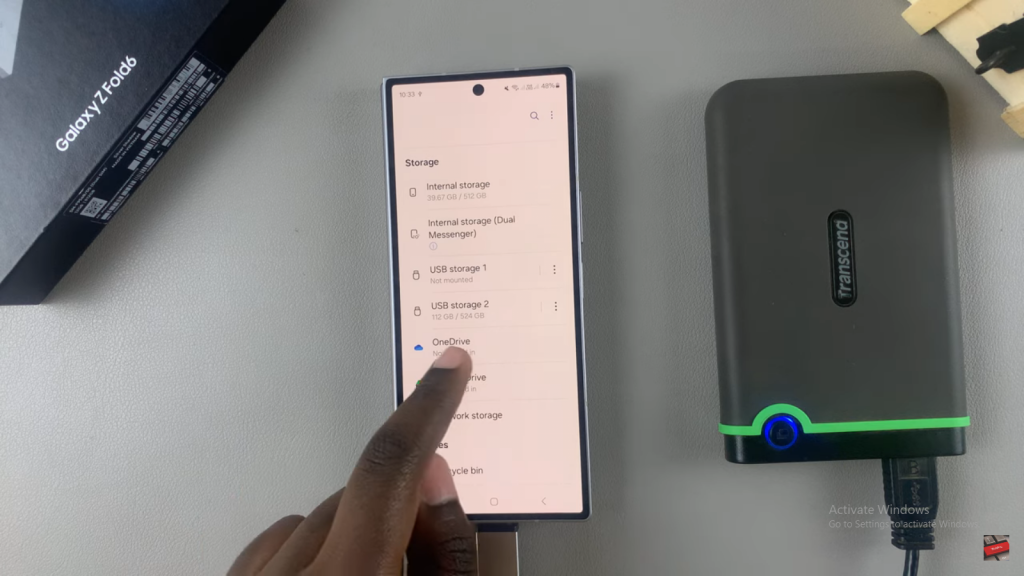
- Select and unmount partitions: Tap on the partition you want to unmount. Next, tap the three dots in the top right corner and select Unmount. If you have multiple partitions, repeat this process for each one.
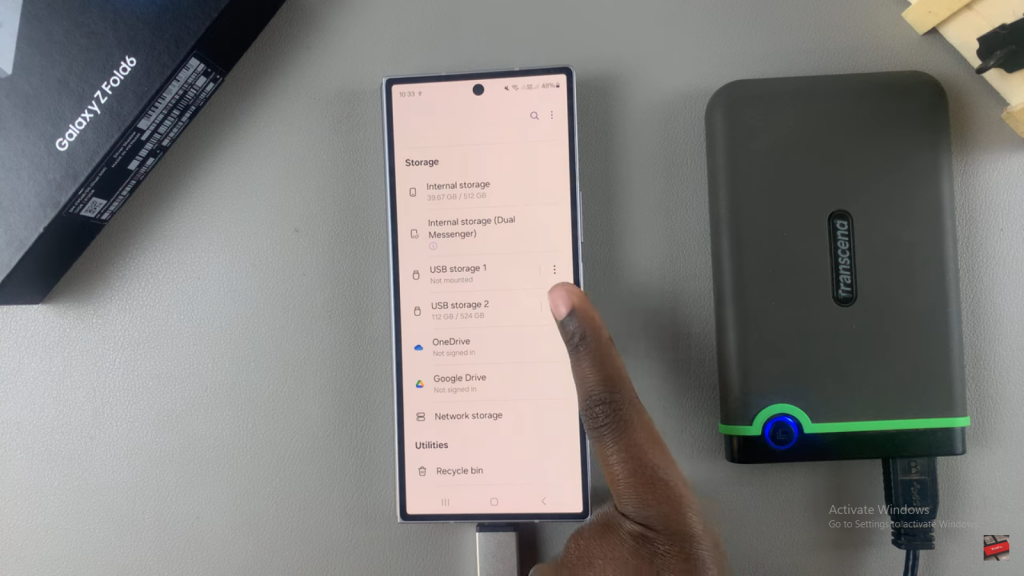
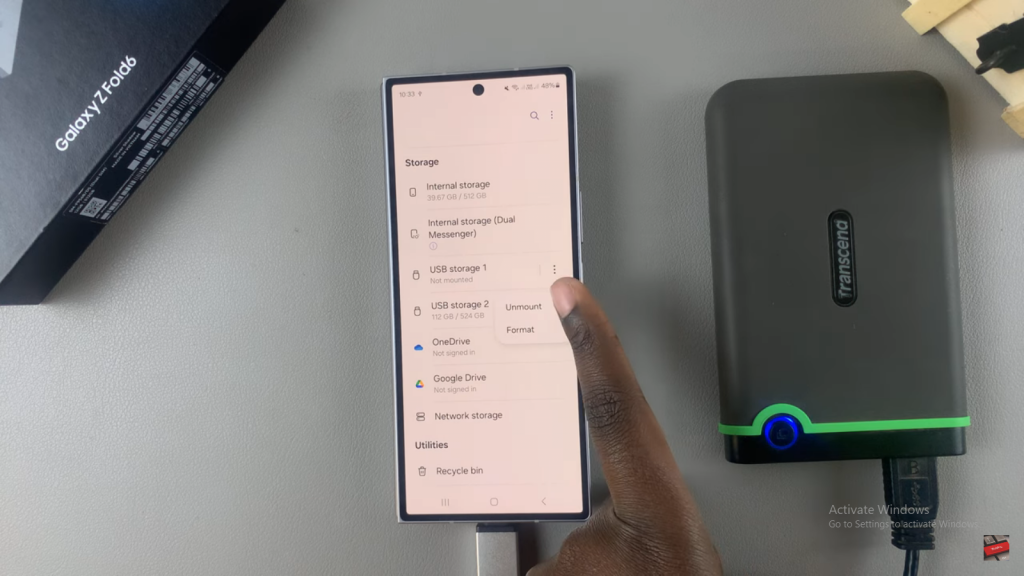
Once unmounted: You can safely remove your external hard disk from your phone.
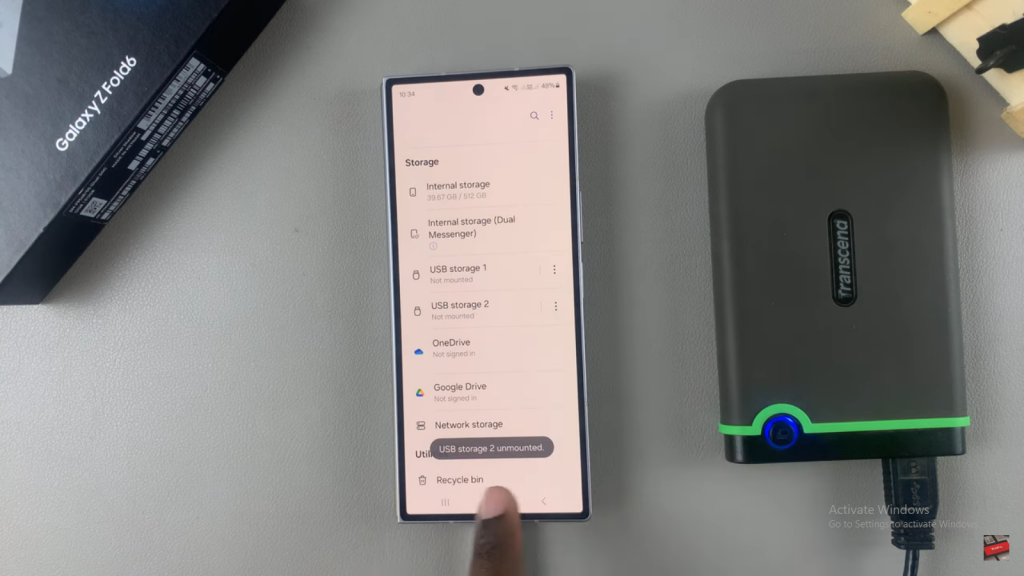
Read:How To Change Mobile Hotspot Name & Password On Samsung Galaxy Z Fold 6

