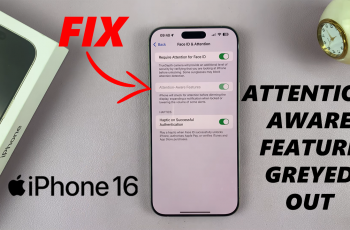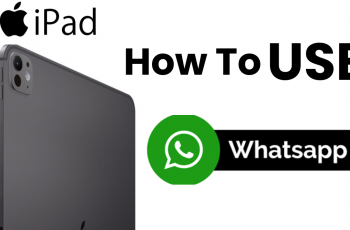By following these straightforward steps, you can rename your fingerprints quickly and efficiently. This feature is particularly useful if you want to ensure that each fingerprint is labeled clearly, making it easier to remember which one is used for unlocking your device.
Watch:How To Enable Screen Flash Notifications On Samsung Galaxy Z Fold 6
Rename Fingerprints On Samsung Galaxy Z Fold 6
Open Settings
- Access the Settings app on your Galaxy Z Fold 6.
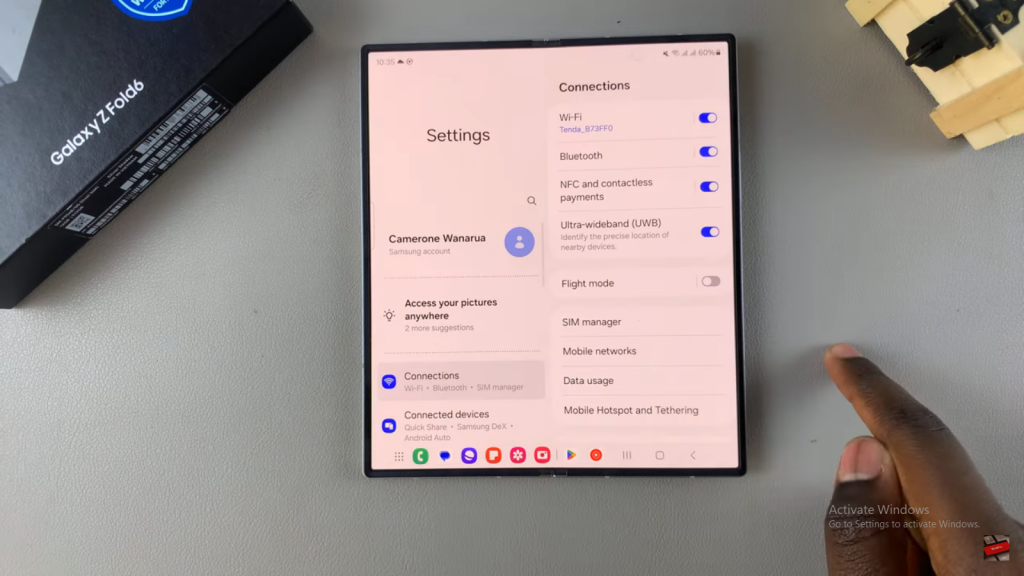
Go to Security and Privacy
- Scroll down and select Security and Privacy.
Access Biometric Settings
- Tap on Biometric.
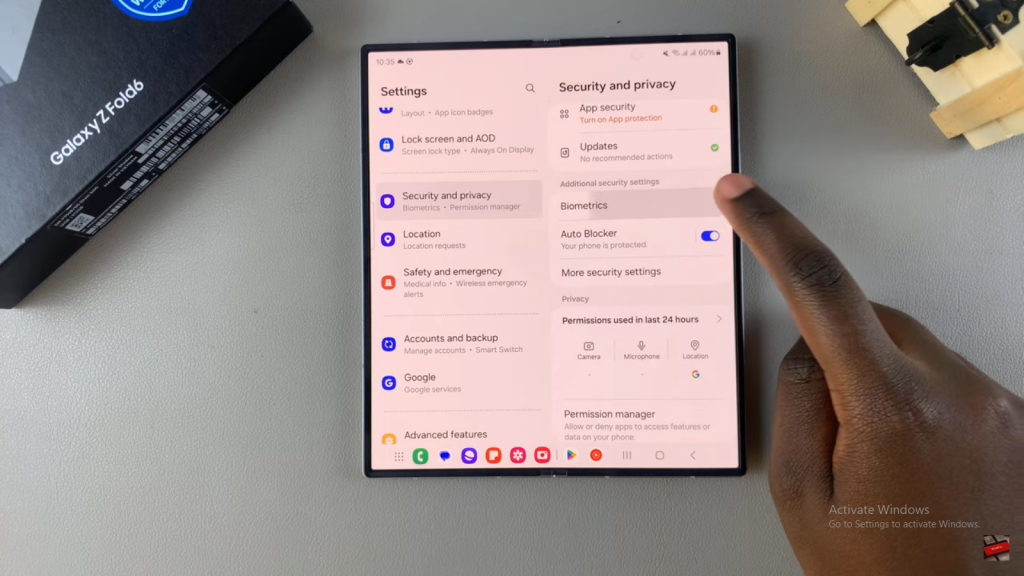
Select Fingerprints.
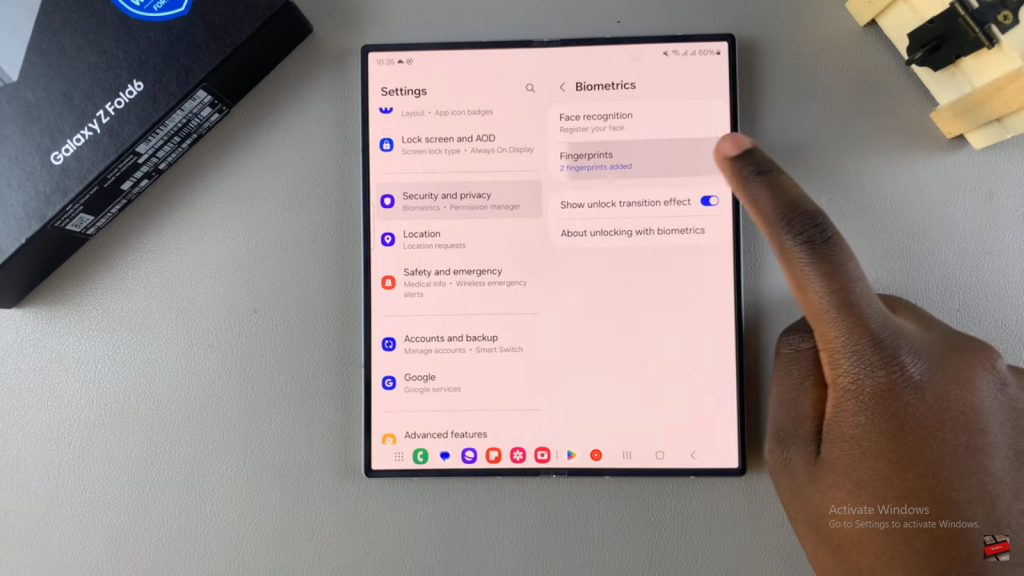
Enter your current lock type (PIN, password, or pattern).
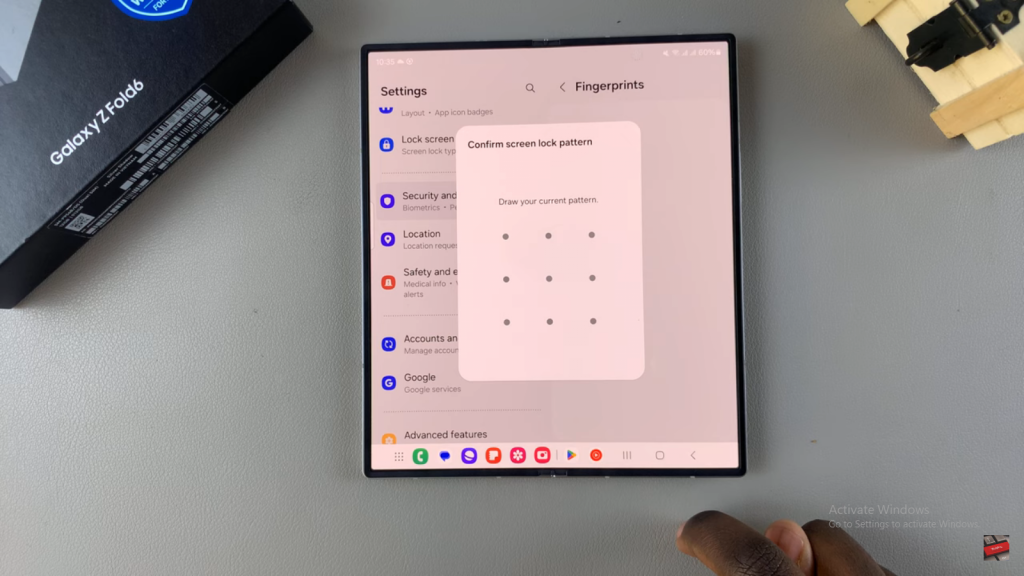
Rename Fingerprints
- View the list of fingerprints added to your device.
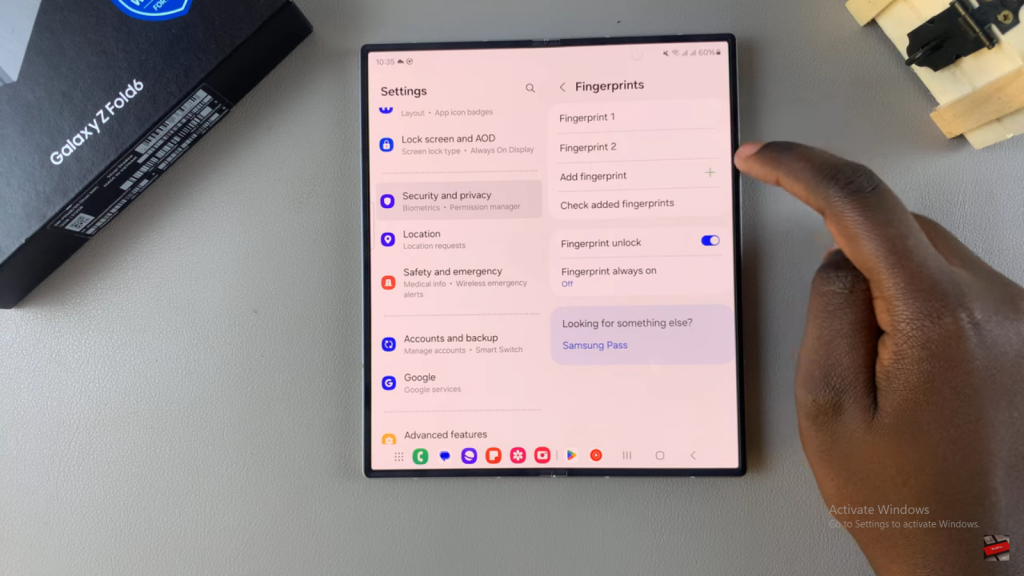
- To rename a fingerprint, tap on the fingerprint you want to rename.
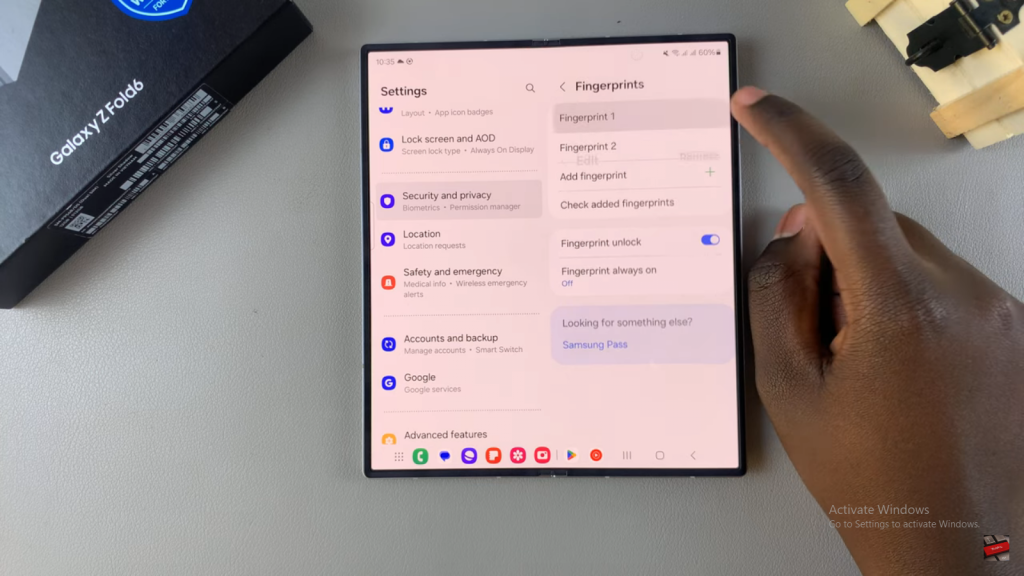
- In the text box, type the new name for the fingerprint (e.g., “Index” for your index finger).
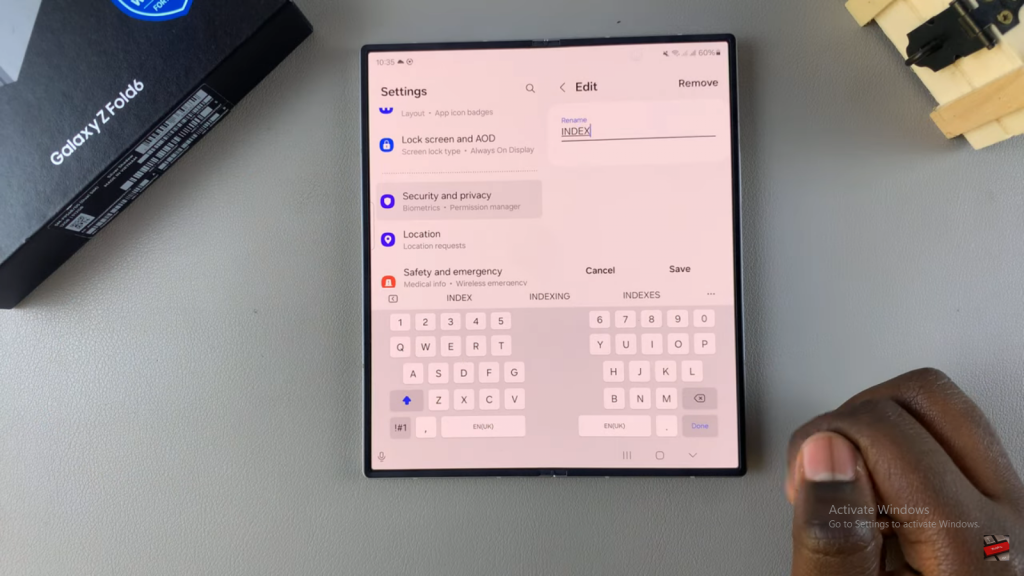
- Tap Save.
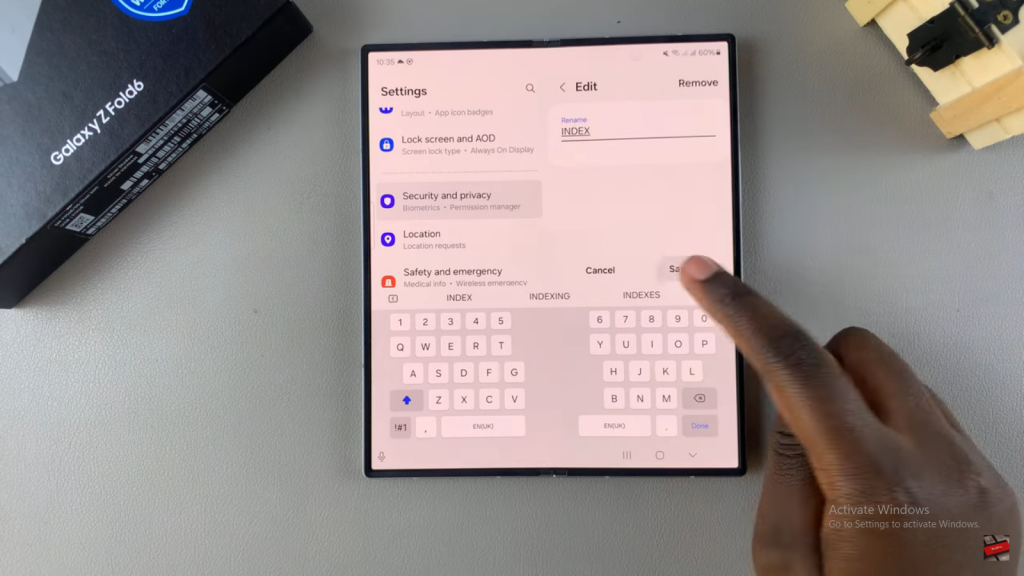
Repeat for Other Fingerprints
- Repeat the renaming process for any other fingerprints you’ve added (e.g., “Thumb” for your thumb).
Confirmation
- Now, your fingerprints are labeled for easy identification.
Read:How To Enable Screen Flash Notifications On Samsung Galaxy Z Fold 6