In this guide, we’ll show you exactly how to navigate to the home screen in CapCut PC, so you can easily access everything you need to continue your editing journey.
Navigating through CapCut PC is simple and intuitive, but knowing how to quickly access the home screen is essential for managing your projects and starting new ones. The home screen serves as the central hub where you can view your recent projects, start new edits, and explore the app’s features.
Whether you’re a beginner or an experienced user, understanding how to get to the home screen efficiently will improve your workflow and save time. Let’s dive in!
Watch: How To Zoom In and Out In CapCut PC
How To Navigate To Home Screen In CapCut PC
Locate and click the menu icon, typically found at the top-left or top-right of the CapCut PC interface.
From the menu, choose the option that says “Back to Home Page.”
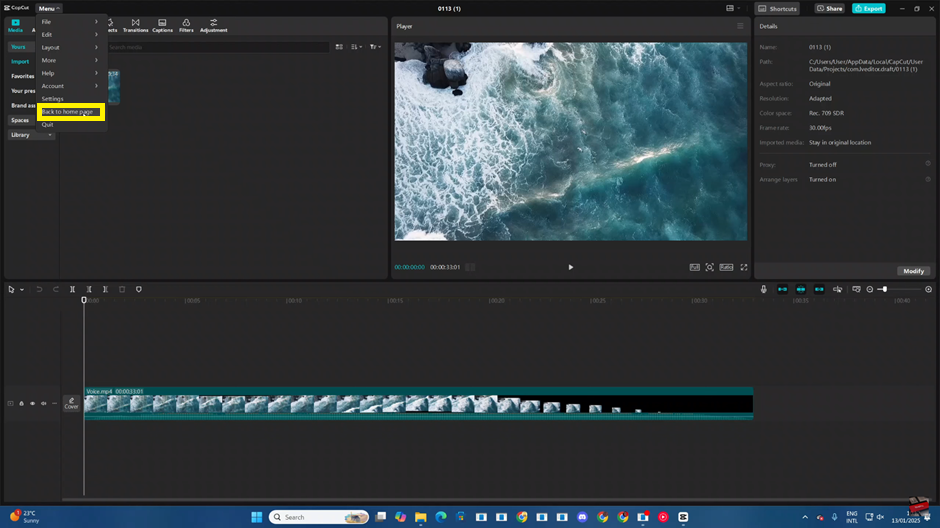
CapCut will close the current project and reopen the home screen. This gives you access to your main dashboard where you can start new projects or access previous ones.
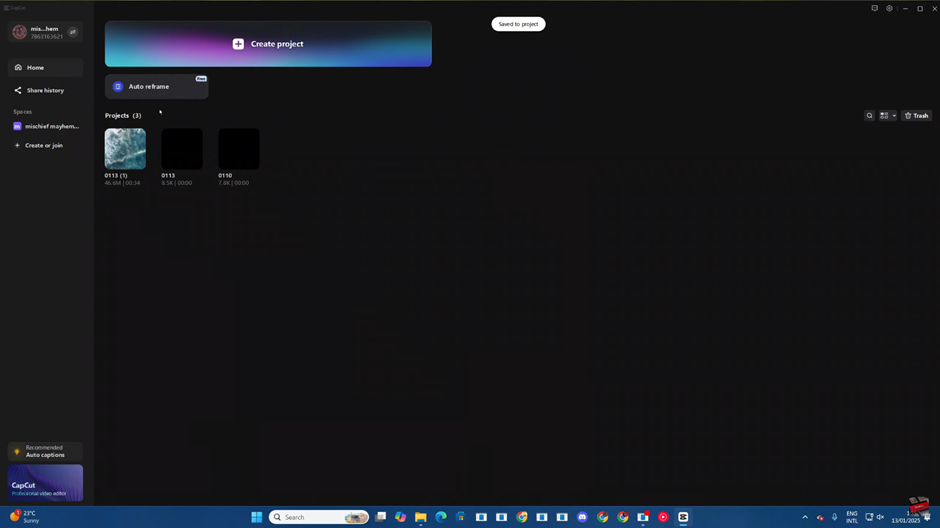
Navigating to the home screen in CapCut PC is a straightforward process that allows you to manage your video projects. By following the simple steps outlined above, you can quickly return to the main hub. This is where you can access your saved projects, start new ones, or explore other features the app offers.

