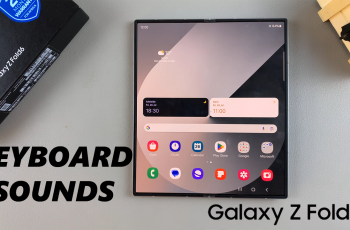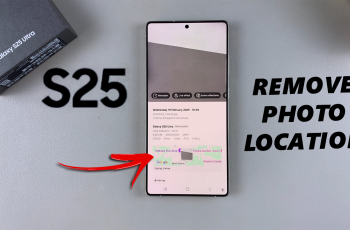Once Google Password Manager is set, it integrates smoothly with your device. Consequently, you benefit from enhanced security and a simpler password management process. Enjoy a more efficient and protected experience with your Galaxy Z Fold 6.
Watch:How to Remove Lock Screen Shortcuts On Samsung Galaxy Z Fold 6
Make Google Password Manager Your Preferred Service On Samsung Galaxy Z Fold 6
1: Open Settings
- Go to your Settings app.
2: Navigate to General Management
- Scroll down and select General Management.
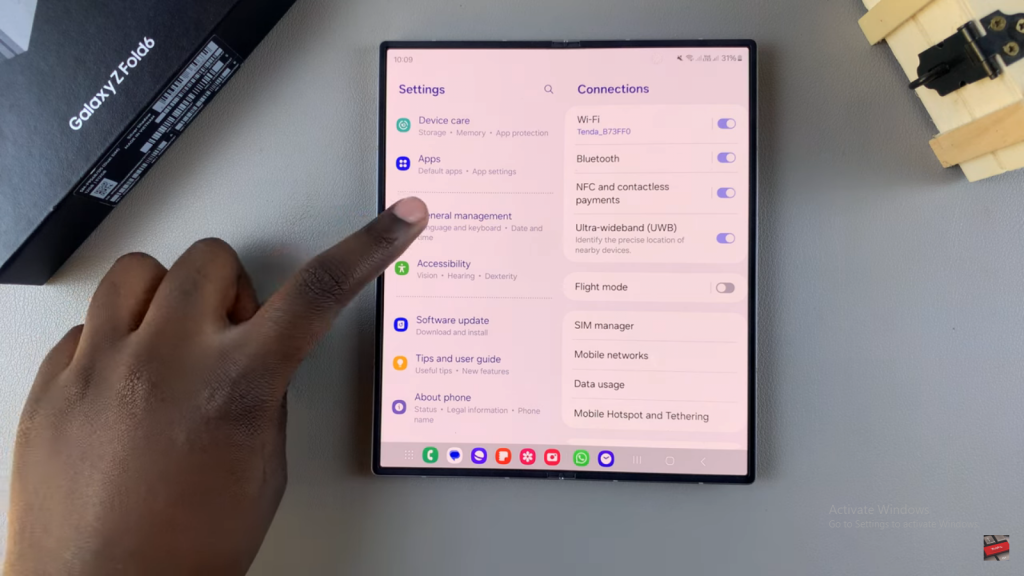
- Tap on Passwords, Passkeys, and Autofill.
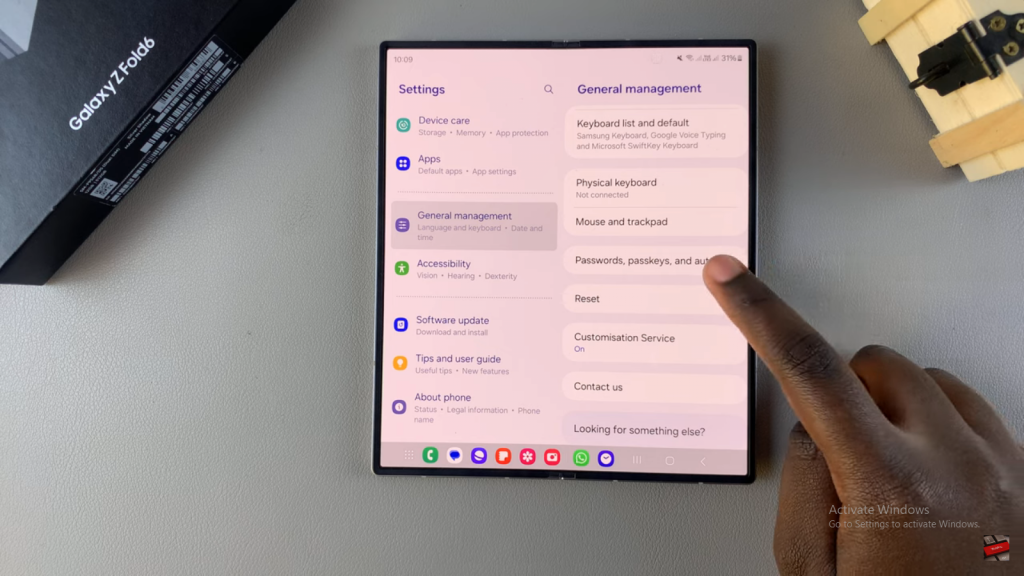
3: Set Google as Your Preferred Service
- Find the Preferred Service option and tap on it.
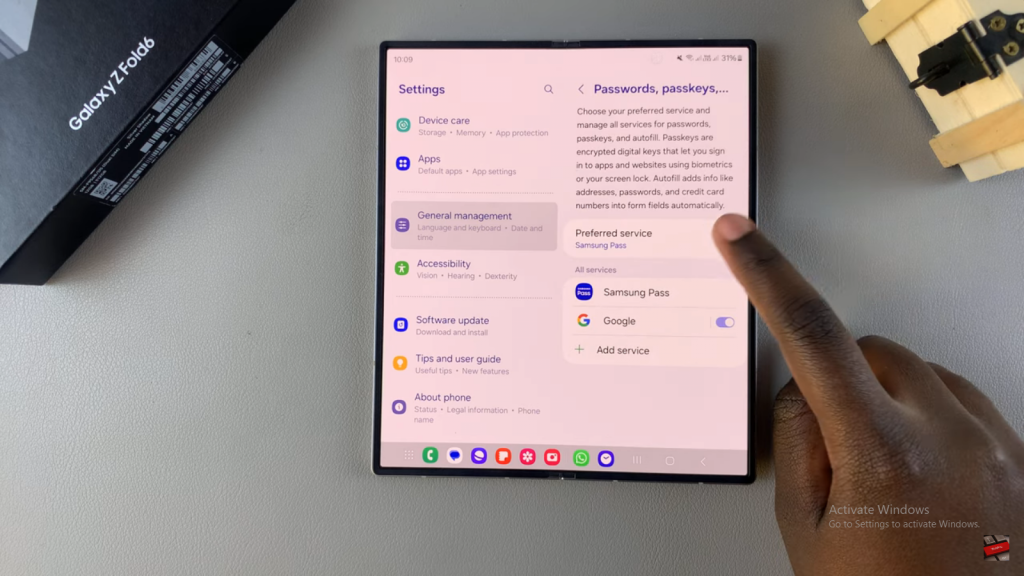
- Currently, it may be set to Samsung Pass, Samsung’s own password-saving service.
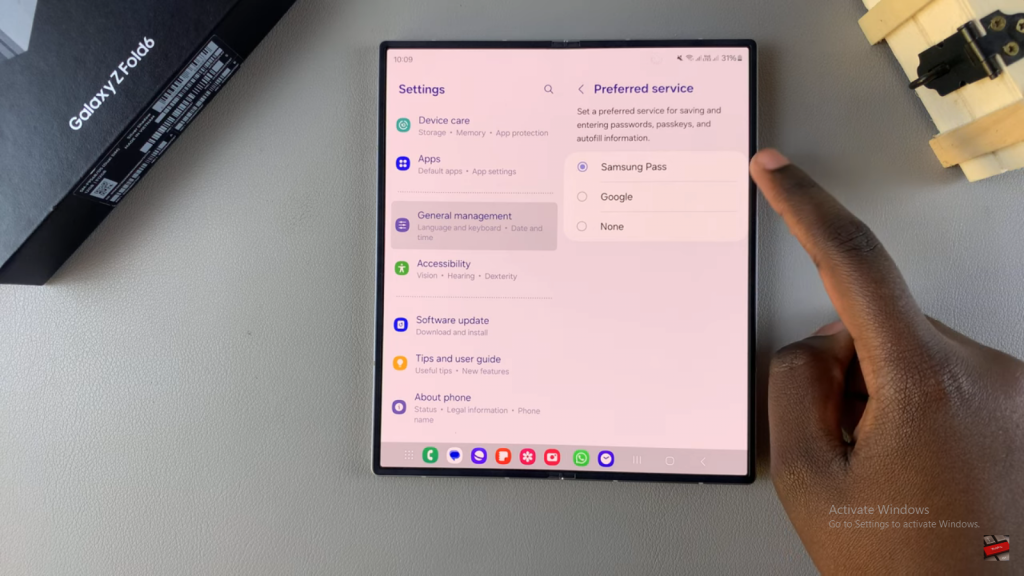
- To switch to Google, select Google from the list.
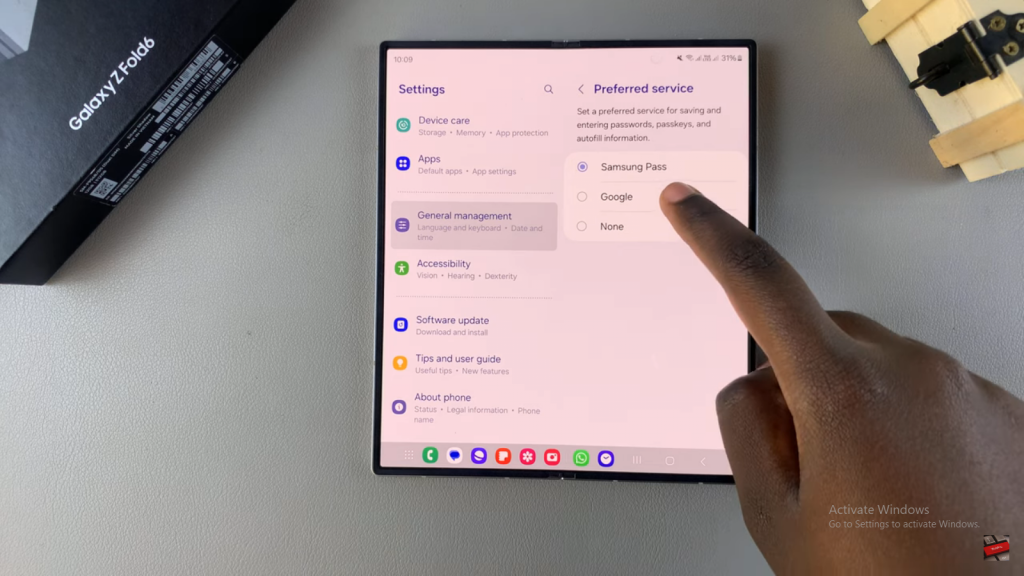
- Confirm by tapping Okay.
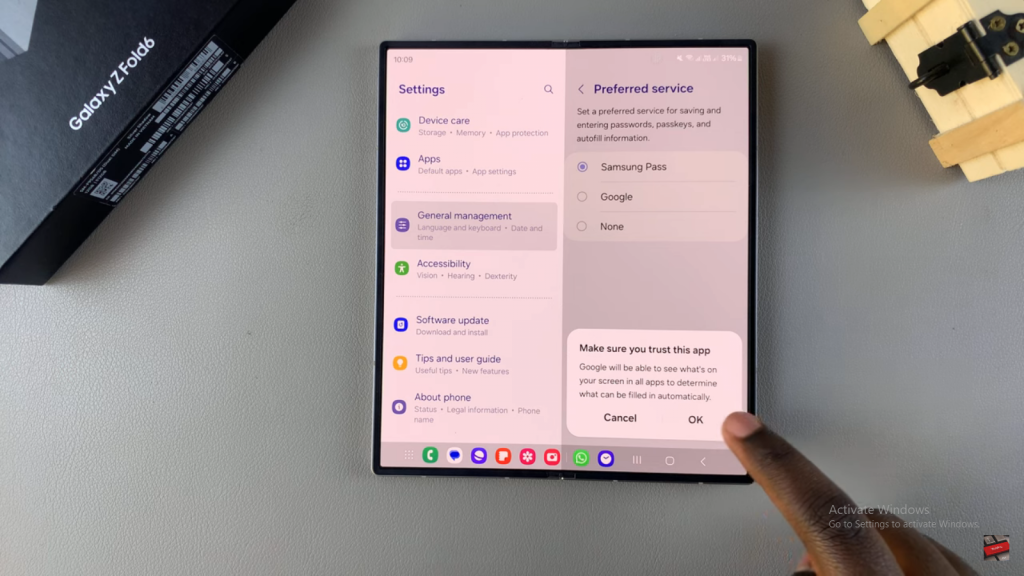
4: Confirm Your Changes
- Once selected, Google Password Manager will now handle all your password-saving needs.
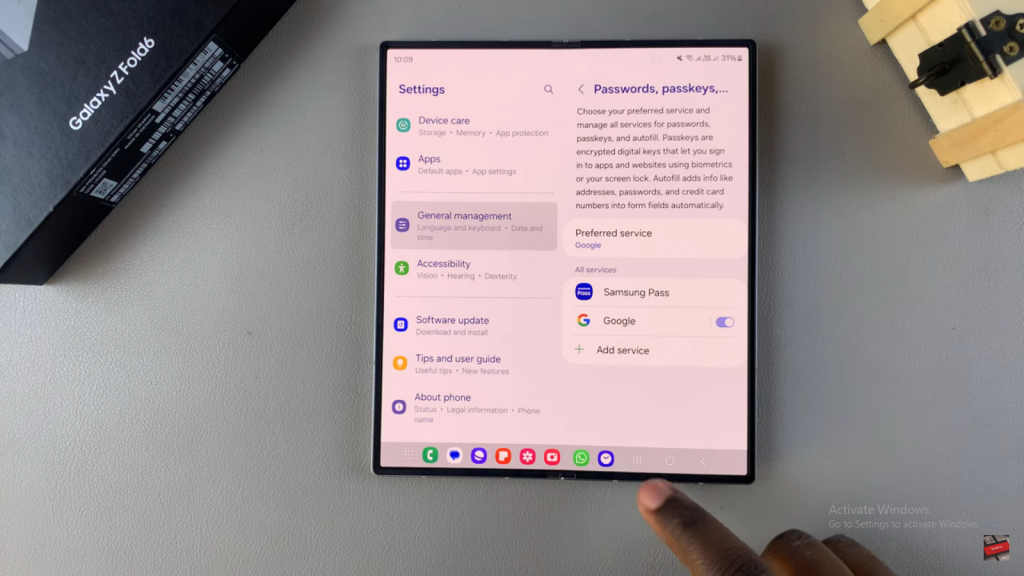
Read:How to Remove Lock Screen Shortcuts On Samsung Galaxy Z Fold 6