Are you tired of accidentally moving app icons or widgets on your Samsung Galaxy S25 or S25 Ultra? Locking the home screen layout prevents unwanted changes, keeping your apps and widgets exactly where you want them. This feature is perfect for avoiding accidental rearrangements and maintaining a clean and organized home screen.
In this guide, we’ll show you how to lock the home screen layout on your Samsung Galaxy S25 / S25 Ultra in just a few simple steps. Whether you’re setting up your phone for convenience or preventing changes by others, this tutorial will help you secure your layout with ease.
READ: How To Change Screen Resolution On Samsung Galaxy S25 / S25 Ultra
How To Lock Home Screen Layout On Samsung Galaxy S25 / S25 Ultra
Open the Settings app on your Samsung Galaxy S25 or S25 Ultra.
Scroll down and tap on Home Screen to access customization options.
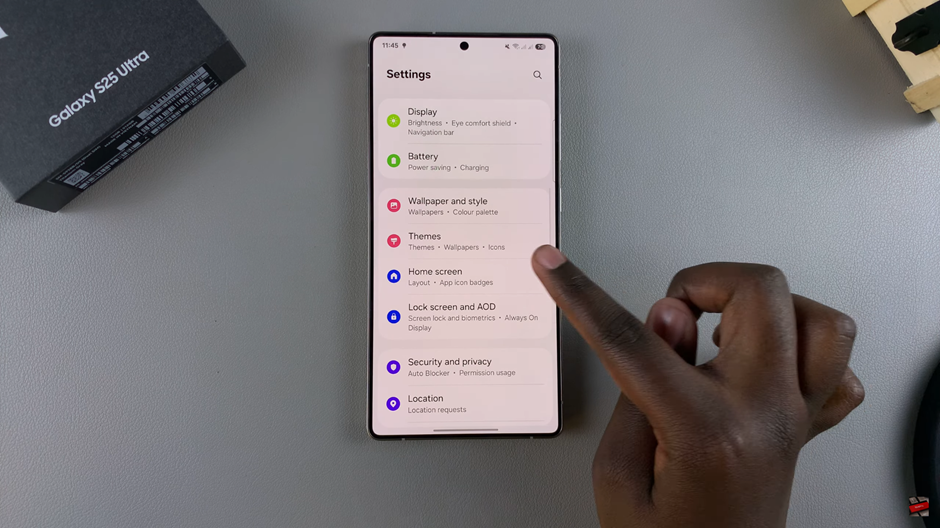
Find the Lock Home Screen Layout option in the menu.
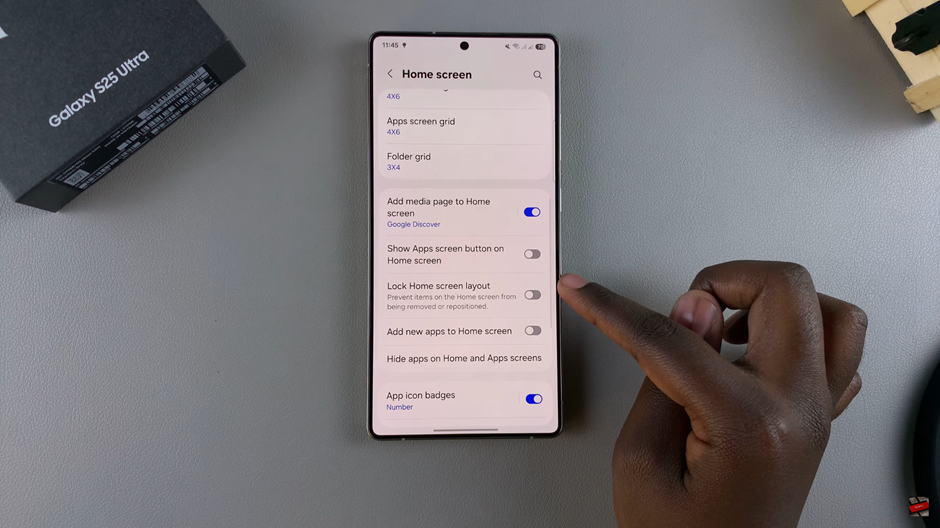
Turn on the switch to lock your home screen layout and prevent accidental changes.
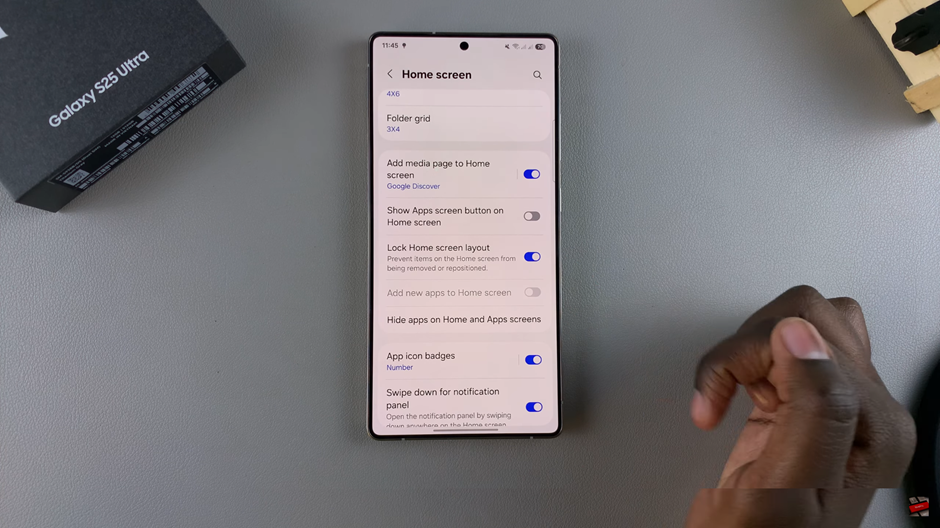
Once enabled, your home screen layout will remain fixed, ensuring a clean and organized setup. If you ever need to make changes, you can disable the toggle anytime. Enjoy a stable and clutter-free home screen experience.
WATCH: How To Show / Hide ‘Search’ Icon On OnePlus 13 Home Screen

