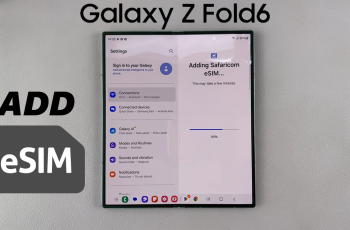VLC Media Player is one of the most popular and versatile media players available today. Known for its ability to play virtually any audio or video format, it’s an essential tool for anyone looking to enjoy multimedia content without worrying about compatibility issues.
If you’re a Mac user, installing VLC Media Player can significantly enhance your media experience, giving you access to a wide range of file formats and streaming capabilities.
In this guide, we’ll walk you through the comprehensive step-by-step process on how to install VLC Media Player on Mac.
Also Read: How To Change Birthday On BlueSky
How To Install VLC Media Player On Mac
First, open the browser you use on your Mac, such as Safari, Google Chrome, or Firefox. In the search bar, type “VLC Media Player Download” and press Enter. This will bring up a list of search results. Look for the official website link, which should be www.videolan.org.
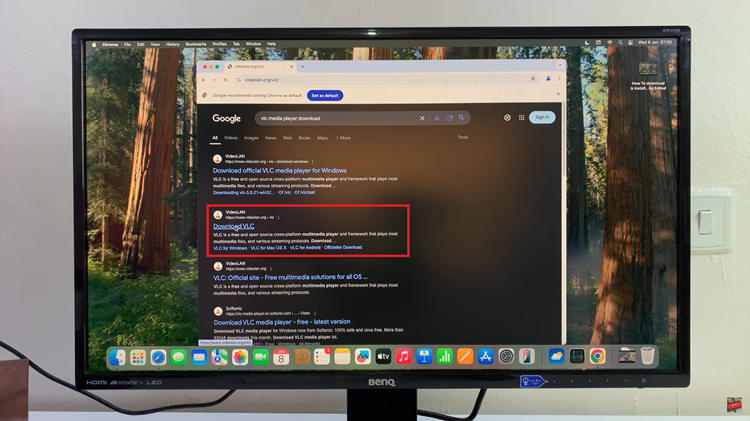
Once on the website, you will find a prominent button to download VLC. Click on the “Download VLC” button, and make sure to choose the version for macOS. The download should begin automatically. Wait for the download to finish before moving to the next step.
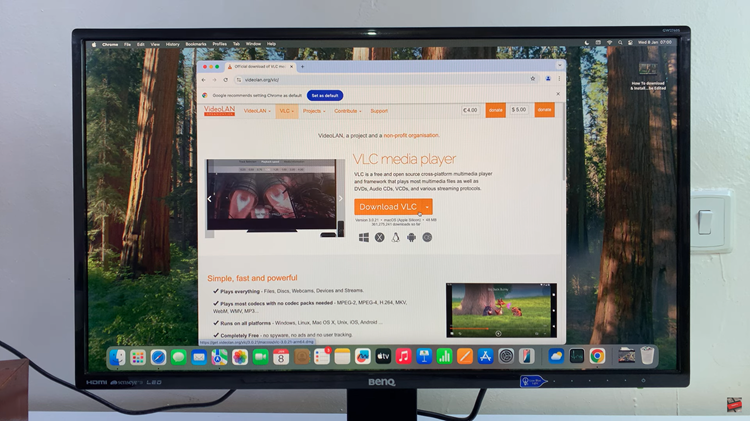
Once the download completes, navigate to your Downloads folder on your Mac. You should see the VLC installer file. Double-click the file to begin the installation process. A window will appear with the VLC application icon and the Applications folder. Drag the VLC icon into the Applications folder to complete the installation.
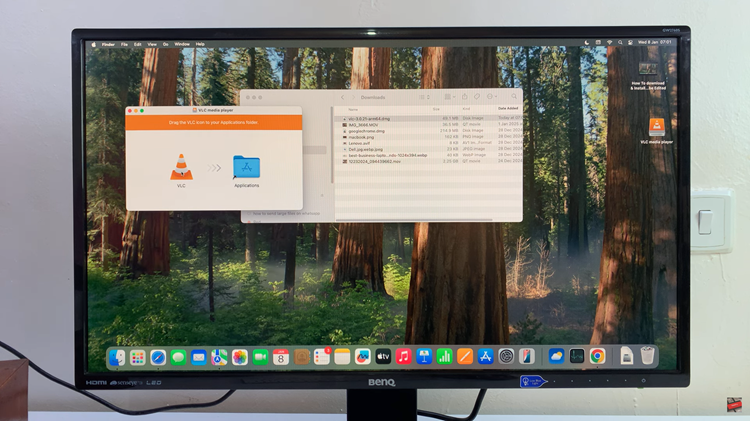
After installation, open your Applications folder and find VLC Media Player. Double-click on it to launch the program. From here, you can start using VLC to play media files, adjust settings, and explore all the features it offers.
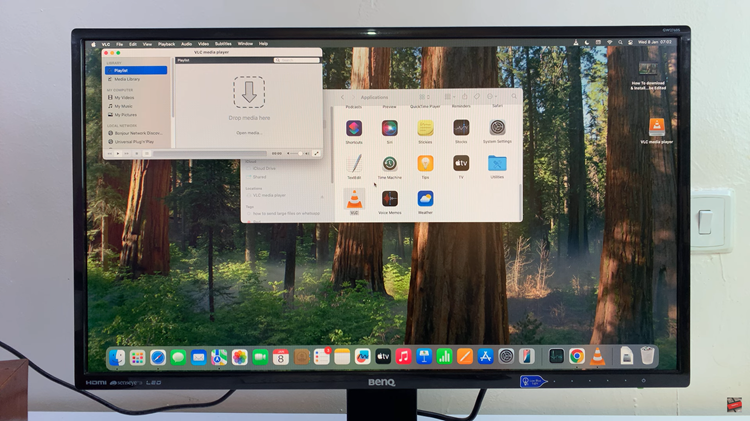
Now that you’ve successfully installed VLC Media Player on your Mac, you can enjoy all the great features it has to offer. Whether it’s playing music, videos, or streaming content, VLC is a versatile player that ensures you won’t run into any format compatibility issues.