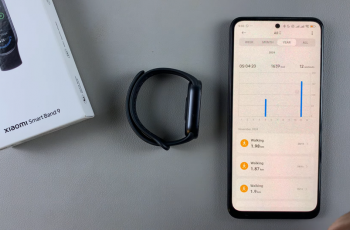Learn how to fix screen color on Samsung Galaxy Z Fold 6 to ensure your display looks vibrant and accurate. Whether you’re dealing with a color shift or just want to fine-tune your screen’s appearance, adjusting the color settings can make a noticeable difference. It’s essential to address screen color issues to enhance your viewing experience, whether you’re watching videos, browsing photos, or using apps.
Moreover, understanding how to adjust these settings can help you maintain the optimal display quality over time. With the right tweaks, you can correct any discoloration or imbalance, making sure the screen reflects colors as intended. By taking a few simple steps, you can quickly restore the display to its best possible state on your Samsung Galaxy Z Fold 6.
Watch:How To Transfer Files From SD Card To Samsung Galaxy Z Fold 6
Fix Screen Color On Samsung Galaxy Z Fold 6
Turn Off Grayscale in Sleep Mode:
- Open Settings.
- Scroll and select Modes and Routines.
- Tap on Sleep.
- In Other Actions, disable Grayscale. Alternatively, you can choose to turn off Sleep mode completely.
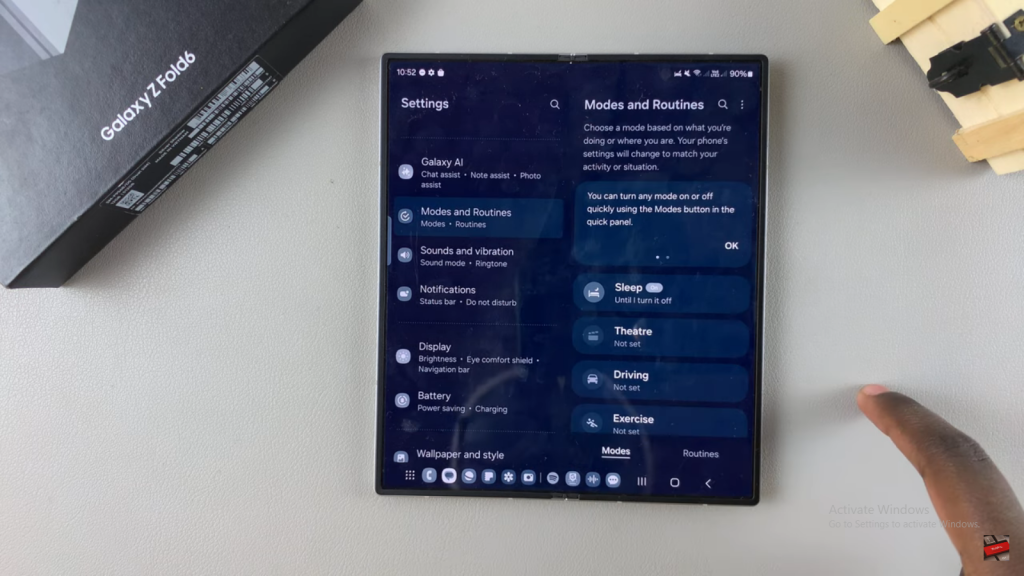
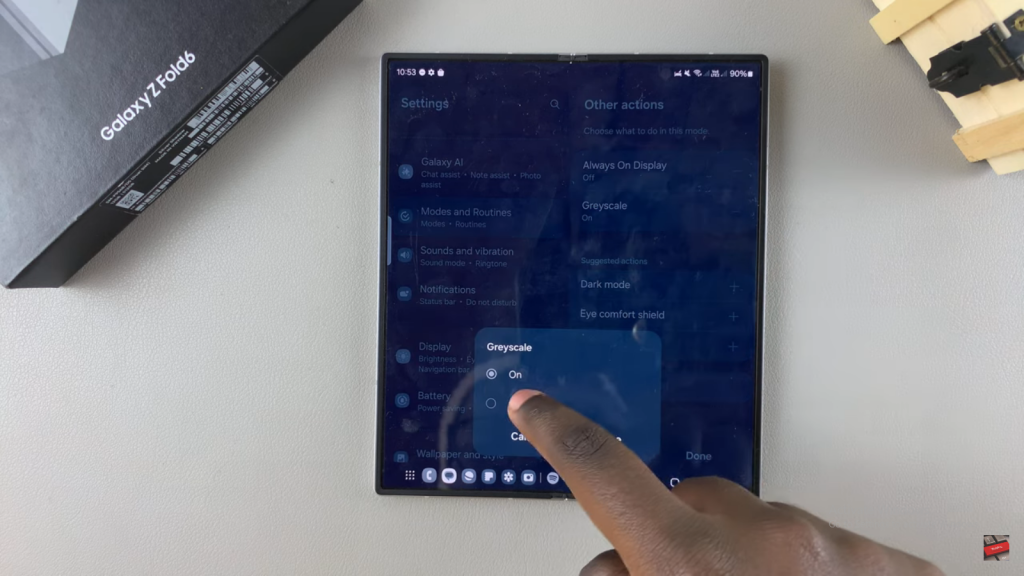
Adjust Display Settings:
- Open Settings.
- Go to Display.
- If your screen is set to Dark Mode, switch to Light Mode. If this improves the screen color, you can keep it on Light Mode.
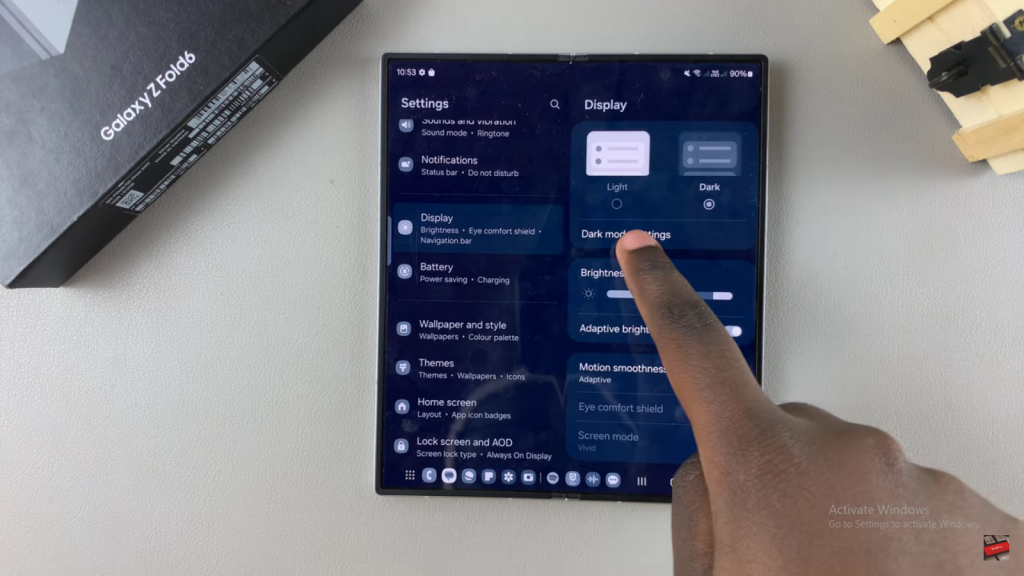
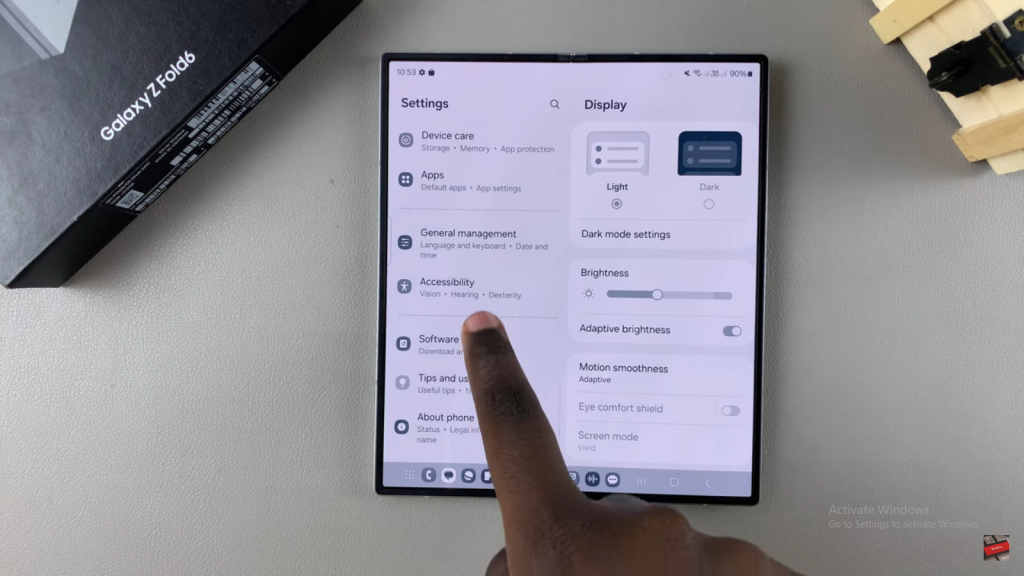
Check Accessibility Settings:
- Go back to the main Settings menu.
- Scroll and select Accessibility.
- Tap on Vision Enhancements.
- Disable Color Correction if it is enabled.
- Select Color Filter and turn it off.
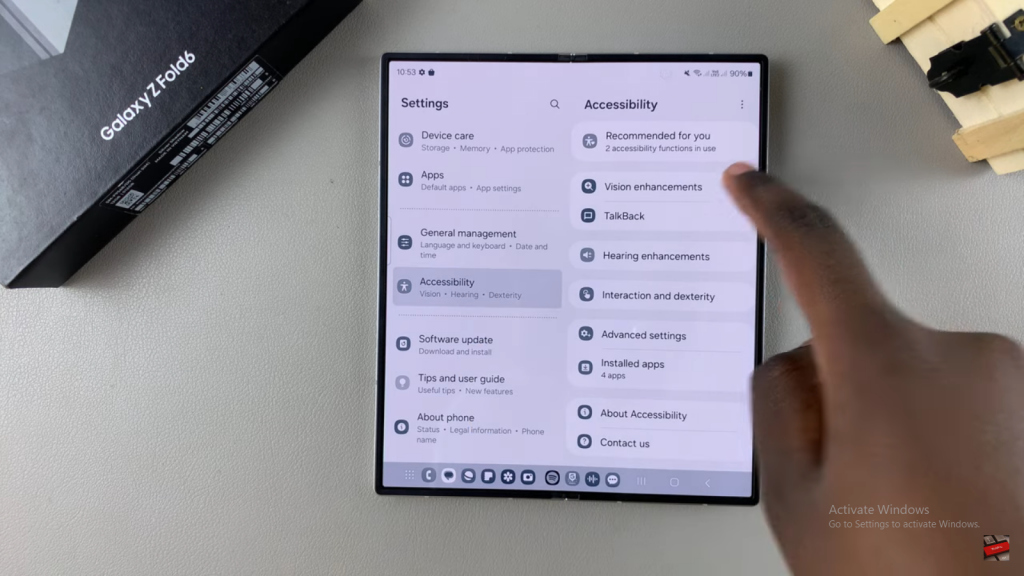
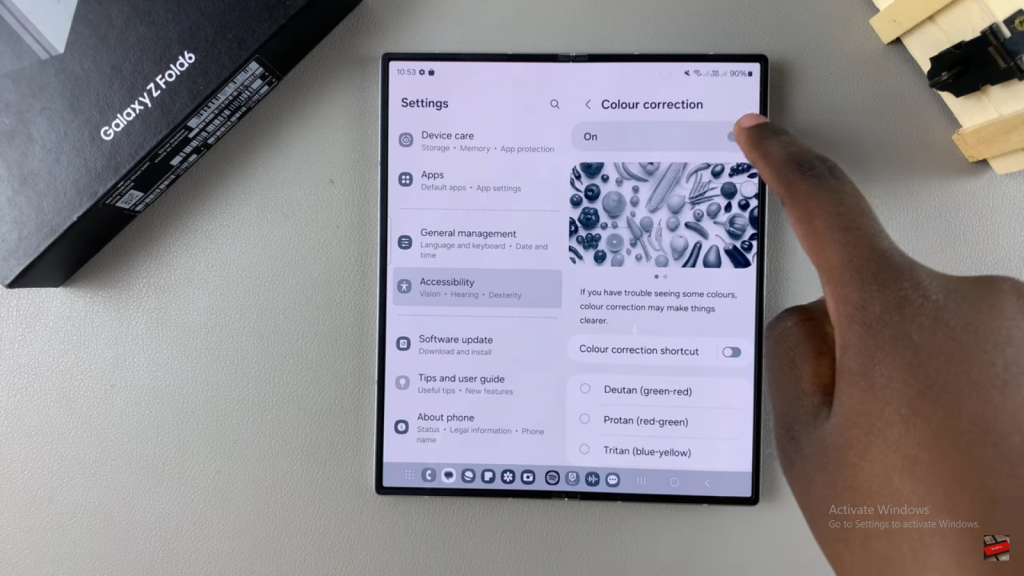
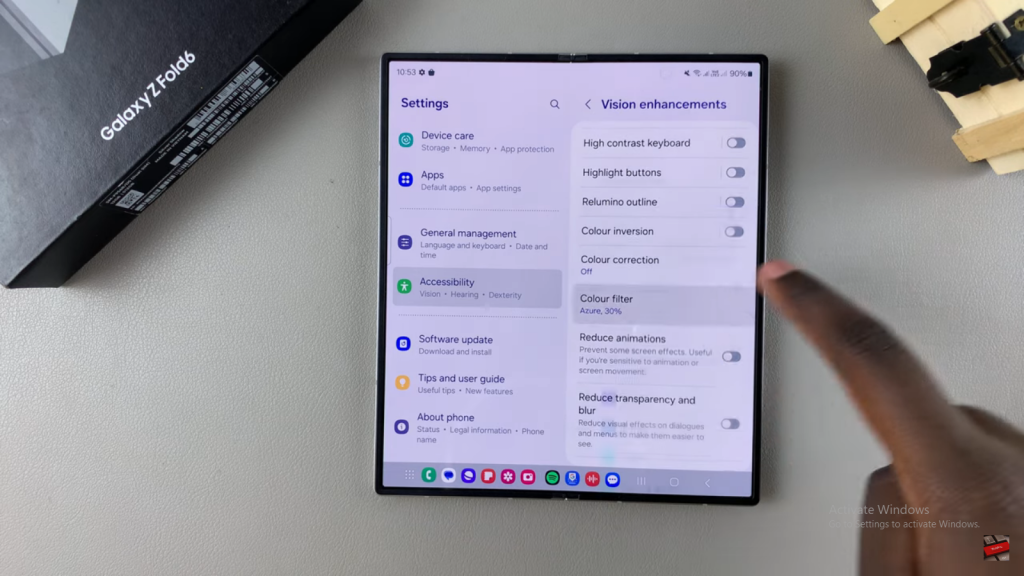

Disable Additional Features:
- Ensure that High Contrast and Color Inversion are also disabled.
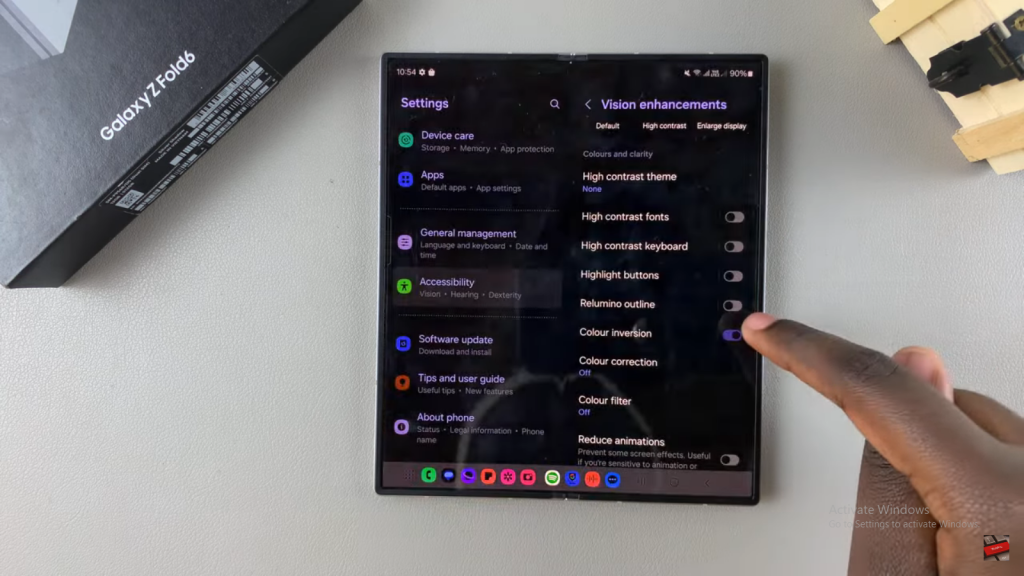
Contact Samsung Support:
- If the screen color issue persists after trying all these options, consider contacting Samsung Support for further assistance.
Read:How To Enable Lock Screen Notifications On Samsung Galaxy Z Fold 6