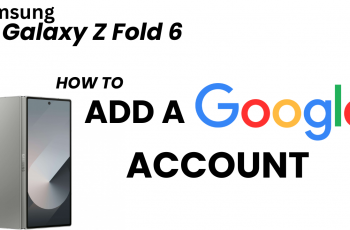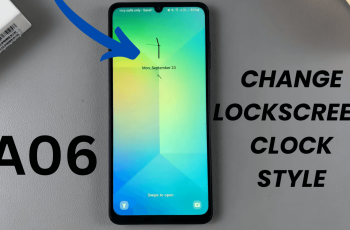learn How To FIX Screen Color On Samsung Galaxy S25
Is your Samsung Galaxy S25 or S25 Ultra screen displaying unusual colors, a yellow tint, or looking too dim? Screen color issues can occur due to misconfigured settings, accessibility options, or software glitches. Fortunately, you can easily fix screen color problems by adjusting the display settings.
In this guide, we’ll walk you through step-by-step solutions to restore natural and vibrant colors on your Samsung Galaxy S25. Whether your screen looks too warm, too cool, or has an inverted color scheme, these quick fixes will help you get back the perfect display quality.
READ: How To Set Limit For Hotspot Data Usage On Samsung Galaxy S25 / S25 Ultra
How To FIX Screen Color On Samsung Galaxy S25 / S25 Ultra
Open the Settings app on your device.
Scroll down and select Modes & Routines to check if any mode is affecting the display.
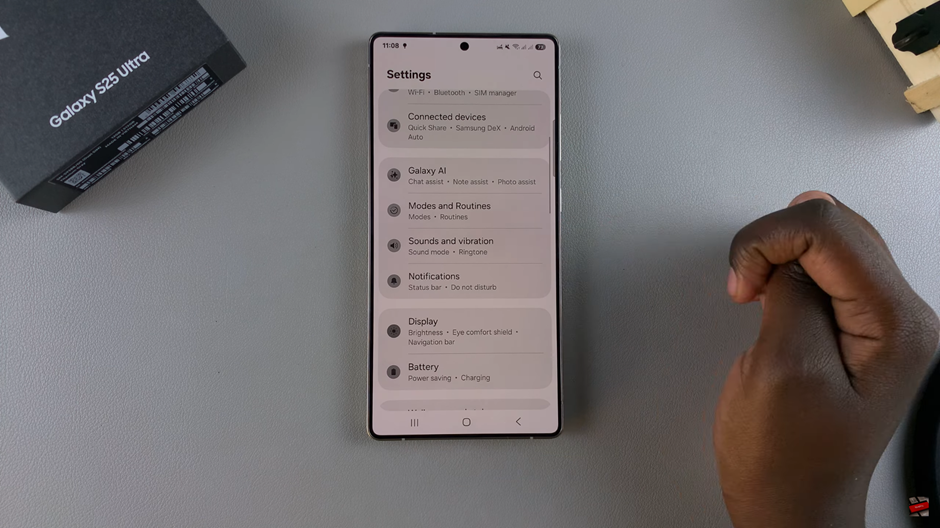
Tap on Sleep mode to review its settings.
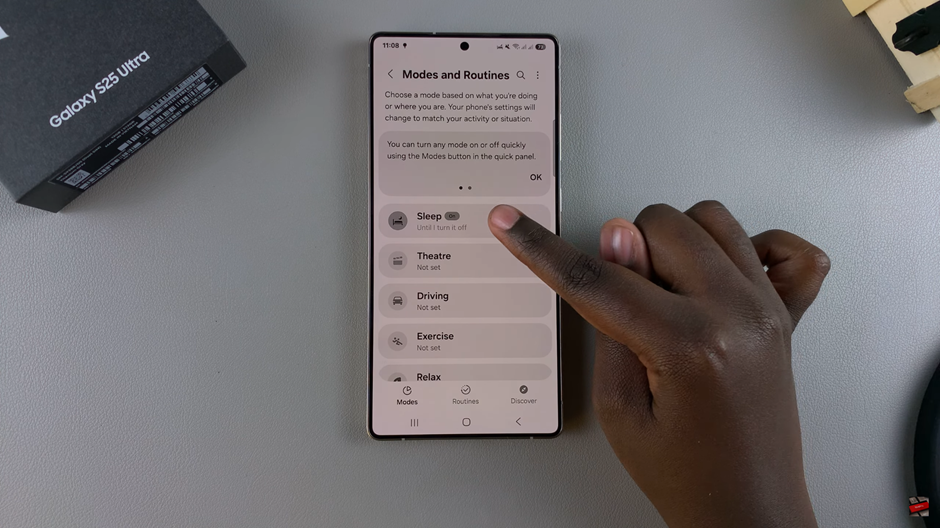
If enabled, disable Sleep mode, as it may alter screen colors.
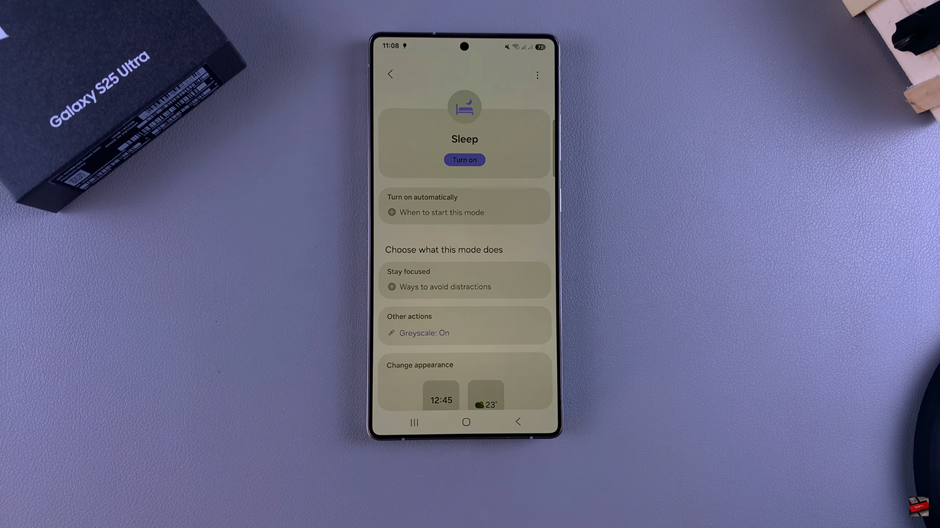
Return to the main Settings page. Scroll down and tap on Accessibility for more display options.
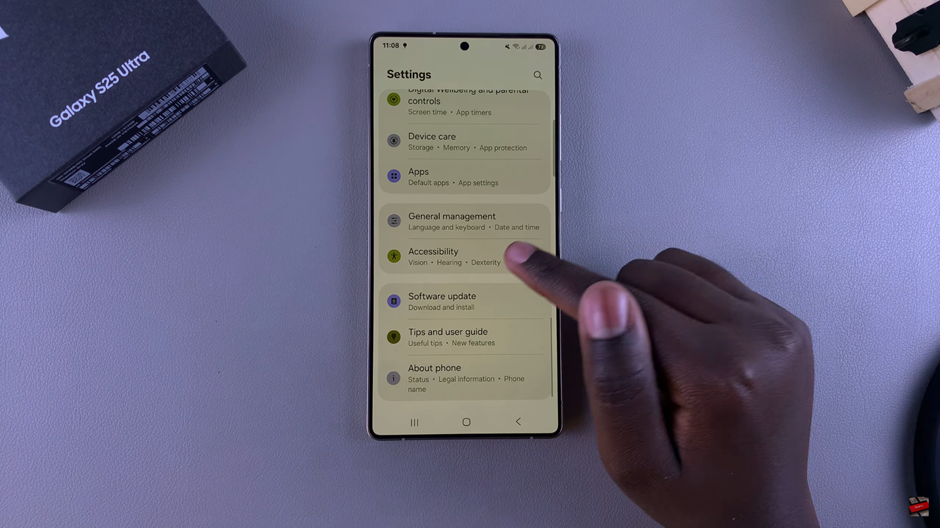
Under Accessibility, choose Vision Enhancement to manage screen color settings.
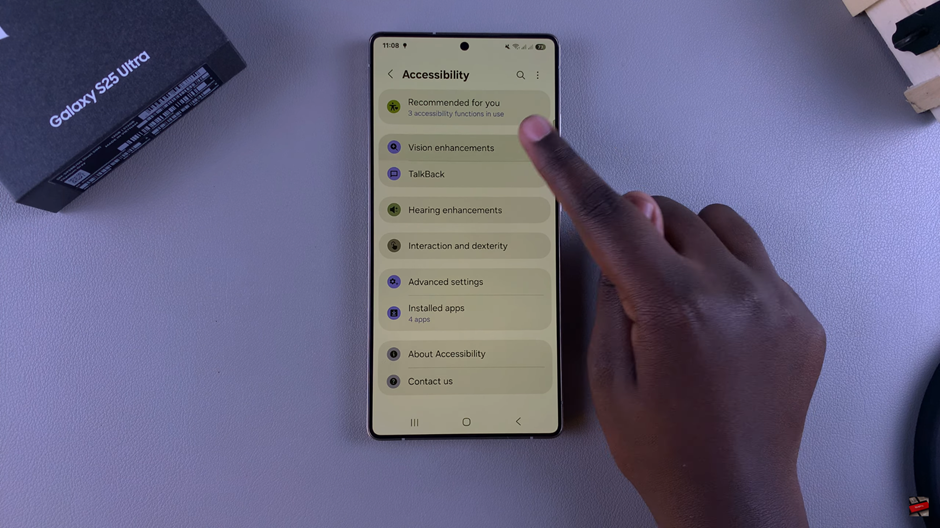
Locate Color Inversion and turn off the toggle if enabled.
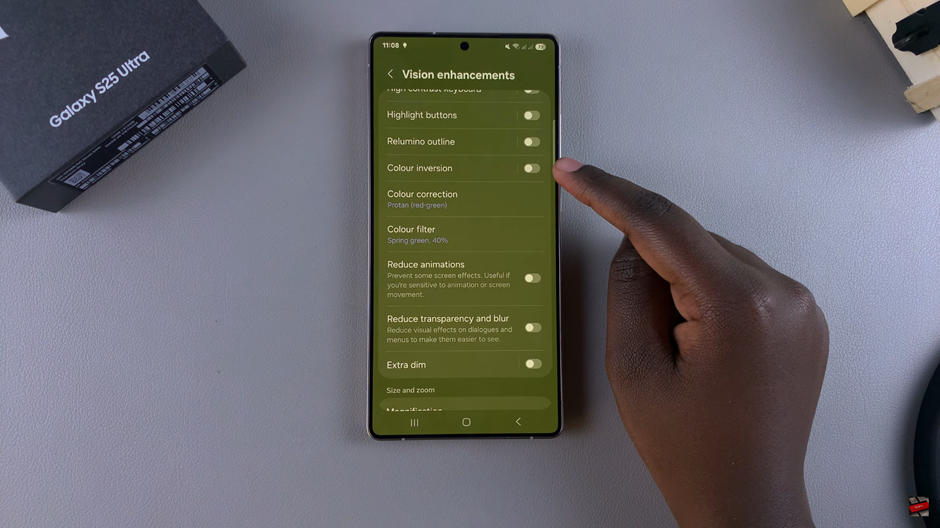
Find Color Correction and switch off the toggle to prevent unintended color adjustments.
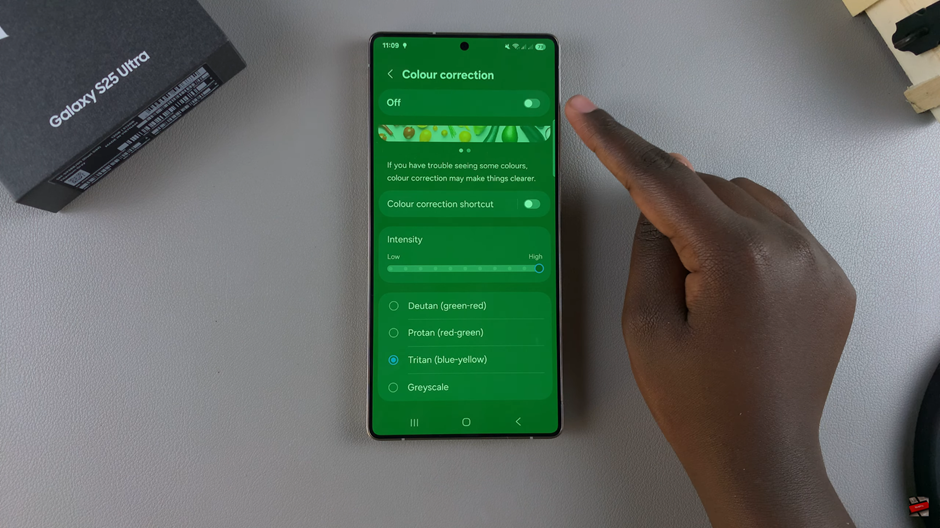
If the Color Issue Persists, Go back to Vision Enhancement.
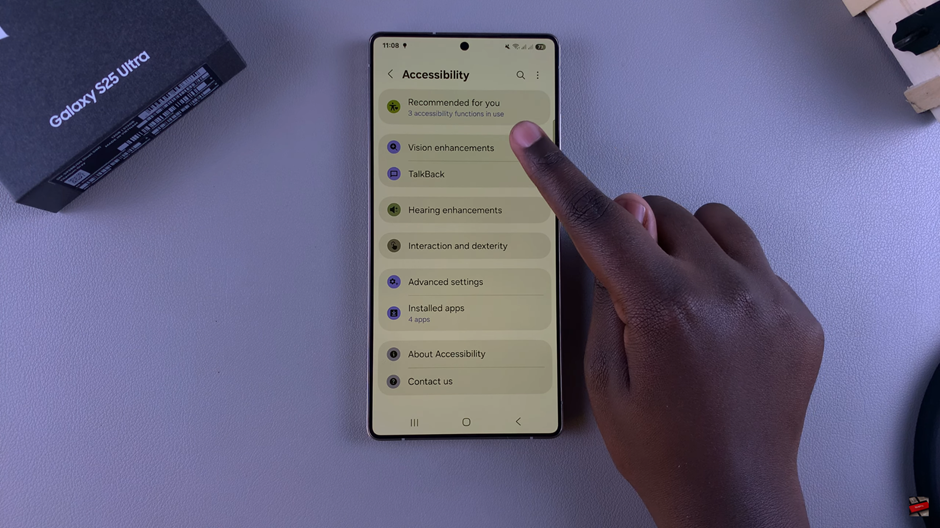
Select Color Filter.
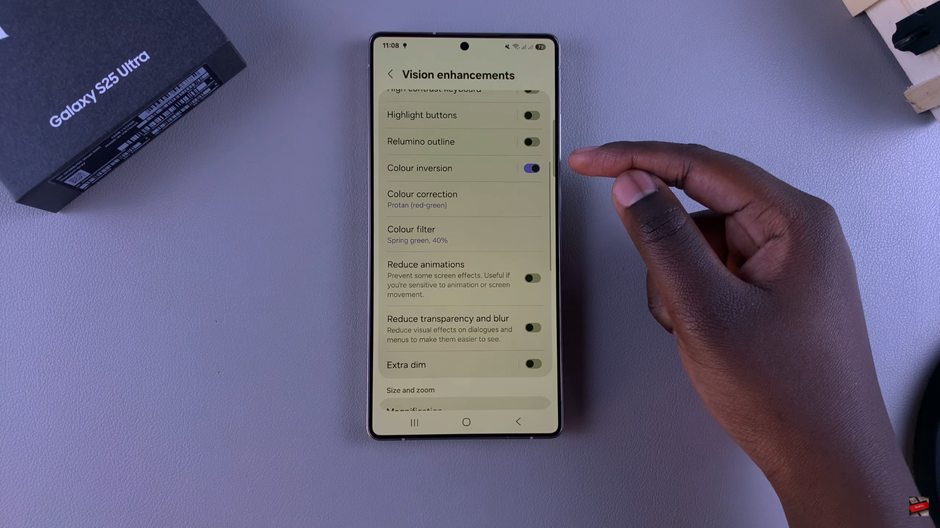
Disable the Color Filter option to restore normal screen colors.
After following these steps, your Samsung Galaxy S25 or S25 Ultra should display natural and accurate colors. If issues persist, consider resetting the display settings or updating your device software.
watch: How To Delete Secure Folder From Samsung Galaxy S25 / S25 Ultra